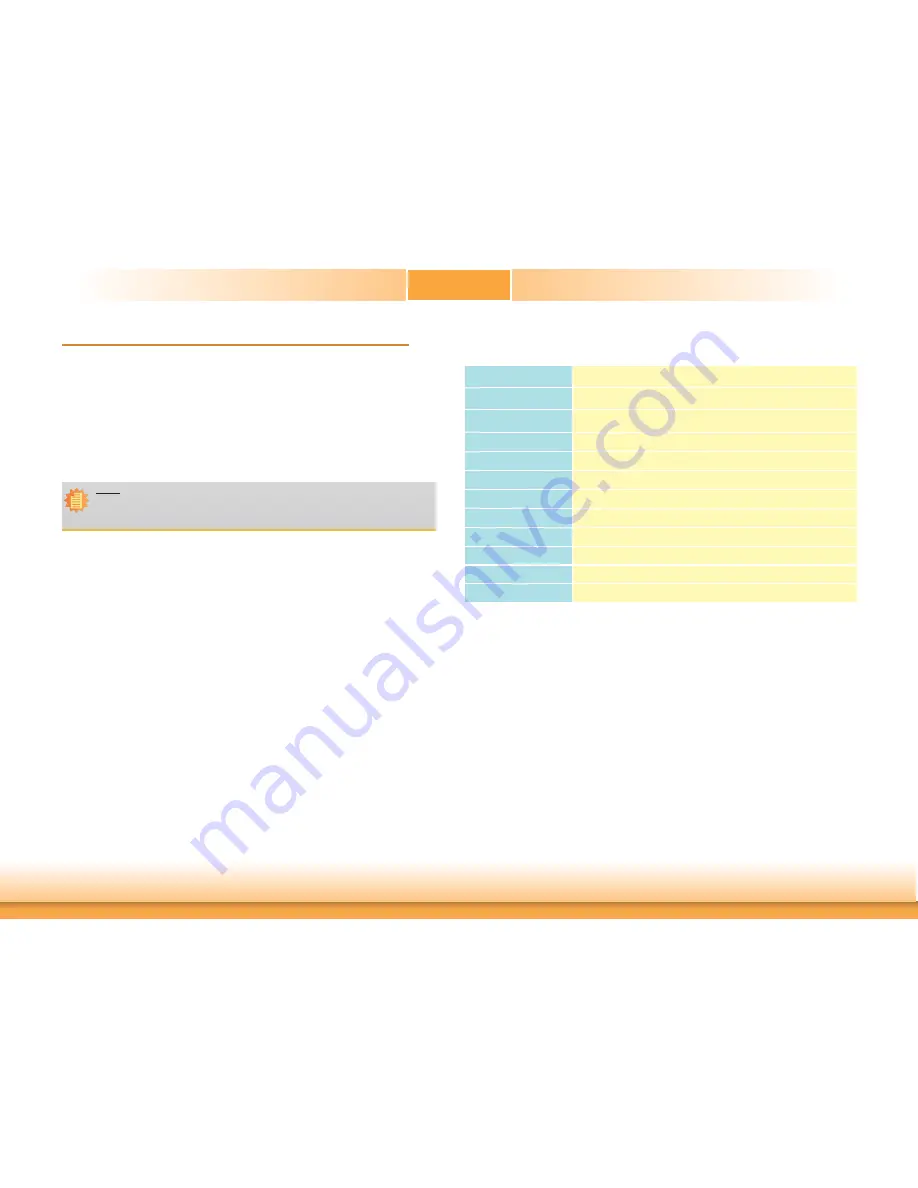
www.df .com
29
Chapter 3 BIOS Setup
Chapter 3
Chapter 3 - BIOS Setup
Overview
The BIOS is a progr am that takes care of the basic lev el of communication between the CPU
and peripherals. It contains codes f or various advanced features found in this system board.
The BIOS allows y ou to configure the system and sa ve the configuration in a bat tery-backed
CMOS so that the data retains ev en when the power is of f. In general, the information stored
in the CMOS RAM of the EEPROM will sta y unchanged unless a configur ation change has been
made such as a hard driv e replaced or a device added.
It is possible that the CMOS bat tery will fail causing CMOS data loss. If this happens, y ou need
to install a new CMOS bat tery and reconfigure the BIOS set tings.
Default Configuration
Most of the configur ation settings are either predefined according to the Load Optimal Def aults
settings which are stored in the BIOS or are automatically detected and configured without
requiring any actions. There are a f ew settings that you may need to change depending on
your system configuration.
Entering the BIOS Setup Utility
The BIOS Setup Utilit y can only be oper ated from the k eyboard and all commands are k ey-
board commands. The commands are a vailable at the right side of each setup screen.
The BIOS Setup Utilit y does not require an oper ating system to run. After y ou power up the
system, the BIOS message appears on the screen and the memory count begins. After the
memory test, the message “Press DEL to run setup” will appear on the screen. If the message
disappears before you respond, restart the system or press the “R eset” button. You may also
restart the system by pressing the <Ctrl> <Alt> and <Del> k eys simultaneously.
Legends
Scroll Bar
When a scroll bar appears to the right of the setup screen, it indicates that there are more
available fields not shown on the screen. Use the up and down arrow k eys to scroll through all
the available fields.
Submenu
When “
“ appears on the left of a particular field, it indicates that a submenu which contains
additional options are a vailable for that field. To display the submenu, mo ve the highlight to
that field and press <Enter>.
Note:
The BIOS is constantly updated to impro ve the performance of the system board;
therefore the BIOS screens in this chapter ma y not appear the same as the actual
one. These screens are f or reference purpose only.
Keys
Function
Right and Left arrows
Moves the highlight left or right to select a menu.
Up and Down arrows
Moves the hightlight up or down between submenu or f elds.
<Esc>
Exit to the BIOS Setup Utility.
+ (plus key)
Scrolls forward through the values or options of the highlighted f eld.
- (minus key)
Scrolls backward through the values or options of the highlighted f eld.
Tab
Select a f eld.
<F1>
Displays general help
<F2>
Pervious values
<F3>
Optimized defaults
<F4>
Saves and resets the setup program.
<Enter>
Press <Enter> to enter the highlighted submenu.






























