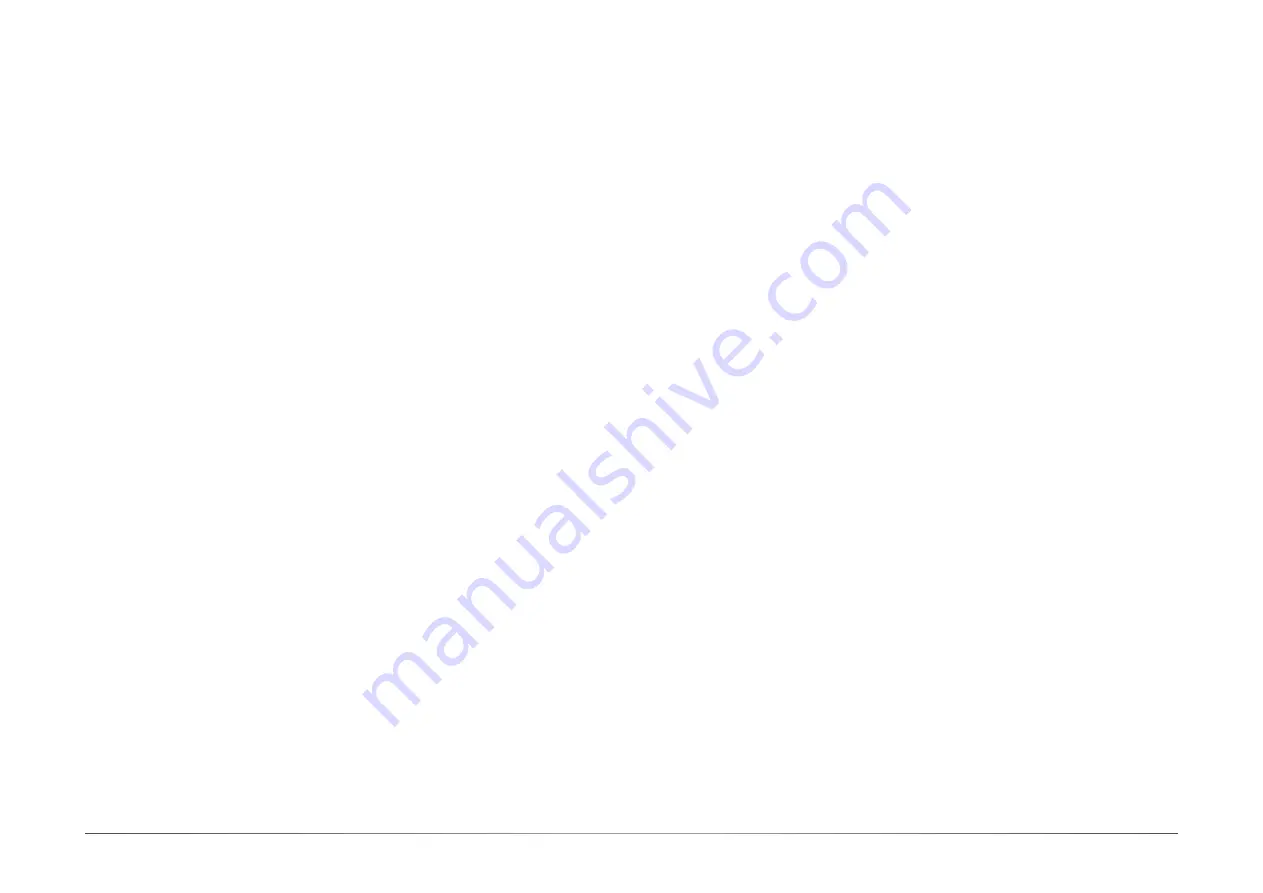
3
User's Manual |
GHF51
Table of Contents
Copyright ........................................................................................................................................2
Trademarks ....................................................................................................................................2
FCC and DOC Statement on Class B ...........................................................................................2
Notice: ............................................................................................................................................2
About this Manual .........................................................................................................................4
Warranty ........................................................................................................................................4
Static Electricity Precautions .......................................................................................................4
Safety Measures ...........................................................................................................................4
About the Package........................................................................................................................5
Optional Items ...............................................................................................................................5
Before Using the System Board ...................................................................................................5
Chapter 1 - Introduction................................................................................................................6






























