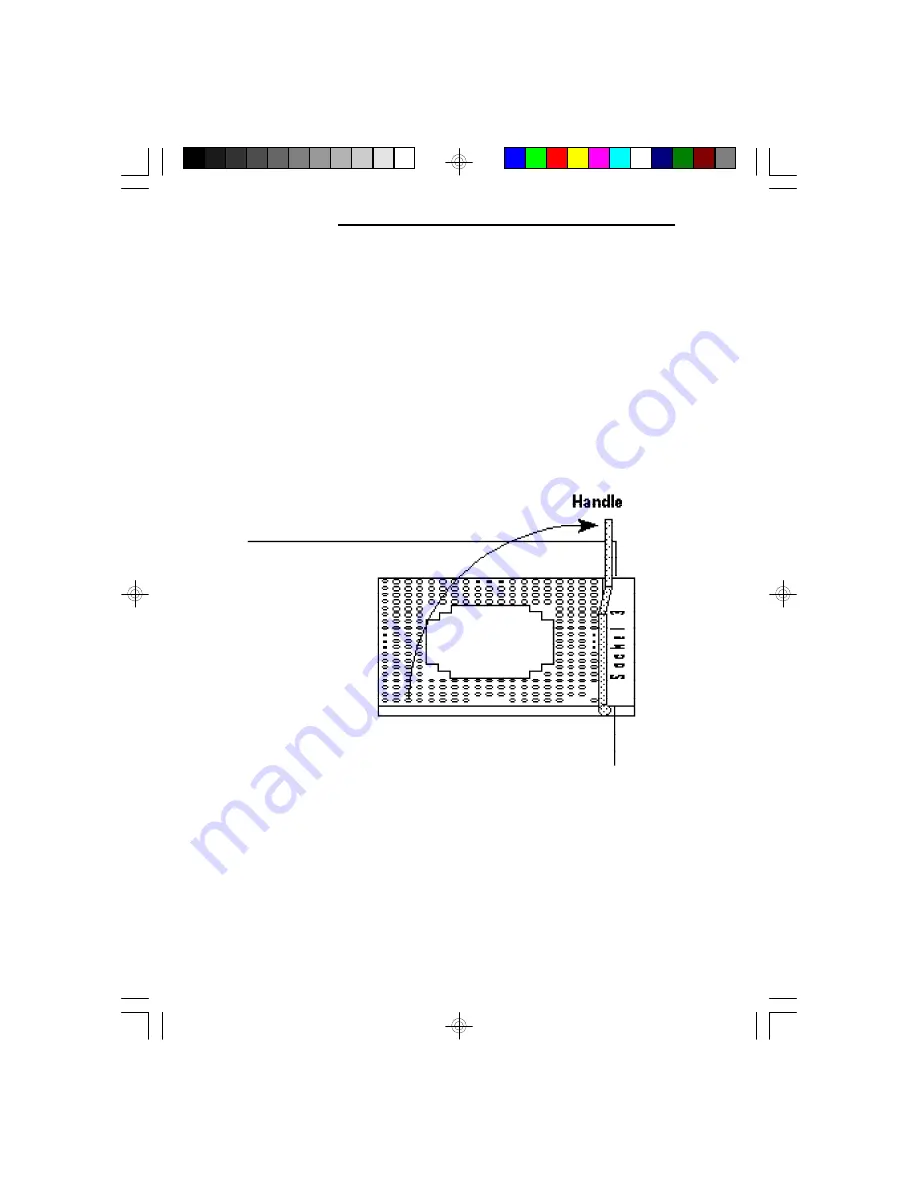
PCI/ISA System Board
34
To install an upgrade CPU in the G486VPB, follow the
steps below.
1. Make sure the handle on the side of the ZIF socket
is up. To raise the handle, pull it out to the side a
little and raise it as far as it will go. The top plate
will slide back. Do not use screwdrivers or other
tools to open the socket, or damage may occur to the
system or socket. It may be necessary to initially
apply a small amount of sideways force to free the
handle from its retaining “tab.” Once clear of the
“tab,” the lever will open easily.
2. Once the lever is completely up, remove the old
CPU by carefully lifting it straight out of the socket.
You are now ready to insert the new CPU.
Lifting the Handle
Summary of Contents for G486VPB
Page 1: ...G486VPB Rev 0 SystemBoard User sManual D28750815...
Page 13: ...LocationsofJumpersontheG486VPB...
Page 21: ...G486VPB 21 JumperSettingsforCPUTypeSelect Intel486SX Pin 1...
Page 22: ...PCI ISASystemBoard 22 Intel 486DX DX2 Default Pin 1...
Page 23: ...G486VPB 23 IntelDX4 Pin 1...
Page 24: ...PCI ISASystemBoard 24 Intel DX4 OverDrive Pentium OverDrive Pin 1...
Page 25: ...G486VPB 25 AMDAm486DX2SV8B Pin 1...
Page 26: ...PCI ISASystemBoard 26 AMDAm486DX2NV8T Pin 1...
Page 27: ...G486VPB 27 AMDAm486DX4SV8B Am486DX4NV8T Pin 1...
Page 28: ...PCI ISASystemBoard 28 UMCU5SD Pin 1...
Page 29: ...G486VPB 29 UMCU5S U5SLV Pin 1...
Page 31: ...G486VPB 31 CyrixCx5x86 Pin 1...















































