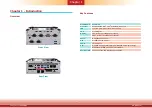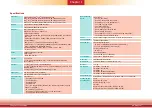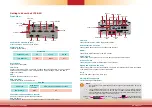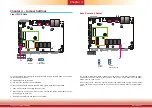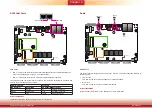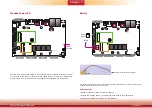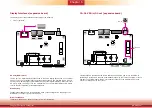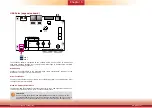www.dfi.com
11
Chapter 3 Installing the Devices
Chapter 3
Removing the Chassis Cover
Please observe the following guidelines and follow the procedure to open the system.
Chapter 3 - Installing the Devices
1. Make sure the system and all other peripheral devices connected to it have been powered off.
2. Disconnect all power cords and cables.
3. The 2 mounting screws on the bottom of the system are used to secure the cover to the
chassis. Remove these screws and then put them in a safe place for later use.
Chassis screw
4. Lift the cover to open the system. The M.2 socket on the expansion board is readily accessible
after removing the bottom cover.
M.2 socekt
Installing an M.2 card
The system is equipped with one M.2 socket (SATA signals) and supports 42mm, 60mm and
80mm M.2 SSDs.
To install an 80mm M.2 SSD:
1. Align the notch at the edge of the M.2 card with the key in the connector.
2. Insert the M.2 card into the connector.
3. Use the provided mounting screw to secure the card on the system board.
To install a 42mm or 60mm M.2 SSD:
1. Install the standoff at the 42mm or 60mm mounting position.
2. Align the notch at the edge of the M.2 card with the key in the connector.
3. Insert the M.2 card into the connector.
4. Use the provided mounting screw to secure the card on the system board.
M.2 Type 2242 card
Standoff