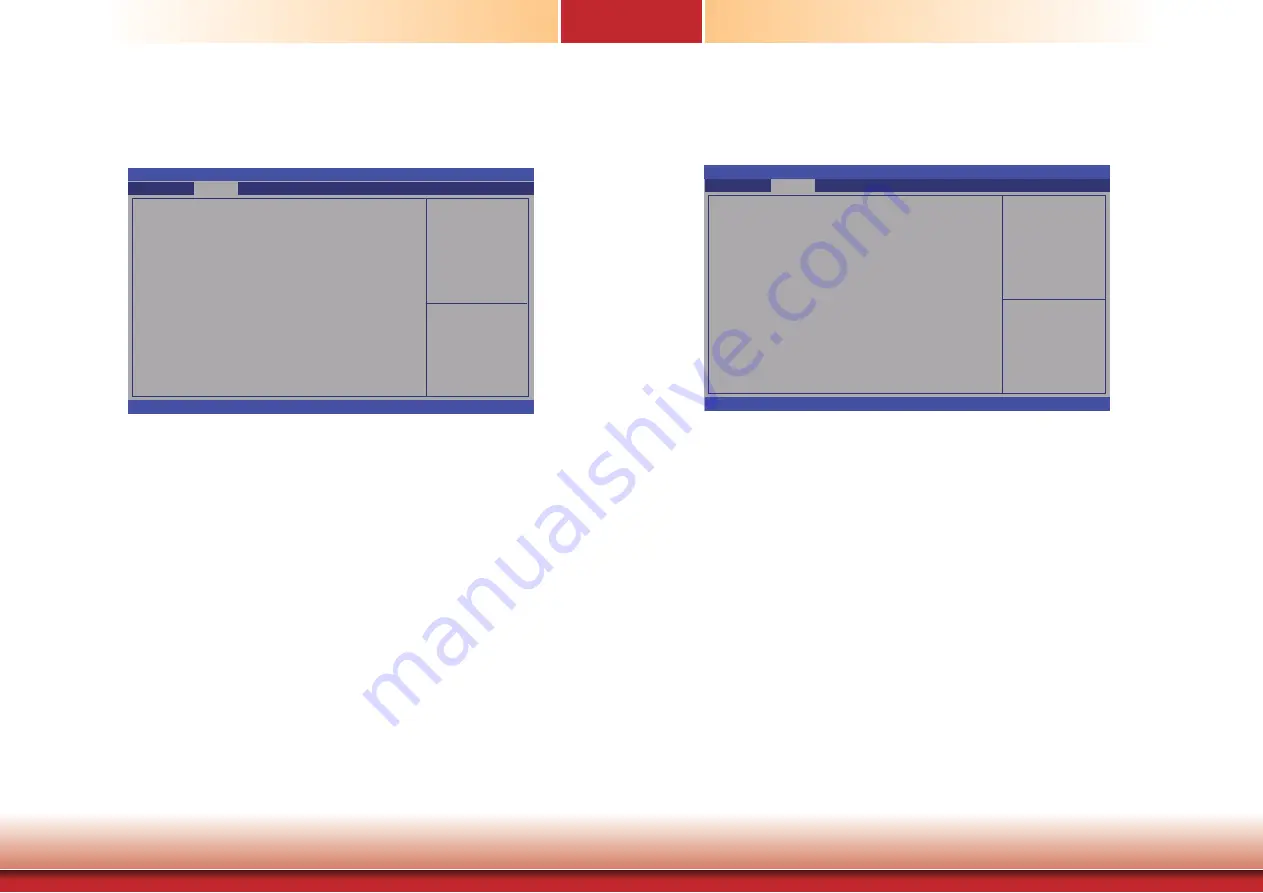
www.dfi .com
51
Chapter 7 BIOS Setup
Chapter 7
USB Configuration
This section is used to configure USB.
Legacy USB Support
Enabled
Enables legacy USB.
Auto
Disables support for legacy when no USB devices are connected.
Disabled
Keeps USB devices available only for EFI applications.
USB3.0 Support
Enable or disable the support of the USB 3.0 (XHCI) controller.
XHCI Hand-off
This is a workaround for OSes without the support of XHCI hand-off. The change of
XHCI ownership should be claimed by the XHCI driver.
EHCI Hand-off
This is a workaround for OSes without the support of EHCI hand-off. The change of
EHCI ownership should be claimed by the EHCI driver.
Enables Legacy USB
support. AUTO option
disables legacy support if
no USB devices are
connected. DISABLE
option will keep USB
devices available only for
EFI applications.
Aptio Setup Utility - Copyright (C) 2012 American Megatrends, Inc.
Version 2.15.1236. Copyright (C) 2012 American Megatrends, Inc.
USB Confi guration
USB Module Version
USB Devices:
1 Keyboard, 2 Hubs
Legacy USB Support
USB3.0 Support
XHCI Hand-off
EHCI Hand-off
Advanced
8.10.27
[Enabled]
[Enabled]
[Enabled]
[Disabled]
Select Screen
Select Item
Enter: Select
+/-: Change Opt.
F1: General Help
F2: Previous
Values
F3: Optimized
Defaults
F4: Save & Reset
ESC: Exit
AMT Configuration
This section configures the parameters of Active Management Technology.
Aptio Setup Utility - Copyright (C) 2012 American Megatrends, Inc.
Version 2.15.1236. Copyright (C) 2012 American Megatrends, Inc.
Intel AMT
Un-Confi gure ME
Disable ME
Advanced
[Enabled]
[Disabled]
[Disabled]
Enable/Disable Intel(R)
Active Management Tech-
nology BIOS Extension.
Note: iAMT H/W is
always enabled.
This option just controls
the BIOS extension execu-
tion. If enabled, this re-
quires additional fi rmware
in the SPI device.
Intel AMT
Enables or disables the AMT function.
Un-Configure ME
Selects Enabled to un-configure the ME function without a password.
Disable ME
Sets ME to soft temporary disabled.
Enter:
+/-:
F1:
F2:
F3:
F4:
ESC:
Select Screen
Select Item
Select
Change Opt.
General Help
Previous Values
Optimized Defaults
Save and Reset
Exit






























