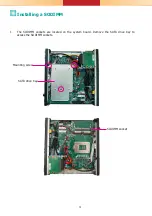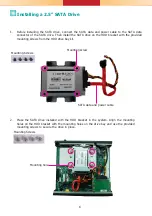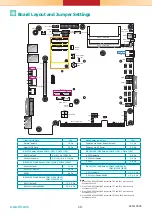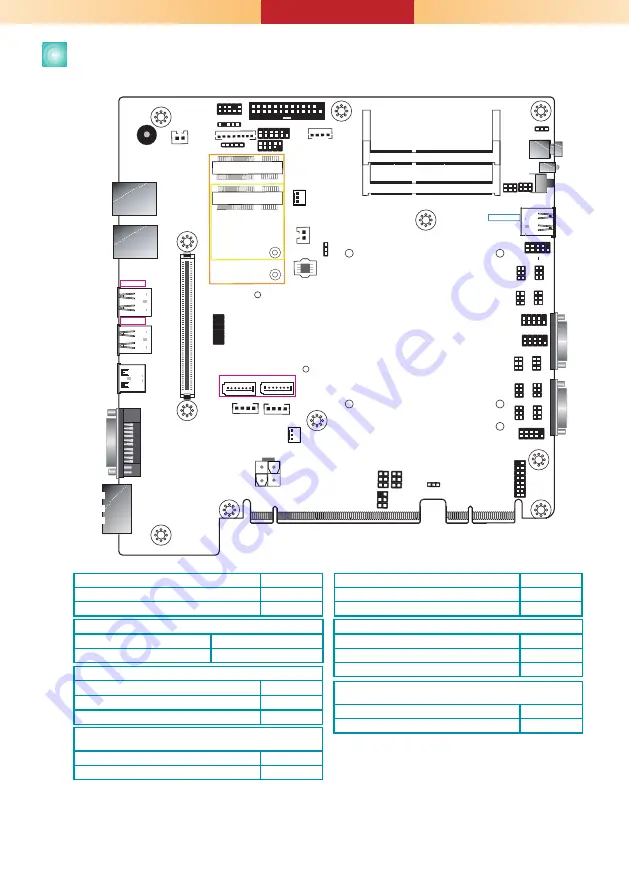
10
Board Layout and Jumper Settings
A45112945
www.dfi.com
Buzzer
USB 3-4
USB 3.0
USB 1-2
USB 3.0
Power LED
HDD LED
J22
JP2
JP3
J21
HDMI (default)/DP
DVI
System
Fan 2
1
Front
Panel
5
1
2
1
10
9
1
1
1
1
4
SATA Power
-
DC-in
LAN 2
LAN 1
PCIe x16 (PCIE1)
SPI Flash
BIOS
9
1
2
10
COM 4
VGA
1
6
(JP4)
Clear CMOS
Data (JP1)
Auto Power-on
Select (JP11)
1
6
(JP9) (JP16)
1
6
6
1
(JP8) (JP15)
1
6
6
1
(JP10)
1
2
10
COM 3
1
(JP6)
6
6
9
1
2
10
COM 2
9
1
2
(JP7) (JP14)
6
6
1
2
1
2
10
COM 1
9
1
2
16
LPC
1
2
14
4-pin power
1
1
2
3
4
PCIe x4 (PCIE2)
Power Button
Reset
DDR4_2 SODIMM
DDR4_1 SODIMM
1
(JP5)
6
6
1
1
1
6
6
2
2
2
6
1
4
2
25
26
Parallel
1
DIO Power
DIO
S/PDIF
Front Audio
2
5
1
1
10
9
ECX
+
SATA 3.0
USB 11-12
USB 2.0
USB 2.0
13-14
(JP13)
1
1
(JP12)
COM 2
1
SATA 0
SATA 1
1
Mini PCIe
mSATA
System
Fan 1
1
1
bettery
1
1
1
2
12
USB 2.0
9
COM 1
Clear CMOS Data
JP1
Normal (default)
1-2 On
Clear CMOS Data
2-3 On
RS232/422/485 Select: COM 1 (JP5/JP12)
COM 2 (JP7/JP14)
RS232 (default)
1-3, 2-4 On
RS422 Full Duplex/RS485
3-5, 4-6 On
RS232/422/485 Select: COM 1 (JP6), COM 2 (JP13)
RS232 (default)
1-2 On
RS422 Full Duplex
3-4 On
RS485
5-6 On
RS232/Power Select: COM 1 (JP3), COM 2 (JP2)
RS232 (default)
1-3 (RI), 2-4 (DCD) On
RS232 with power
3-5 (+5V), 4-6 (+12V) On
Auto Power-on Select
JP11
Power-on via Power Button (default)
1-2 On
Power-on via AC Power
2-3 On
Note
:
1. When COM1 RS232/422/485 is selected, JP5 and JP12 must be set in
accordance to JP6.
2. When COM2 RS232/422/485 is selected, JP7 and JP14 must be set in
accordance to JP13.
3. When COM3 RS232/422/485 is selected, JP8 and JP15 must be set in
accordance to JP9.
4. When COM4 RS232/422/485 is selected, JP10 and JP16 must be set in
accordance to JP4.
RS232/422/485 Select: COM 3 (JP8/JP15)
COM 4 (JP10/JP16)
RS232 (default)
1-3, 2-4 On
RS422 Full Duplex/RS485
3-5, 4-6 On
RS232/422/485 Select: COM 3 (JP9), COM 4 (JP4)
RS232 (default)
1-2 On
RS422 Full Duplex
3-4 On
RS485
5-6 On