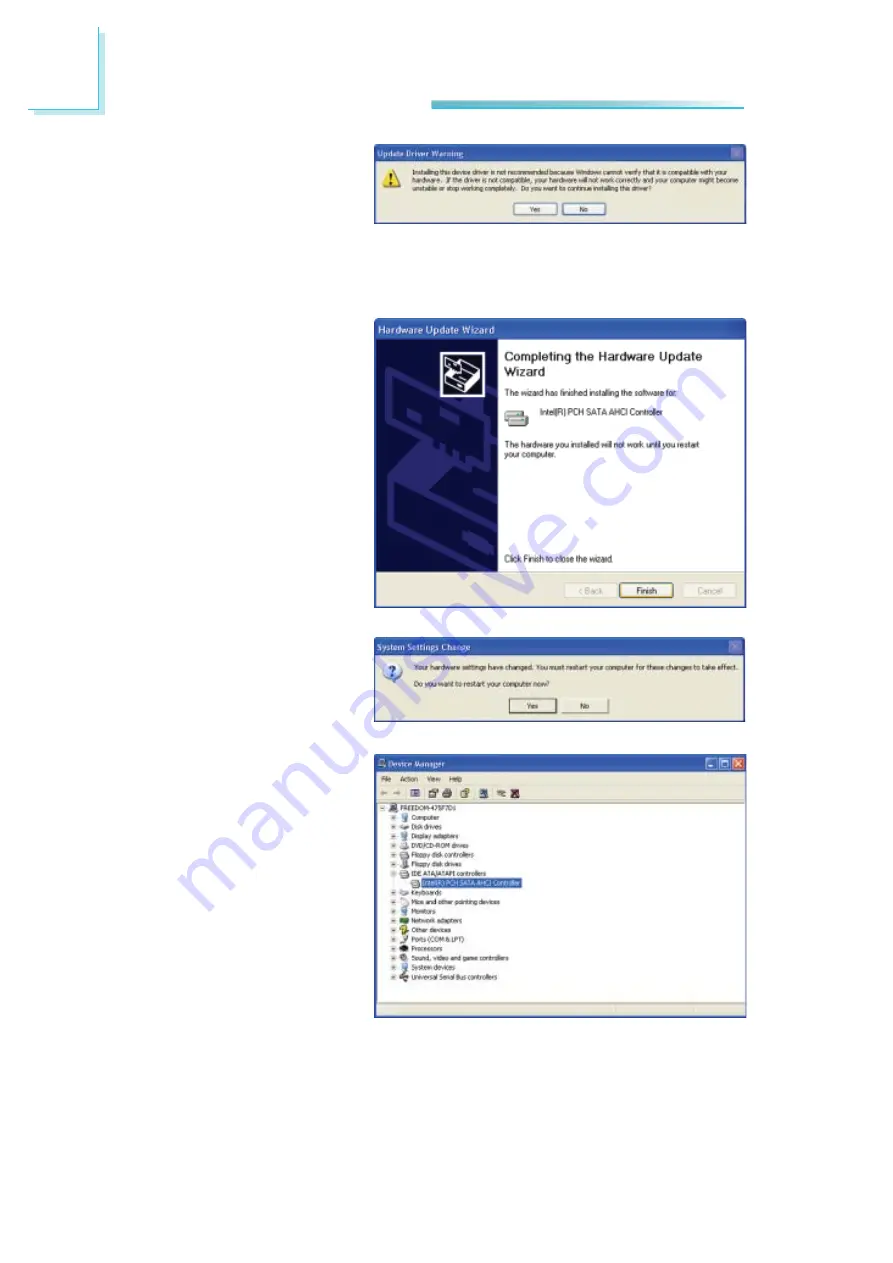
200
A
NLITE and AHCI Installation Guide
11. A warning message ap-
peared because the se-
lected SATA controller did
not match your hardware
device.
Ignore the warning and
click Yes to proceed.
12. Click Finish.
13. The system’s settings
have been changed. Win-
dows XP requires that
you restart the computer.
Click Yes.
14. Enter the BIOS utility and
modify the SATA control-
ler from IDE to AHCI. By
doing so, Windows will
work normally with the
SATA controller that is in
AHCI mode.
Summary of Contents for EC300 Series
Page 1: ...EC300 310 320 321 322 Series User s Manual A 221 M 2008 ...
Page 12: ...1 12 Introduction EC310 Series EC310 CR6881 EC310 CR6G60 EC310 CRA060 EC310 CR4866 ...
Page 14: ...1 14 Introduction EC321 322 CR4G65 EC320 321 322 CR4866 ...
Page 41: ...3 41 Installing Devices SATA power data connector SATA data connector SATA power connector ...
Page 117: ...6 117 Mounting Options 357 10 40 00 80 00 120 00 16 00 Ø8 50 R2 00 R2 50 ...
Page 159: ...159 8 Supported Software 3 Click Exit ...
Page 169: ...169 8 Supported Software 4 Click Finish ...
Page 182: ...182 8 Supported Software 4 After completing instal lation click Finish to exit setup ...























