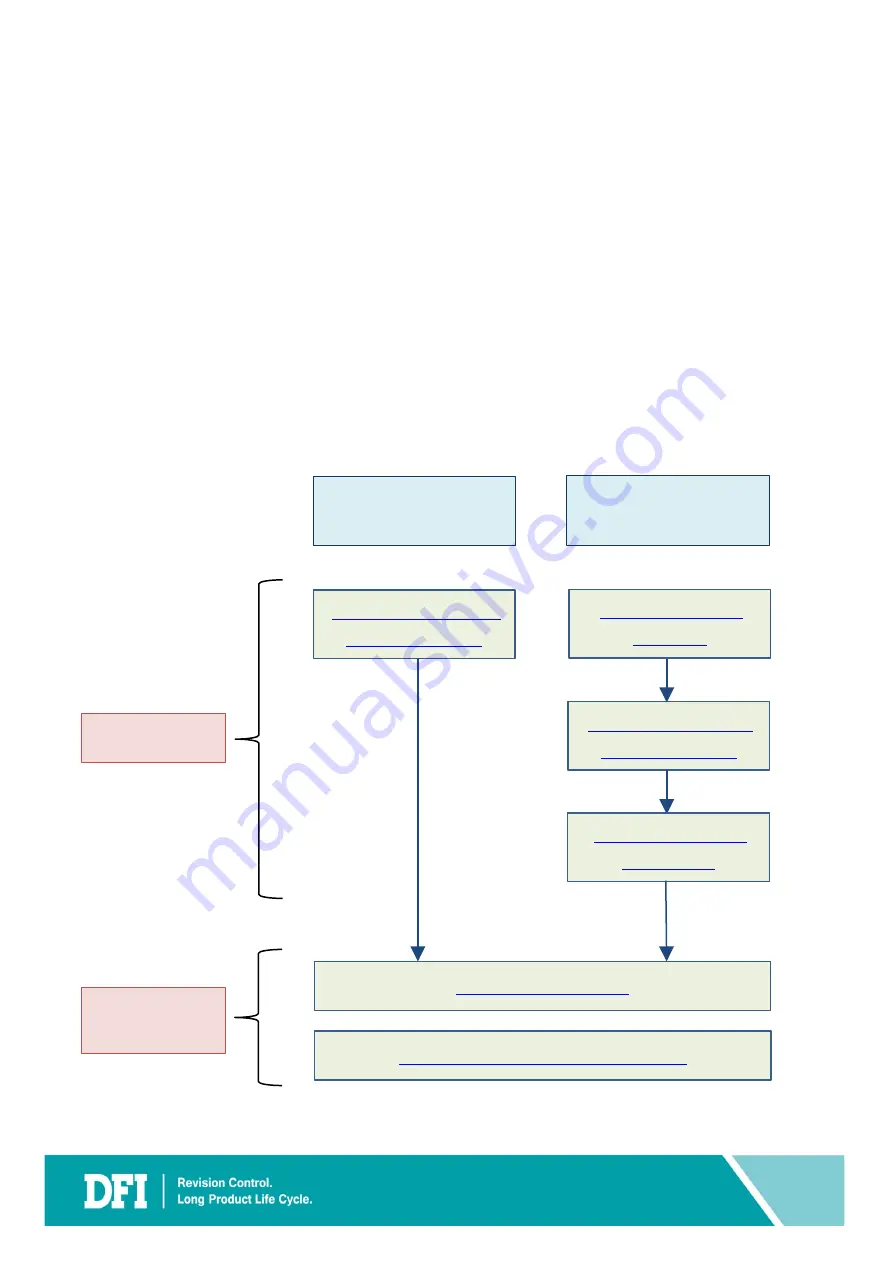
4
1 Introduction
DFI provides a virtualization solution that new X86 platform can also use ISA device.
CS620 provides a host image (Ubuntu), which includes hypervisor KVM and let user
install their legacy image. This document will guide user how to install legacy image
and configure ISA device setting.
1.1 System Setup
There are two parts:
Prepare VM
and
Add Device to VM
.
Prepare VM
has two cases:
New Legacy Image
and
Old Legacy Image
(image from
old machine)
.
Ch 2. Create VM - New
Legacy Image Case
Ch 6. Add Device to VM
Ch 4. Create VM – Old
Legacy Image Case
Case 2
Old Legacy Image
Case 1
New Legacy Image
Prepare VM
Add Device to
VM
Ch 3. Legacy Image
Extraction
Ch 5. Restore Legacy
Image to VM
Ch 7. Install Virtual Device Driver to VM
Summary of Contents for CS620
Page 1: ...DFI CS620 ISA Device User Guide V 1 1...
Page 6: ...www dfi com 6 2 Create VM New Legacy Image Case...
Page 11: ...www dfi com 11 9 Click Tablet Then click Remove 10 Select Yes...
Page 42: ...www dfi com 42 6 Add Device to VM...
Page 46: ...www dfi com 46 Ex ISA Card document IO setting Ex ISA Card IO Setting...
Page 54: ...www dfi com 54 6 3 Add Sound Device 1 Click Sound 2 In Model select AC97 Click Finish...
Page 55: ...www dfi com 55 3 Sound Device added to hardware details...
Page 57: ...www dfi com 57 3 In Path input dev parport0 CS620 has only parport 0 Click Finish...
Page 59: ...www dfi com 59 3 USB Device added to hardware details...
Page 61: ...www dfi com 61 3 PCI Device added to hardware details...
Page 65: ...www dfi com 65 7 Install Virtual Device Driver to VM...
Page 67: ...www dfi com 67 4 In next page click Browse Local 5 Click Home Then click Left Arrow...
Page 75: ...www dfi com 75 3 Click OK 4 Click Browse...
Page 77: ...www dfi com 77 7 Double click PRO1000 8 Double click WinXP Related...
Page 78: ...www dfi com 78 9 Double click Legacy 10 Click E1000325 then click Open...
Page 79: ...www dfi com 79 11 Click OK 12 Click Finish...
Page 81: ...www dfi com 81 3 Click Finish...



















