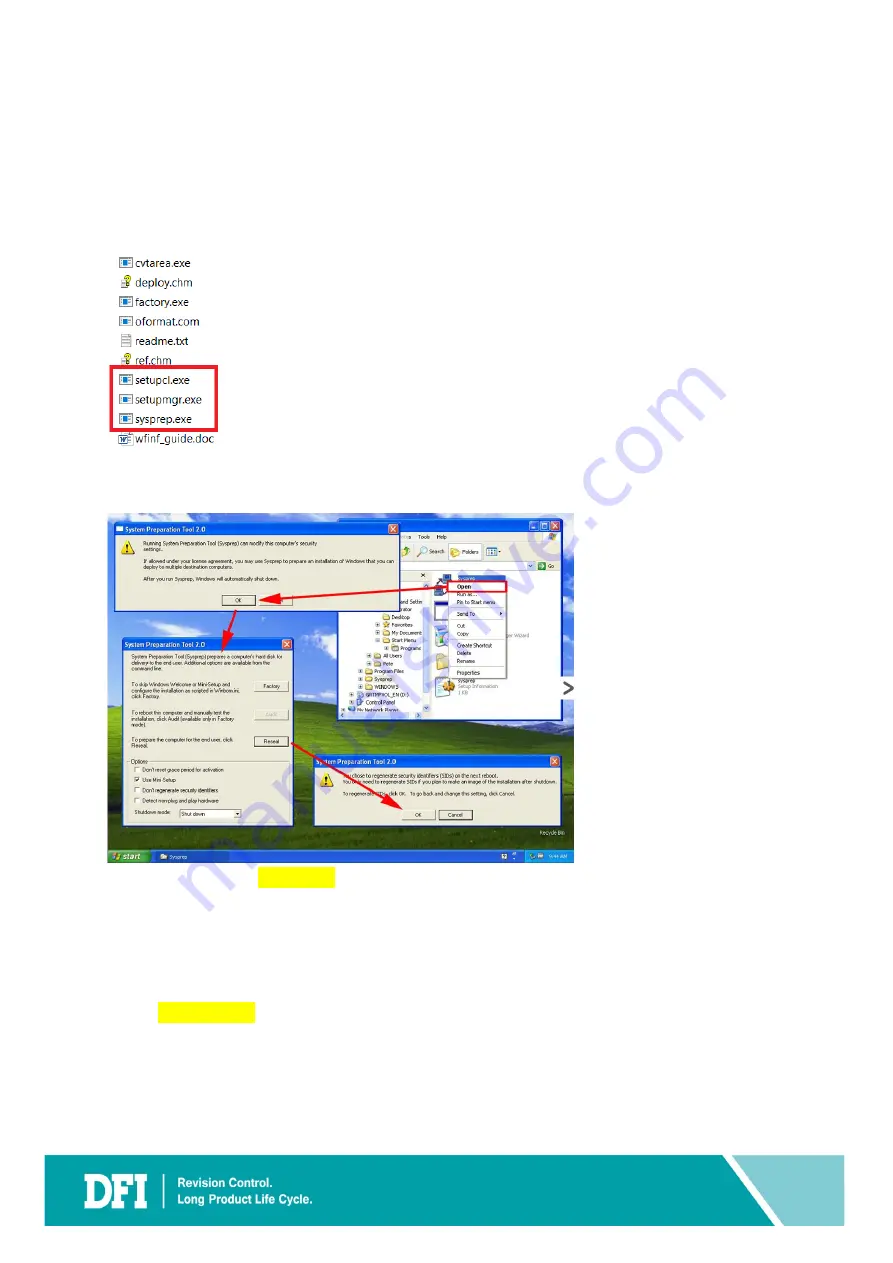
18
1.
Locate the
DEPLOY.cab .zip
file. This file can be found either in the CD installation or
C:\Windows\System32\
or can also be downloaded online
2.
Double-click the
DEPLOY.cab
file
3.
Copy over the
sysprep.exe
file, the
setupcl.exe
file and the
setupmgr.exe
file to your
C:
\ Sysprep
folder
4.
Run
sysprep.exe
file
5.
Click
Reseal
and
OK
6.
The system will shut down
7.
Before booting the legacy system, plug in the
Clonezilla
USB drive and proceed to
extracting the image from the legacy system
NOTE
Please don’t turn on the system before the image extraction using
Clonezilla
is completed.
Else, the system will register the original hardware again. If you have already booted-up the
system without completing extracting the image using
Clonezilla
, re-run the
Sysprep
steps
again.
Summary of Contents for CS620
Page 1: ...DFI CS620 ISA Device User Guide V 1 1...
Page 6: ...www dfi com 6 2 Create VM New Legacy Image Case...
Page 11: ...www dfi com 11 9 Click Tablet Then click Remove 10 Select Yes...
Page 42: ...www dfi com 42 6 Add Device to VM...
Page 46: ...www dfi com 46 Ex ISA Card document IO setting Ex ISA Card IO Setting...
Page 54: ...www dfi com 54 6 3 Add Sound Device 1 Click Sound 2 In Model select AC97 Click Finish...
Page 55: ...www dfi com 55 3 Sound Device added to hardware details...
Page 57: ...www dfi com 57 3 In Path input dev parport0 CS620 has only parport 0 Click Finish...
Page 59: ...www dfi com 59 3 USB Device added to hardware details...
Page 61: ...www dfi com 61 3 PCI Device added to hardware details...
Page 65: ...www dfi com 65 7 Install Virtual Device Driver to VM...
Page 67: ...www dfi com 67 4 In next page click Browse Local 5 Click Home Then click Left Arrow...
Page 75: ...www dfi com 75 3 Click OK 4 Click Browse...
Page 77: ...www dfi com 77 7 Double click PRO1000 8 Double click WinXP Related...
Page 78: ...www dfi com 78 9 Double click Legacy 10 Click E1000325 then click Open...
Page 79: ...www dfi com 79 11 Click OK 12 Click Finish...
Page 81: ...www dfi com 81 3 Click Finish...






























