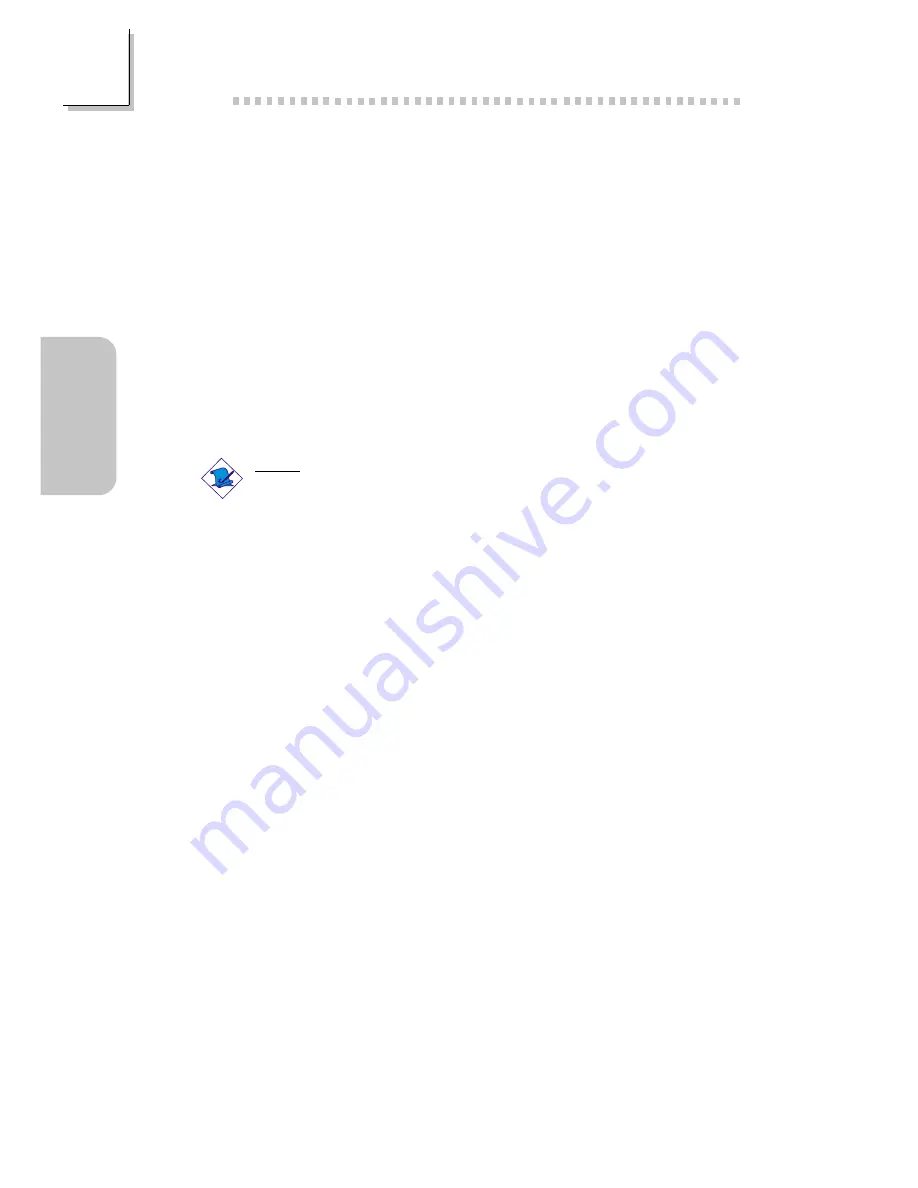
42
English
English
4. The Software License Agreement screen will appear. Click Yes.
5. The Readme Information screen will appear. You can view the
content of the utilitys readme in this screen. Click Next.
6. The Choose Destination Location screen will appear showing
where the utility will be located. Click Next.
7. The Actions screen will appear. Click Next to install the utility.
8. Restart the system.
9. Follow the prompts on the screen to continue with the
installation.
Note:
If you are using Windows
95B and you want to use the USB
device, you must first install the USBSUPP program before
installing the INF Update. Please contact Microsoft for this
program.
2.3.3 Intel 815 Graphics Drivers for Windows
95/98/NT/
ME/2000 (CS30-TC/TL and CS35-TC/TL)
1. Insert the CD into a CD-ROM drive. The autorun screen (Main
Board Utility CD) will appear.
2. Click Intel 815 Graphics Drivers for Windows.
3. The Welcome screen will appear. Click Next.
4. The Software License Agreement screen will appear. Click Yes.
5. Choose the destination you would like the driver located then
click Next to start installing the driver.
6. Click Finish.
7. The system will restart.






























