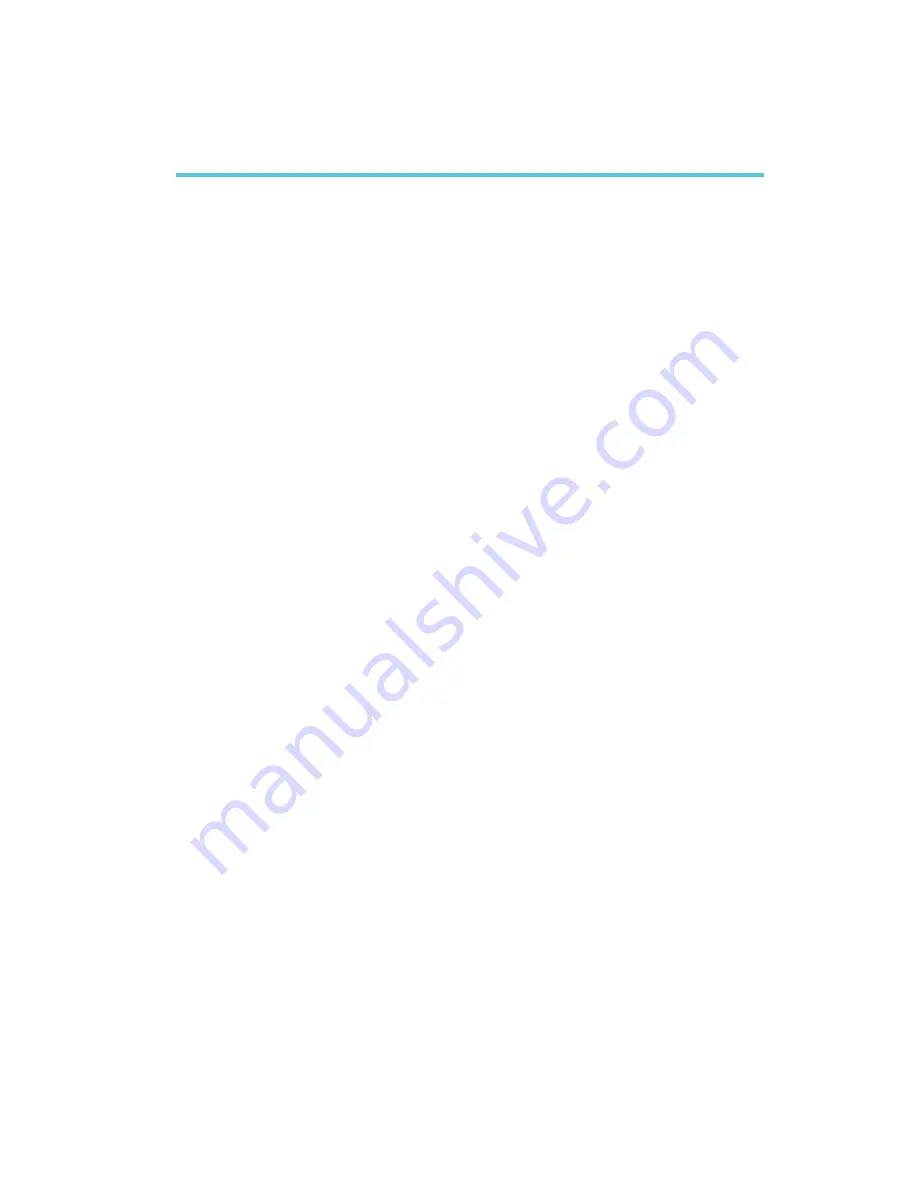
C
103
Troubleshooting
Troubleshooting Checklist
This chapter of the manual is designed to help you with problems that you may
encounter with your personal computer. To efficiently troubleshoot your system,
treat each problem individually. This is to ensure an accurate diagnosis of the
problem in case a problem has multiple causes.
Some of the most common things to check when you encounter problems while
using your system are listed below.
1. The power switch of each peripheral device is turned on.
2. All cables and power cords are tightly connected.
3. The electrical outlet to which your peripheral devices are connected is work-
ing. Test the outlet by plugging in a lamp or other electrical device.
4. The monitor is turned on.
5. The display’s brightness and contrast controls are adjusted properly.
6. All add-in boards in the expansion slots are seated securely.
7. Any add-in board you have installed is designed for your system and is set
up correctly.
Monitor/Display
If the display screen remains dark after the system is turned on:
1. Make sure that the monitor’s power switch is on.
2. Check that one end of the monitor’s power cord is properly attached to the
monitor and the other end is plugged into a working AC outlet. If necessary,
try another outlet.
3. Check that the video input cable is properly attached to the monitor and the
system’s display adapter.
4. Adjust the brightness of the display by turning the monitor’s brightness con-
trol knob.
Appendix C - Troubleshooting
Summary of Contents for CP900-B
Page 1: ...CP900 B COM Express Board User s Manual A13830124...
Page 48: ...48 3 BIOS Setup Device Mode Selects the IR mode of the I O device...
Page 67: ...67 4 Supported Software Drivers for Windows XP System...
Page 69: ...69 4 Supported Software 3 Click Exit...
Page 86: ...86 4 Supported Software 4 After completing instal lation click Finish to exit setup...




































