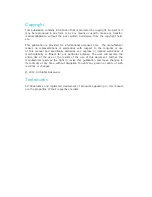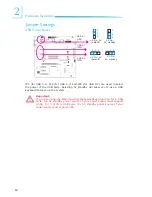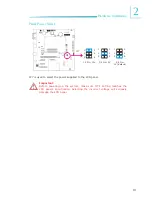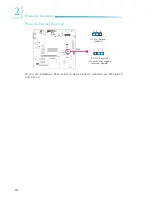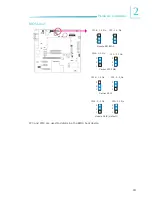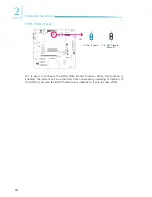Internal I/O Connectors
................................................................ 31
S/PDIF Connector ..................................................................... 31
LVDS LCD Panel Connector and LCD/Inverter Power Connector ...... 32
Digital I/O Connector ................................................................ 34
LPC Connector ......................................................................... 35
SATA (Serial ATA) Connectors .................................................... 36
Cooling Fan Connectors ............................................................. 37
I
2
C Connector .......................................................................... 38
SM Bus ................................................................................... 39
Power Connectors .................................................................... 40
Standby Power LED .................................................................. 41
Front Panel Connectors ............................................................. 42
Expansion Slots ....................................................................... 43
Battery ................................................................................... 44
COM Express Connectors .......................................................... 45
Chassis Instrusion Connector ..................................................... 49
Display Port ............................................................................. 50
Express Card ........................................................................... 51
SDIO ...................................................................................... 52
Switches ................................................................................. 53
Serial Interface connector ......................................................... 54
Chapter 3 - Supported Software
.................................................... 55