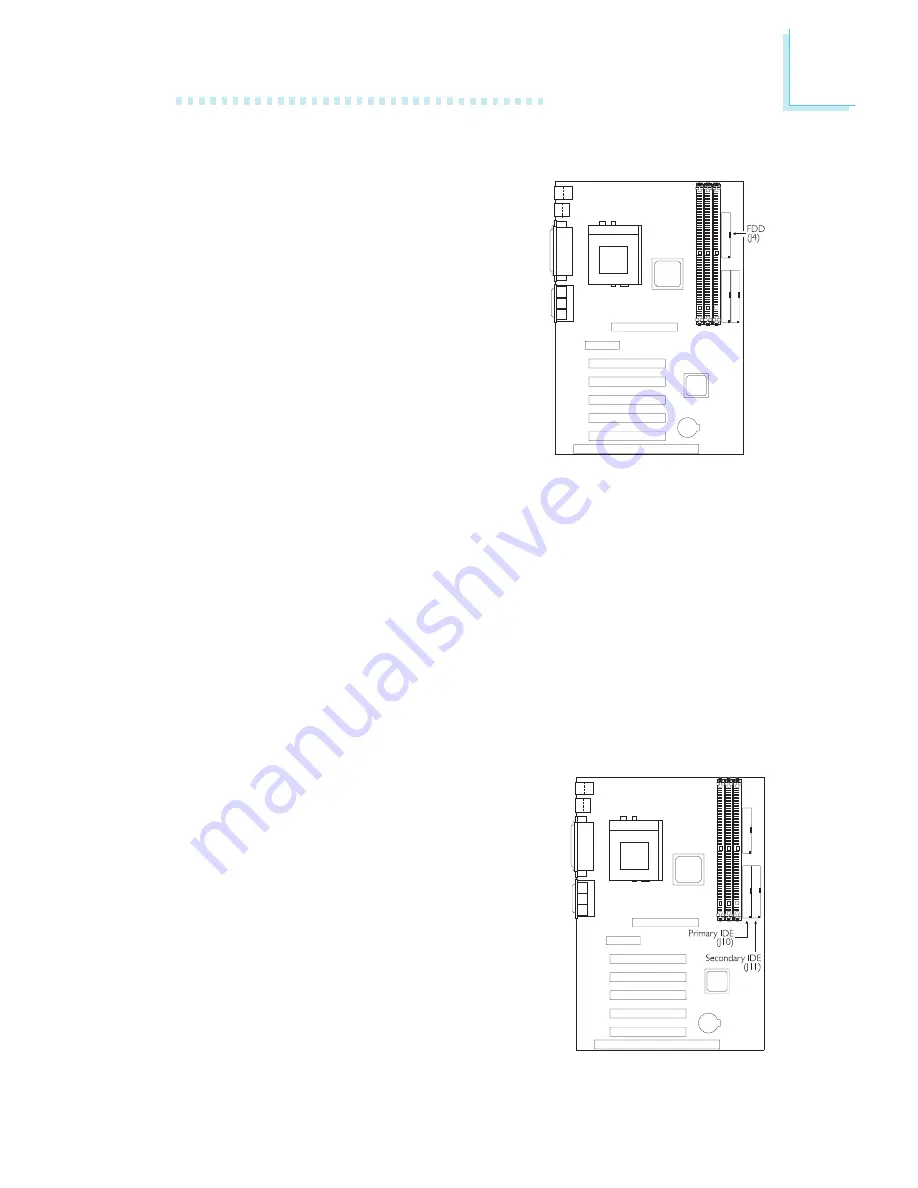
2
Hardware Installation
23
2.7.5 IDE Disk Drive Connector
The system board is equipped with two shrouded PCI IDE headers
that will interface four Enhanced IDE (Integrated Drive Electronics)
disk drives. To prevent improper IDE cable installation, each shrouded
PCI IDE header has a keying mechanism. The 40-pin connector on
the IDE cable can be placed into the header only if pin 1 of the
connector is aligned with pin 1 of the header. You may enable or
disable the onboard primary or secondary IDE controller in the
Integrated Peripherals submenu of the BIOS.
Connecting the IDE Disk Drive Cable
1. If you are connecting two IDE disk
drives, install the 40-pin connector of
the IDE cable into the primary
shrouded IDE header (J10). If you are
adding a third or fourth IDE device,
install the 40-pin connector of the
other IDE cable into the secondary
shrouded IDE header (J11).
2. Install the other 40-pin header
connector(s) into the device with the
colored edge of the ribbon cable aligned with pin 1 of the drive
edge connector(s).
Connecting the Floppy Disk Drive Cable
1. Install the 34-pin header connector
into the shrouded floppy disk
header (J4) on the system board.
The colored edge of the ribbon
should be aligned with pin 1 of J4.
2. Install the other 34-pin header
connector(s) into the disk drive(s).
Align the colored edge of the daisy
chained ribbon cable with pin 1 of
the drive edge connector(s). The
end-most connector should be
attached to the drive you want to
designate as Drive A.
















































