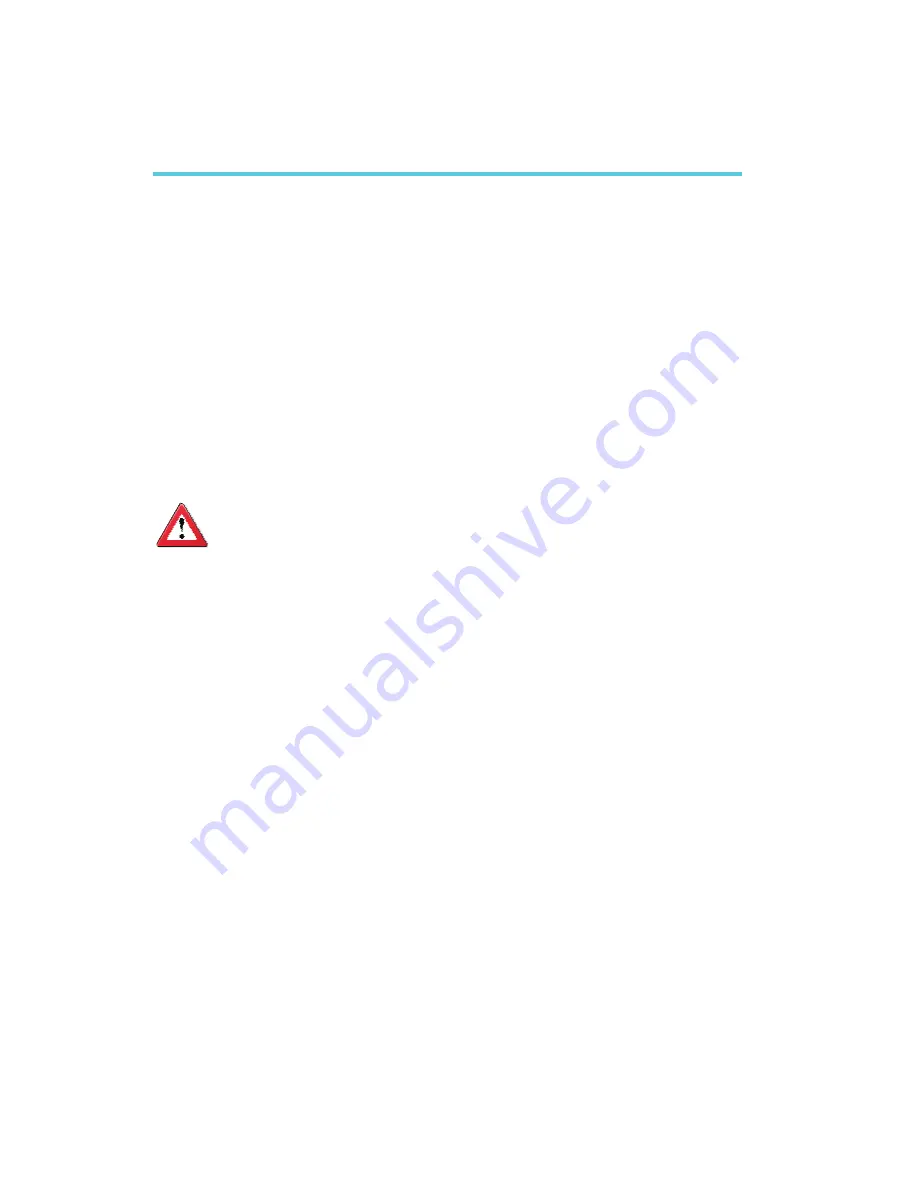
B
110
System Error Message
When the BIOS encounters an error that requires the user to correct something,
either a beep code will sound or a message will be displayed in a box in the mid-
dle of the screen and the message, PRESS F1 TO CONTINUE, CTRL-ALT-ESC or
DEL TO ENTER SETUP, will be shown in the information box at the bottom. Enter
Setup to correct the error.
Error Messages
One or more of the following messages may be displayed if the BIOS detects an
error during the POST. This list indicates the error messages for all Awards BIO-
Ses:
CMOS BATTERY HAS FAILED
The CMOS battery is no longer functional. It should be replaced.
Important
Danger of explosion if battery incorrectly replaced. Replace only with the
same or equivalent type recommended by the manufacturer. Dispose of
used batteries according to the battery manufacturer’s instructions.
CMOS CHECKSUM ERROR
Checksum of CMOS is incorrect. This can indicate that CMOS has become cor-
rupt. This error may have been caused by a weak battery. Check the battery and
replace if necessary.
DISPLAY SWITCH IS SET INCORRECTLY
The display switch on the motherboard can be set to either monochrome or color.
This indicates the switch is set to a different setting than indicated in Setup.
Determine which setting is correct, either turn off the system and change the
jumper or enter Setup and change the VIDEO selection.
FLOPPY DISK(S) fail (80)
Unable to reset floppy subsystem.
FLOPPY DISK(S) fail (40)
Floppy type mismatch.
Hard Disk(s) fail (80)
HDD reset failed.
Hard Disk(s) fail (40)
HDD controller diagnostics failed.
Appendix B - System Error Message





































