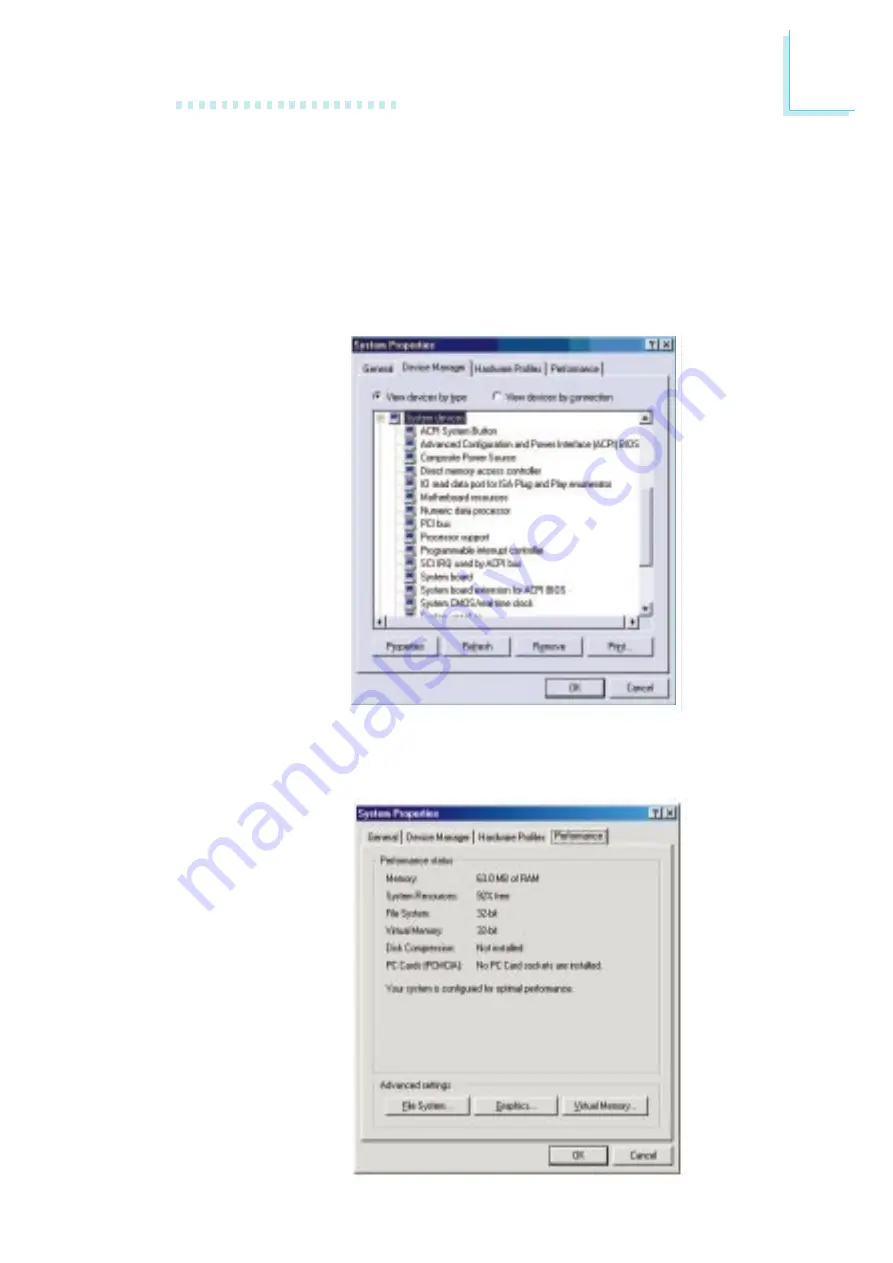
A
Using the Suspend to RAM Function
79
7. Boot Windows
®
98. In the Windows
®
98 desktop, click the
Start button. Move the cursor to Settings, then click Control
Panel.
To check whether ACPI was properly installed, double-click the
System icon. In the System Properties dialog box, click the
Device Manager tab. In View devices by type, click System
devices.
8. Double-click the System icon. In the System Properties dialog
box, click the Performance tab.
All manuals and user guides at all-guides.com























