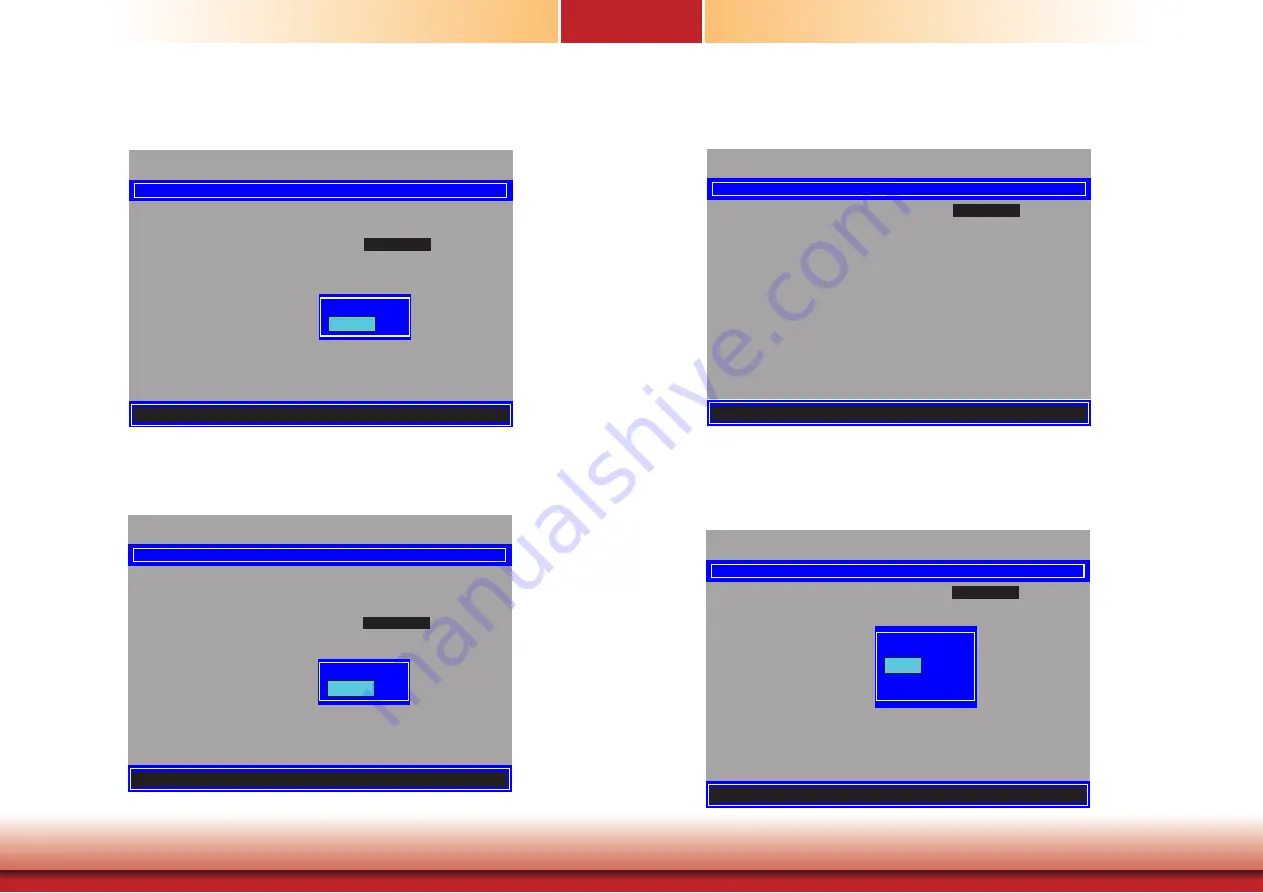
www.dfi.com
73
Intel(R) Management Engine BIOS Extension v11.0.0.0005/Intel(R) ME v11.0.0.1205
Copyright(C) 2003-15 Intel Corporation. All Rights Reserved.
SOL/Storage Redirection/KVM
Username and password < Enabled>
SOL
<Enabled>
Storage Redirection
<Enabled>
KVM Feature Selection <Enabled>
Disabled
Enabled
[
↑↓
] = Move Highlight [Enter] = Complete Entry [Esc]= Discard Changes
Intel(R) Management Engine BIOS Extension v11.0.0.0005/Intel(R) ME v11.0.0.1205
Copyright(C) 2003-15 Intel Corporation. All Rights Reserved.
SOL/Storage Redirection/KVM
Username and password < Enabled>
SOL
<Enabled>
Storage Redirection
<Enabled>
KVM Feature Selection
<Enabled>
Disabled
Enabled
[
↑↓
] = Move Highlight [Enter] = Complete Entry [Esc]= Discard Changes
Intel(R) Management Engine BIOS Extension v11.0.0.0005/Intel(R) ME v11.0.0.1205
Copyright(C) 2003-15 Intel Corporation. All Rights Reserved.
[
↑↓
] = Move Highlight [Enter] = Select Entry [Esc]= Exit
USER CONSENT
User Opt-in
< KVM>
Opt-in Configurable from Remote IT
< Enabled>
Configure When User Consent Should be Required.
Intel(R) Management Engine BIOS Extension v11.0.0.0005/Intel(R) ME v11.0.0.1205
Copyright(C) 2003-15 Intel Corporation. All Rights Reserved.
USER CONSENT
User Opt-in
< KVM>
Opt-in Configurable from Remote IT
< Enabled>
NONE
KVM
ALL
[
↑↓
] = Move Highlight [Enter] = Complete Entry [Esc]= Discard Changes
14.
In the “SOL/Storage Redirection/KVM” menu
,
select “Storage Redirection” and then press
“Enter”. Select “Enabled”
or “Disabled” and then press “Enter”.
15.
In the “SOL/IDER/KVM”
menu
,
select “KVM Feature Selection” and then press “Enter”.
Select “Enabled” or “Disabled” and then press “Enter”.
16. Select Previous Menu until you return to the “Intel(R) AMT Configuration”
menu. Select
“User Consent” and
then press “Enter”.
17.
In the “User Consent”
menu
,
select “User Opt-in” and then press “Enter”. Select “None”
or “KVM” or
“
ALL” and
then press “Enter”.






















