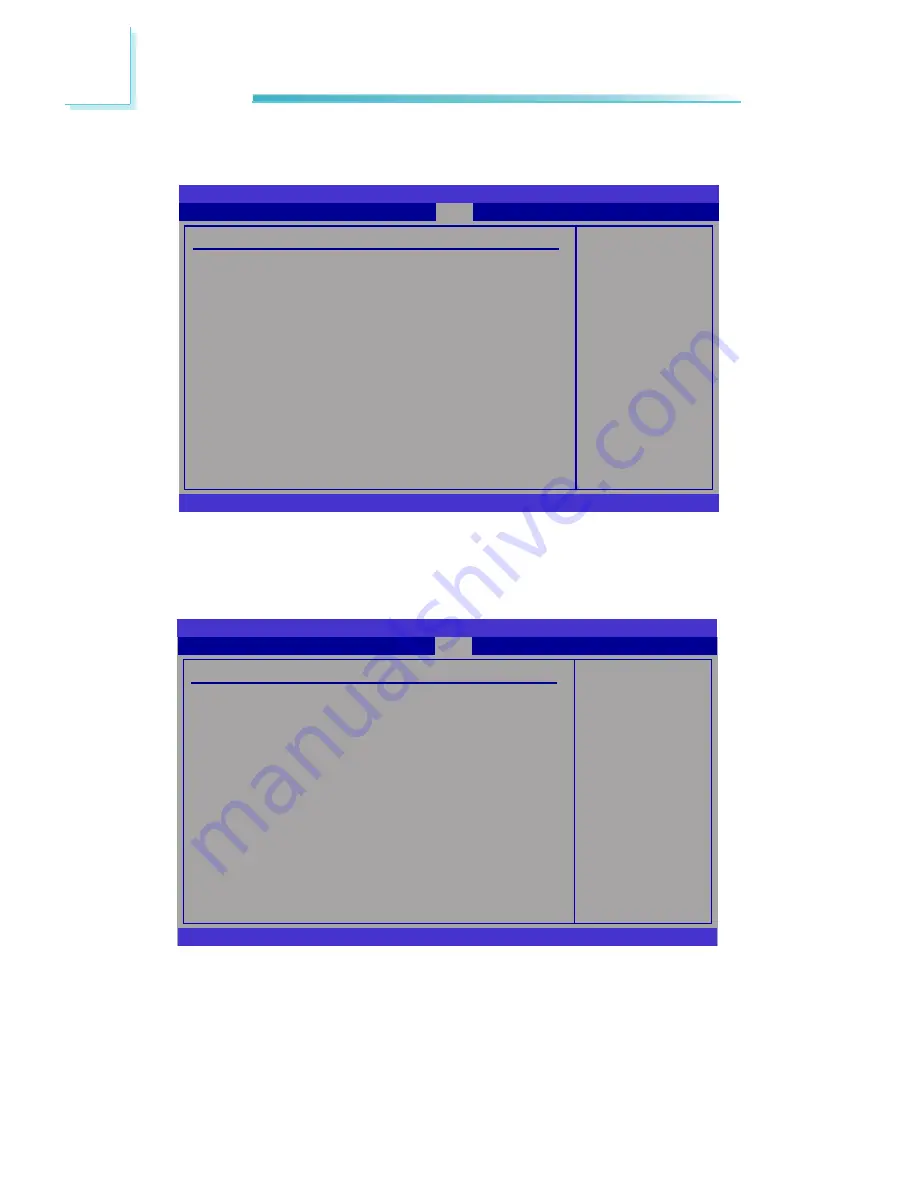
44
3
BIOS Setup
Boot
Configure settings
during system boot.
BIOS SETUP UTILITY
Exit
Chipset
v02.61 (C)Copyright 1985-2006, American Megatrends, Inc.
← →
Select Screen
↑↓
Select Item
Enter Go to Sub Screen
F1
General Help
F10 Save and Exit
ESC Exit
Security
Main
Advanced
PCIPnP
Boot Settings
Boot Settings Configuration
Boot Device Priority
Hard Disk Drives
CD/DVD Drives
Boot
Allows BIOS to skip
certain tests while
booting. This will
decrease the time
needed to boot the
system.
BIOS SETUP UTILITY
v02.61 (C)Copyright 1985-2006, American Megatrends, Inc.
← →
Select Screen
↑↓
Select Item
+-
Change Option
F1
General Help
F10 Save and Exit
ESC Exit
Boot Settings Configuration
Quick Boot
[Enabled]
Bootup Num-Lock
[On]
Boot
Boot Settings Configuration
This section is used to configure settings during system boot.















































