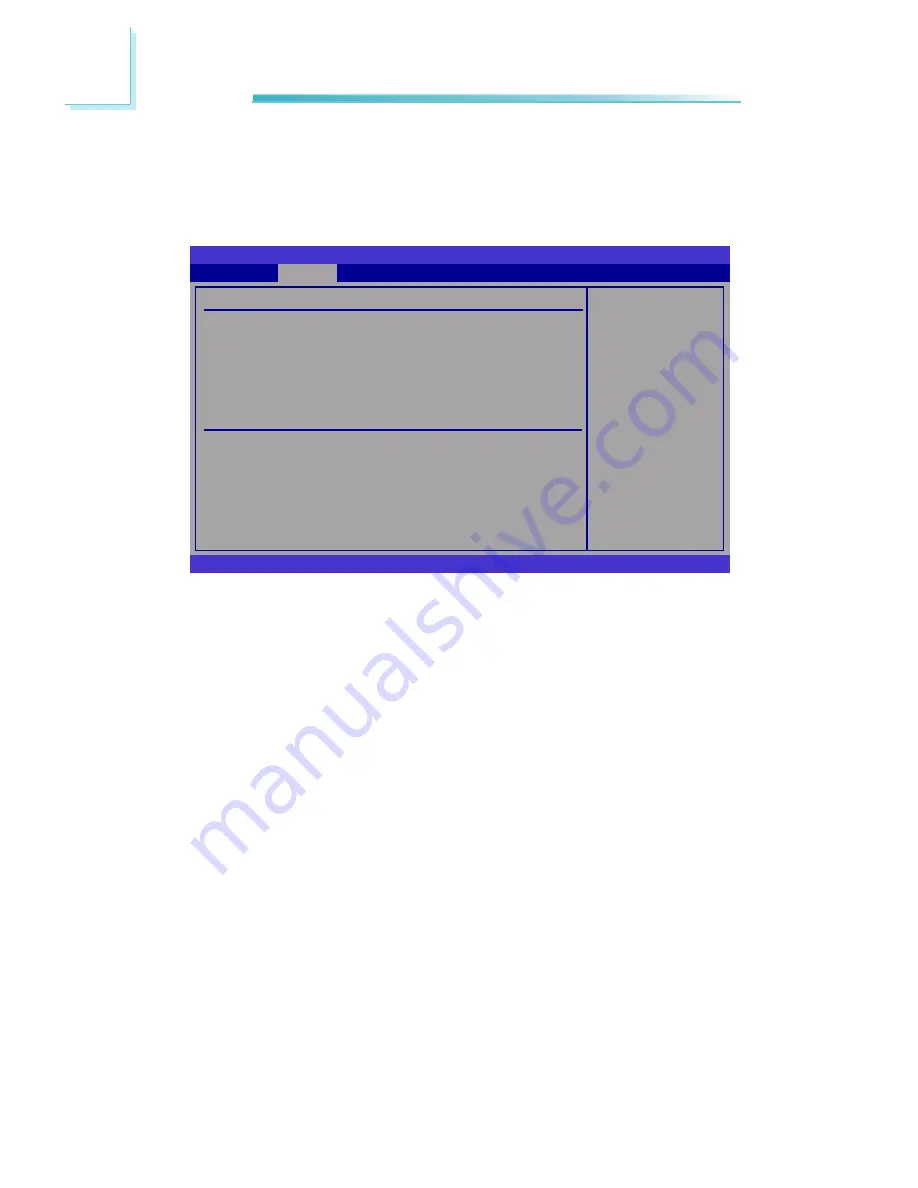
34
3
BIOS Setup
Primary IDE Master to Third IDE Slave
When you enter the BIOS Setup Utility, the BIOS will auto detect the existing
IDE devices then displays the status of the detected devices. To configure an
IDE drive, move the cursor to a field then press <Enter>.
Select the type
of device connected
to the system.
BIOS SETUP UTILITY
v02.61 (C)Copyright 1985-2006, American Megatrends, Inc.
← →
Select Screen
↑↓
Select Item
+-
Change Option
F1
General Help
F10 Save and Exit
ESC Exit
Primary IDE Master
Device
:ATAPI CDROM
Vendor
:PIONEER DVD-RW DVR-216
Size
:250.0GB
LBA Mode
:Supported
Block Mode
:16 Sectors
PIO Mode
:4
Async DMA :MultiWord DMA-2
Ultra DMA
:Ultra DMA-4
S.M.A.R.T
:Supported
Type
LBA/Large Mode
Block (Multi-Sector Transfer)
PIO Mode
DMA Mode
S.M.A.R.T
32Bit Data Transfe
r
Advanced
[Auto]
[Auto]
[Auto]
[Auto]
[Auto]
[Auto]
[Enabled]
Type
Selects the type of IDE drive connected to the system.
PIO Mode
Selects the data transfer mode. PIO means Programmed Input/Output. Rath
-
er than have the BIOS issue a series of commands to effect a transfer to or
from the disk drive, PIO allows the BIOS to tell the controller what it wants
and then let the controller and the CPU perform the complete task by them-
selves. Your system supports five modes, 0 (default) to 4, which primarily
differ in timing. When Auto is selected, the BIOS will select the best available
mode after checking your drive.
Auto
The BIOS will automatically set the system according to your hard disk
drive’s timing.
Mode 0-4
You can select a mode that matches your hard disk drive’s timing. Caution:
Do not use the wrong setting or you will have drive errors.






























