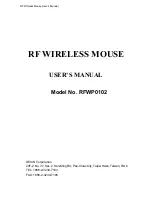RF Wireless Mouse User’ s Manual
Installing the Batteries
(Please refer Fig.4-1, Fig.4-2 and Fig.5 on Quick Installation)
This RF wireless mouse uses 2 AAA batteries. To apply the batteries, please follow
the steps:
1. Turn the mouse to the bottom side
2. Remove the batteries cover by pressing the opening tabs with thumb
and
pull the
battery cover(the top cover of the mouse) out
3. There are signs to indicate batteries' positive and negative poles. Follow the signs
to insert the batteries
4. Place the batteries cover back and make sure it is firmly closed
Setting up the ID Channels
(Please refer Fig.4-3 and 4-4 on Quick Installation)
This RF wireless mouse provides 64 different ID channels to avoid interference with
other radio devices or other same model RF wireless mouses. Before you using the
wireless mouse, please set the same ID channels for receiver and mouse. Please
follow the steps to set up:
1.
Adjust the ID channel of the receiver:
Turn to the bottom of the receiver and
you will see a DIP switch. Make sure the ID channel is different from other
wireless mouses. The channel is set up by 6 switches with ON or OFF position.
2.
Adjust the ID channel of the mouse:
Remove the battery cover and batteries.
You will see a DIP switch. Adjust the position to the same as the receiver.
Setting up the RF wireless mouse
Once you connect the receiver to your computer and install the batteries to the mouse,
you can start to use the RF wireless mouse. Since the mouse is using RF wireless
technology, it doesn't matter where you put the receiver. Even it is put behind the
computer. When using the mouse, it's not necessary to aim at the receiver. The
maximum effective distance between the mouse and the receiver is 30 feet (10
meters) depending on the situation of surrounding interference.
The RF wireless mouse is full compatible with Windows95, 98, and NT. Plug the
mouse to the appropriate interface port before you start the computer, and the mouse
will function when the computer starts up. The mouse will be detected as a standard