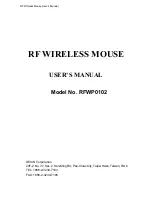RF Wireless Mouse User’ s Manual
Getting Start
(Please refer Fig.1 on Quick Installation)
Welcome to purchase this Radio Frequency (RF) wireless multimedia mouse. By
using the advanced RF technology, there is no line-of-sight required between receiver
and this mouse. The mouse doesn't have to aim at the receiver when using. When
you unfold the package, it should contains:
1. Mouse
2. Receiver
3. Driver Diskettes
4. User’ s Manual
If any part is missing, please contact your dealer for a replacement immediately.
Connecting the Receiver
(Please refer Fig.3 on Quick Installation)
Before using this RF wireless mouse, you need to connect the included receiver to
your computer first.
PS/2 version
If you are purchasing a PS/2 version, please follow the steps to finish the connecting:
PS/2 mouse cable connector
1. Turn off your computer
2. Remove the current mouse
3. Plug the mouse cable end into the PS/2 mouse port
4. Restart the computer and the mouse will be automatically detected by
Windows95, 98, or NT
USB version
If you are purchase a USB version RF multimedia mouse, just simply plug the USB
connector into a type-A USB connector. USB version is hot-pluggable. Hence it is not
necessary to turn off your computer to connect the receiver to your computer.
USB connector