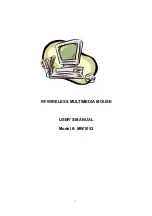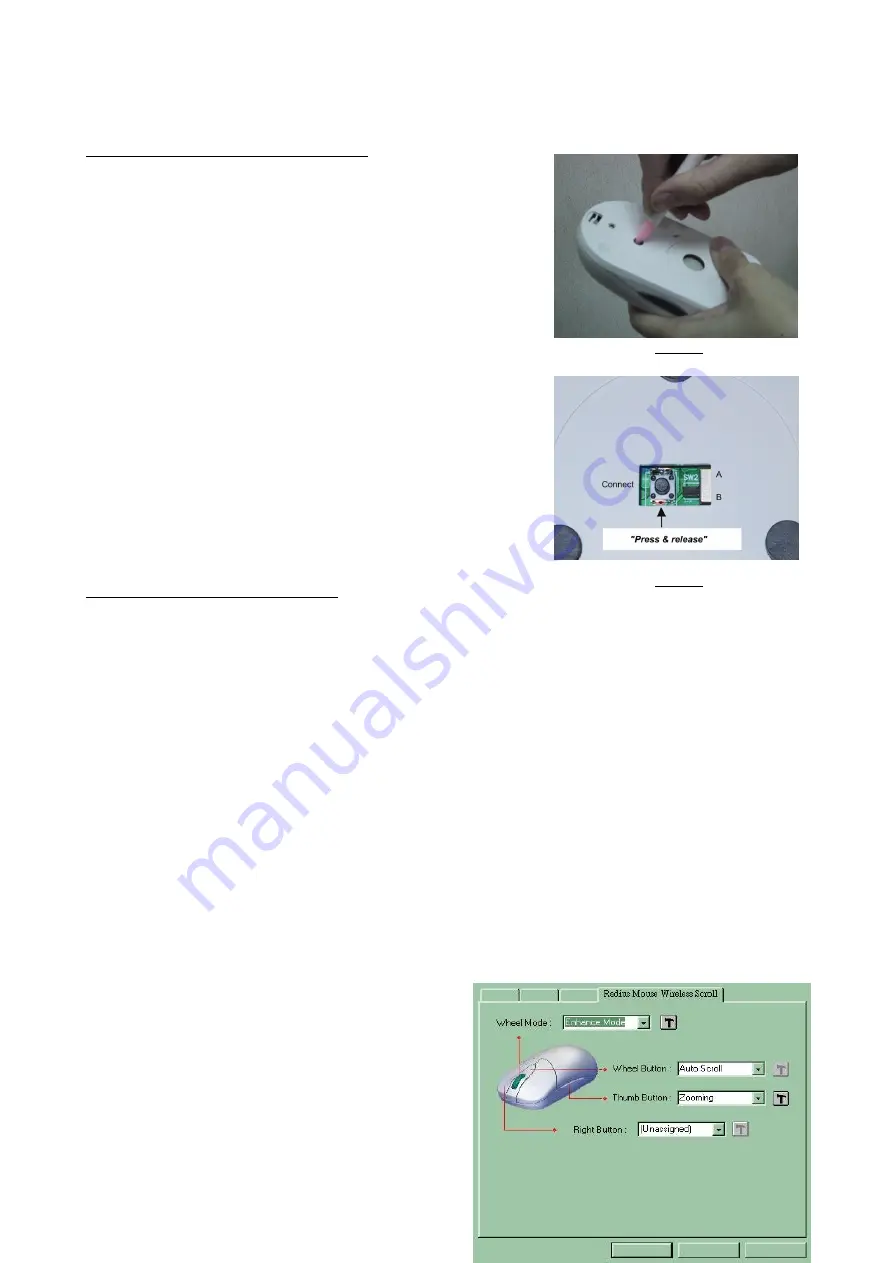
5
Step 4. Establish communication
between the receiver
and the mouse (select identification codes).
Press and release the connect button on bottom
of the wireless mouse (refer to Fig-3.1).
Use a pen or pencil to press and release the
connect button on the receiver (refer to Fig-3.2).
The "connect" light on the top dome of receiver
will flash while the same ID is selected on both
of the receiver and the mouse.
Battery Warning!
When replace the batteries, use alkaline. You may use
other heavy-duty NiMH batteries, but do not mix then with
alkaline. Do not mix used and new batteries together!
Step 4.Installing the Software
To install the software, please follow the steps below to finish:
If the package contains a floppy disk
1. Insert the floppy disk into floppy driver, then type "A:\setup" from RUN, START, Click OK
or press ENTER.
2. Choose the Radius Mouse Wireless Scroll
3. The setup program will guide you to finish the installation step by step
If the package contains a CD-ROM
1. Insert the Auto-Run CD-ROM onto CD-ROM driver, the installation menu
will be executed automatically. (If not, Type "D:\autorun" (or "E:\autorun"
…
)
from RUN, START, Click OK or press ENTER)
2. Choose the Radius Mouse Wireless Scroll
3. The setup program will guide you to finish the installation step by step
After you finish the installation, select "Restart"
to reboot your system and
active multimedia hot keys and wheel scrolling
functions.
Fig-3.2
Fig-3.1