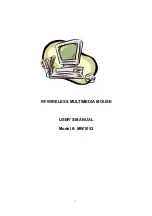4
ID channels for both receiver and mouse.
Please follow the steps as below to set up:
1. Turn to the bottom of the
receiver and you will see a
small rectangular hole (take
the cover as Fig-2.1) and a
slide switch (channel
selection,
refer to Fig-2.2).
2. Remove the batteries cover
by pressing the opening
tabs
and
pull the battery
cover(the top cover of the
mouse) out (refer the right
Fig-2.3).
The carrier
channel is set by a slide
switch with A or B positions. Make sure the switches
have the same setting as the receiver (refer the right Fig-
2.4, it is pre-set at factory).
Step 3. Installing the Batteries
This RF wireless mouse uses 2 AA batteries. To apply the batteries, please follow the steps
as below:
1. Turn the mouse to the bottom side
2. Remove the batteries cover by moving the opening tabs and pull the battery cover
(the top cover of the mouse) out (refer to the Fig-2.3).
3. There are signs to indicate batteries' positive and negative poles. Follow the signs to
place the batteries
4. Place the batteries cover back and make sure it is firmly closed
Fig-2.1
Fig-
Fig-2.3
Fig-2.3
Fig-2.4