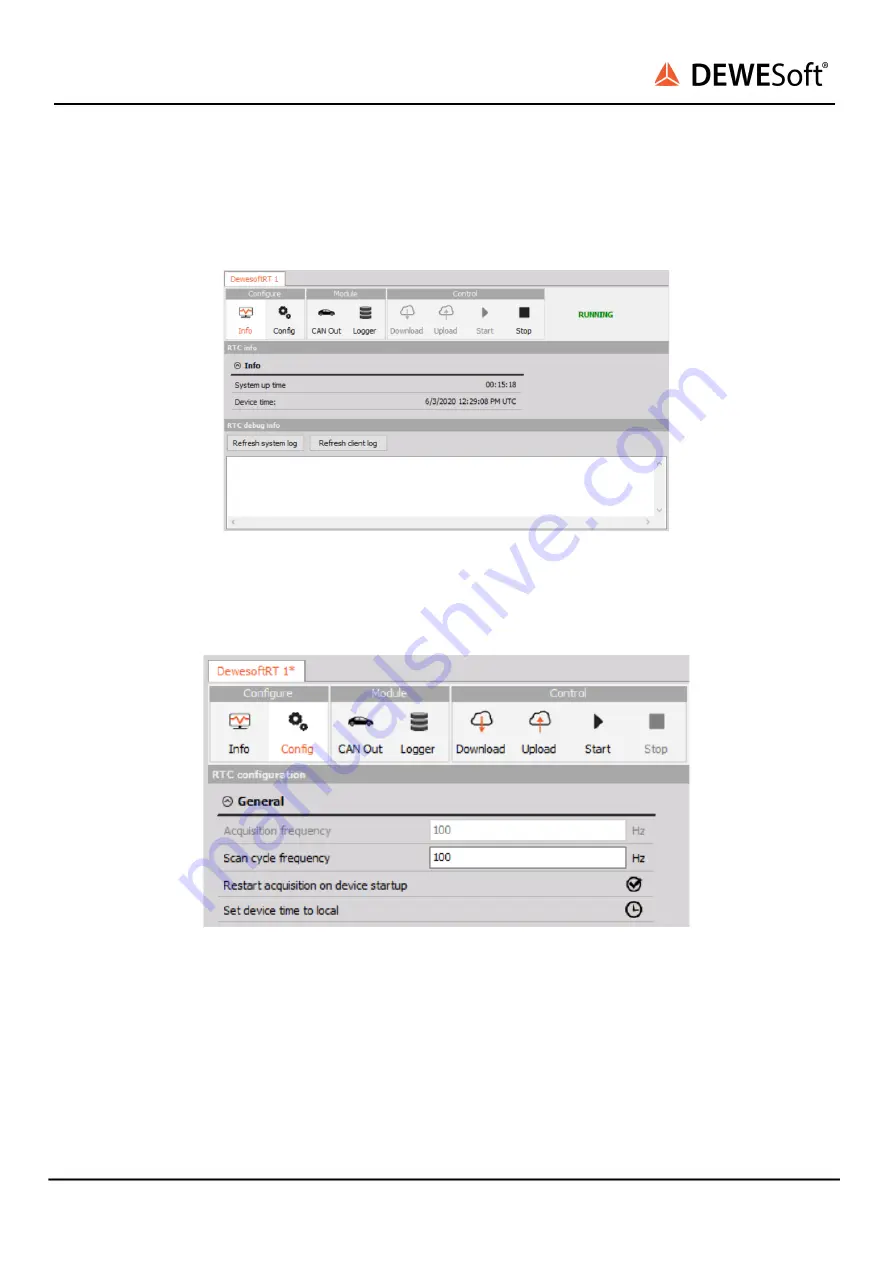
IOLite LX Quick Start
TECHNICAL REFERENCE MANUAL
9.1. Configure section
In the “Configure” section there are two tabs, “Info” and “Config”. Info tab shows the basic information
about the device, as seen on Image 11.
Image 11: Info tab
In the Config tab we can set up the basic settings like the data acquisition frequency, scan cycle
frequency and others, as seen on Image 12. If we want to run the IOLite LX in a standalone mode, where
it starts logging or outputting automatically, we need to make sure that we enable the “Restart
acquisition on device startup” option.
Image 12: Config tab
IOLite LX Quick Start V21-1
10/32











































