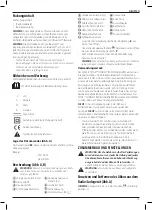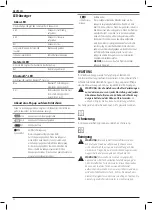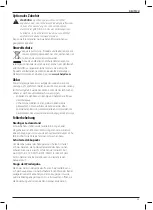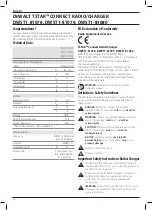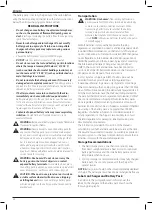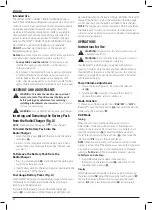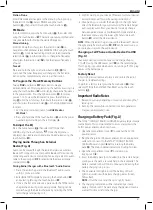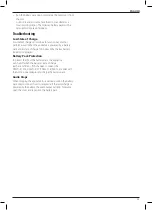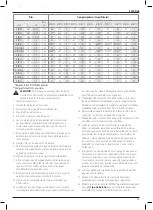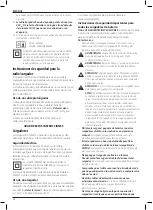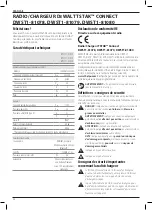31
EngLIsh
station Prune
Enter DAB mode and navigate to the menu by short-pressing
the Selection Dial
18
. Select PRUNE using the touch
buttons
21
, then select ON using the touch buttons
21
.
FM Mode
To enter FM Mode, press the home button
20
, then select FM
using the touch buttons
21
. There are two tuning methods and
one seek method for finding the desired frequency.
Manual tuning
Enter FM mode then short press the selection dial
18
to
navigate to the FM menu, select MANUAL TUNE using the touch
buttons
21
. Once manual tuning mode is entered rotate the
selection dial
18
in either direction to change the frequency.
Short press the selection dial
18
once the desired frequency
is found.
to seek:
Press and hold the right or left arrow button
17
,
19
for
2 seconds. The tuner frequency will change to the first radio
station with acceptable clarity and stop at that station.
To Program the Preset/Memory Buttons
Twelve
'DAB
' and twelve
'FM'
radio stations may be
independently set. After programming the buttons, pressing 1-6
using the touch buttons
21
will instantly change the frequency
to the preset station. Press the right arrow key
19
to display
presets 7-12. To view the full preset list, press the left arrow
key
17
until the list displays, then rotate the selection dial
18
and short press the selection dial
18
on the highlighted preset
to select.
1. Set the radio to desired station (see
DAB Mode or
FM Mode
).
2. Press and hold one of the touch buttons
21
until the preset
number begins flashing in the LCD display
4
.
To Adjust the EQ
Press the home button
20
then select SETTINGS, then
SOUND using the touch buttons
21
. Once the EQ menu is
displayed, bass, treble and mid range can be adjusted using the
touch buttons
21
.
Playing Audio Through an External
Device (Fig. A)
Audio can be played through the radio/charger via a wireless
Bluetooth® connection to a compatible Bluetooth® device or by
connecting audio device or mobile phone using a 3.5 mm audio
cable to the audio port
11
located inside the device storage
compartment
15
.
Pairing Radio/charger with a Bluetooth® audio Device
1. Place the radio/charger and the Bluetooth® audio source
within 1 m of each other.
2. Enter BLUETOOTH mode by pressing the home button
20
and selecting BT using the touch buttons
21
.
3. If this is the first time a device is paired with the TSTAK radio/
charger, the unit will go into pairing mode. Pairing can be
made through the bluetooth device by selecting the TSTAK
radio/charger and pairing to it.
4. Confirm pairing on your device. (Please consult your device's
instruction manual for specific pairing instructions.)
5. Once pairing is successful the blue light on the right hand
side of the Bluetooth logo will turn solid. The radio/charger
will now play audio from your device. To quickly change
between paired devices, enter Bluetooth mode and enter
the device menu using the lower right hand side touch
button
21
. Select the desired device.
nOtE:
When the radio/charger is paired to a Bluetooth® device
the right and left arrow buttons
17
,
19
can be used to skip or
go to previous tracks on the audio device.
Charging a Cell Phone or Audio Device Via USB
(Fig. A)
Your audio device or mobile phone can be charged (up to
2.1 AMPS) using the USB power port
10
on the radio/charger.
This charging is possible when unit is on, running off of AC plug
power or the battery pack.
Factory Reset
A Factory Reset will remove all presets and restore the radio/
charger to its default settings.
To perform a factory reset press the home button
20
, then
select SETTINGS then SYSTEM then RESET using the touch
buttons
21
.
Important Radio Notes
1. Reception will vary depending on location and strength of
radio signal.
2. Running the radio while connected to certain generators
may cause background noise.
Charging a Battery Pack (Fig. A)
The TSTAK™ CONNECT RADIO/CHARGER includes a large storage
compartment. This compartment also stores and protects the
AC/DC power adaptor when not in-use.
1. Open the compartment cover
7
to take out the AC/DC
power adaptor.
2. Plug the charger AC/DC power adaptor into an appropriate
outlet and connect it to the TSTAK™ CONNECT RADIO/
CHARGER power-in port
8
before inserting the battery
pack
13
. The Mains Adapter indicator LED will light in red.
3. Open the compartment cover
7
by releasing its
locking latch
6
.
4. Insert the battery pack (not included) into the radio/charger,
making sure the pack is securely held in the receptacle. The
battery indicator LED will blink continuously, indicating that
battery charging is in process.
5. The AC adapter LED lights in red. The battery LED will
light in accordance with battery charging status (Green,
Yellow, Red).
nOtE:
Close the cover and check it is tightly closed.
6. The charging completion will be indicated by a steady
battery indicator LED. The pack is fully charged and may be
used at this time or left in the charger.