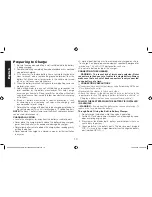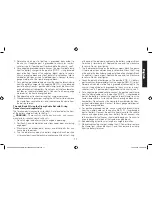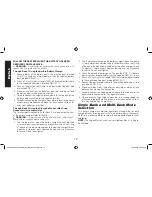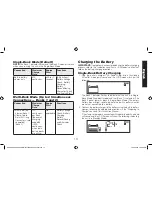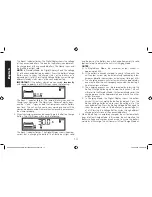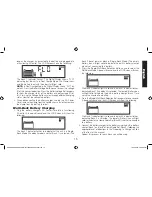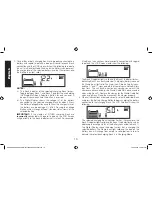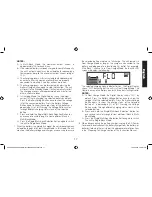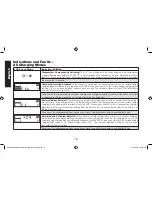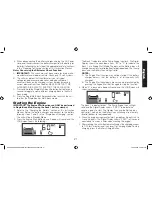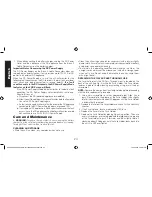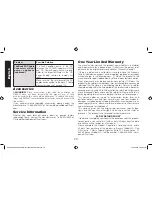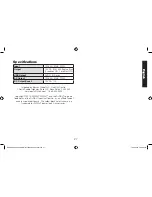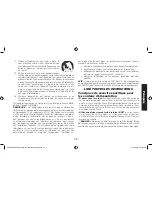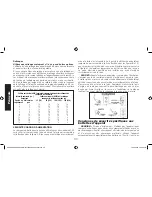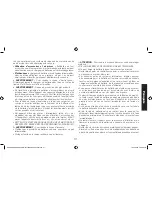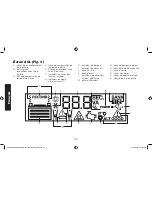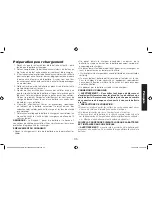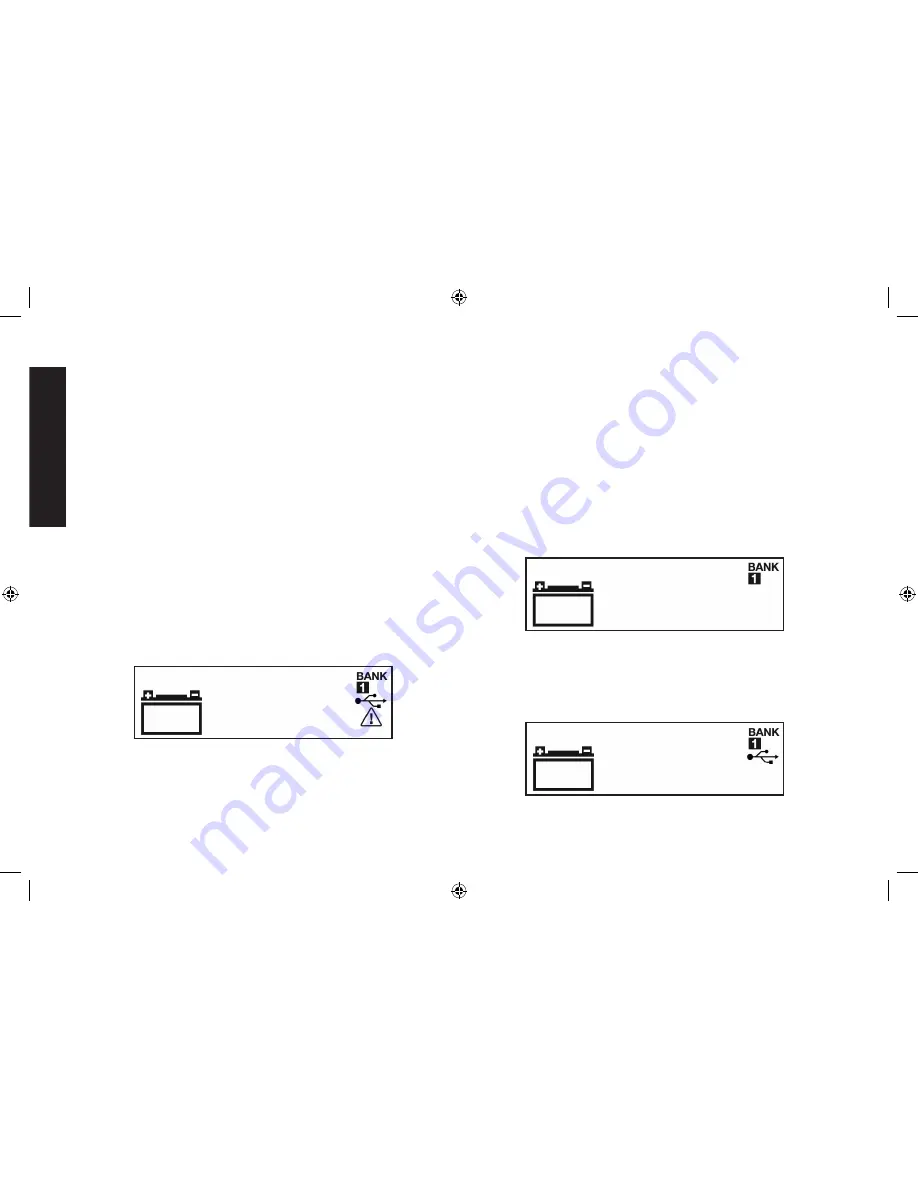
English
22
IMPORTANT:
The Engine Start function requires a resting/cooling
period between attempts. Wait 4 to 5 minutes before a second
attempt at starting the engine, if needed.
6. When disconnecting the battery charger, unplug the AC Power
Cord, and then disconnect the battery charger from the battery
following the last step of the appropriate set of directions in the
“Preparing to Charge” section of this Instruction Manual.
USB Port
The USB Power Button and the USB Port are located on the front of
unit. The USB Power/Fault Indicator is a translucent ring around the
USB Port. Refer to Fig. 1 to locate.
Important Notes Concerning the USB Port
1. This unit’s USB Port does not support data communication. It only
provides power to an external USB-powered device. The USB Port
provides up to 3.1A (5V).
2. When the USB Port is in use, the unit will monitor for the following
USB fault conditions: thermal fault, overload and short circuit. If a
fault condition exists the USB Power/Fault Indicator will flash blue.
In any of these cases, the LCD screen will continuously display the
following:
The USB Icon and the Fault Icon will flash. The USB Port will
automatically shut down. Should this occur:
a. Disconnect the USB-powered device and press the USB Power
Button again to turn off the USB Port immediately.
b. Allow the unit to cool down for several minutes before attempting
to use the USB Port again.
c. If a fault occurs again, make sure that the draw of the USB
device plugged into the USB Port does not exceed 3.1A.
d. If an individual USB device is within specifications and the fault
occurs, have the USB device checked for malfunction and do
not continue to use it with this USB Port.
3. Some household USB-powered electronics will not operate with
this unit.
USING THE USB PORT
1. Plug the battery charger’s AC Power Cord into a functioning
AC outlet. A beep will sound and the LCD Screen will show the
following:
The Bank 1 Indicator flashes and the (empty) Battery Icon will light
solid to indicate the built-in Battery Clamps are not yet connected
to the battery.
2. Press the USB Power Button to turn on the USB Port. A beep will
sound, the USB Power/Fault Indicator around the USB Port will light
blue and the LCD Screen will continuously display the following:
The USB Icon will light solid, indicating the USB port is ready to use.
DXAEC80_DXAEC80CA_ManualENFRSP_082616.indd 22
10/19/2016 3:58:07 PM