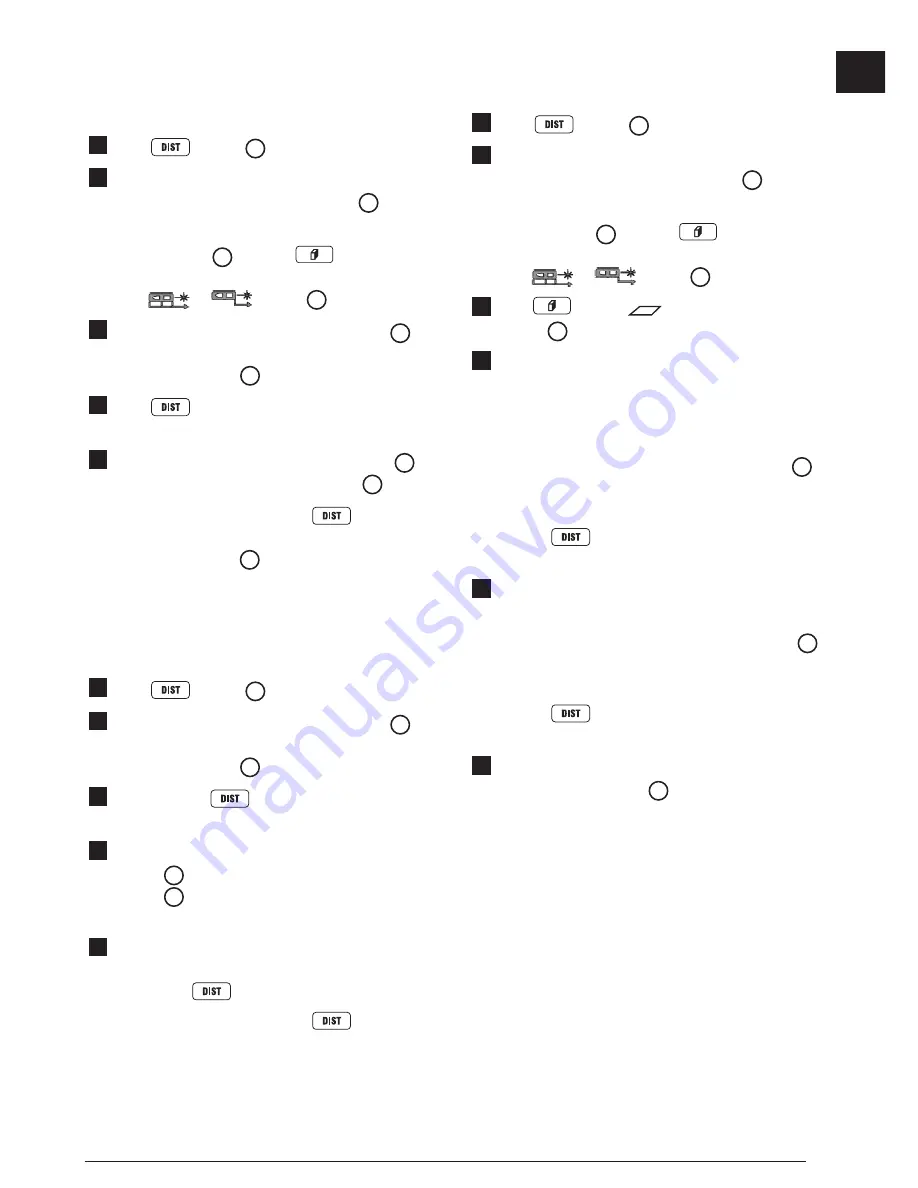
5
GB
Operation
Measuring Distance to a Wall or Object
1.
Click
(Figure
A
#5) to turn on the tool.
2.
The tool will measure the distance from the
bottom
of the tool to the wall or object (Figure
F
#1).
To measure from the
top
of the tool instead of the
bottom (Figure
F
#2), hold
for 2 seconds.
On the display window, the tool icon will change
from
to
(Figure
E
#5).
3.
Point the laser at the top of the tool (Figure
A
#1)
toward the wall or object whose distance you need
to measure (Figure
F
).
4.
Click
to measure the distance from the tool
to the wall or object.
5.
At the bottom of the display window (Figure
A
#2),
view the current measurement (Figure
E
#3).
To take a new measurement, click
to move the
current measurement up to the previous line on the
display window (Figure
E
#2). Then repeat steps 2-5.
Measuring Distances Continuously
To take a series of measurements as you move
around, change to Continuous Measure mode.
1.
Click
(Figure
A
#5) to turn on the tool.
2.
Point the laser at the top of the tool (Figure
A
#1)
toward the wall or object whose distance you need
to measure (Figure
F
).
3.
Click and hold
for 2 seconds to turn on the
Continuous Measure mode.
4.
At the bottom of the display window
(Figure
A
#2), view the current measurement
(Figure
E
#3), which will keep changing as you
move the tool.
5.
To take the current measurement (from the tool to
the wall or object) and exit Continuous Measure
mode, click
.
To take a new measurement, click
to move the
current measurement up to the previous line on the
display window. Then repeat steps 2-5.
Measuring Area
You can measure the area of a wall, floor, or object.
1.
Click
(Figure
A
#5) to turn on the tool.
2.
The tool will measure the distance from the
bottom
of the tool to the wall or object (Figure
F
#1).
To measure from the
top
of the tool instead of the
bottom (Figure
F
#2), hold
for 2 seconds.
On the display window, the tool icon will change
from
to
(Figure
E
#5).
3.
Click
to show
on the display window
(Figure
E
#4).
4.
Measure the
width
.
• Point the top of the tool at one side of the target
(wall, floor, or object).
• Position the tool at one end of the target and
point the laser dot across the width. (Figure
G
#1 shows where to position the tool if you are
measuring from the
bottom
of the tool.)
• Click
to display the width measurement at
the top of the display window.
5.
Measure the
length
.
• Position the tool at one end of the target and
point the laser dot across the length. (Figure
G
#2 shows where to position the tool if you are
measuring from the
bottom
of the tool.)
• Click
to display the length measurement
on the second line of the display window.
6.
View the
Area
measurement at the bottom of the
display window (Figure
E
#3).
Summary of Contents for DW099E
Page 3: ...2 1 3 F G H ...
Page 107: ...Notes ...




















