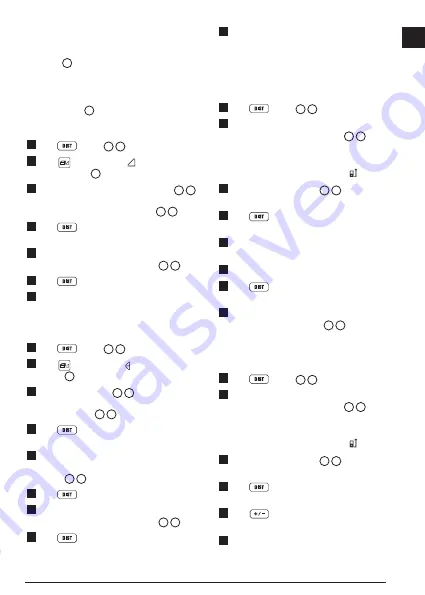
7
E
• If the tool can be positioned opposite the bottom
of the tall object (to create an
angle
≤
45°
), use
the distances to
2 points
to calculate the height
(Figure
H
).
• If the tool must be pointed downward to aim at
the bottom of the tall object (to create an
angle >
45°
), use the distances to
3 points
to calculate the
height
(Figure
I
).
Using the Distances to 2 Points
1.
Click
(Figure
A
3
) to turn on the tool.
2.
Click
3 times to show
on the display
window (Figure
C
#4).
3.
Aim the laser at the top of the tool (Figure
A
1
)
at the highest point of the building or object whose
height you need to measure (Figure
H
1
).
4.
Click
to measure the distance to the top of
the tall object.
5.
From the same point
, aim the laser at the lowest
point of the building or object (Figure
H
2
).
6.
Click
to measure the distance.
7.
On the bottom line of the display window, view the
height of the building or object.
Using the Distances to 3 Points
1.
Click
(Figure
A
3
) to turn on the tool.
2.
Click
4 times to show on the display window
(Figure
C
#4).
3.
Point the laser (Figure
A
1
) at the highest point
of the building or object whose height you need to
measure (Figure
I
1
).
4.
Click
to measure the distance to the top of
the tall object.
5.
From the same point
, aim the laser on a horizontal
line straight ahead toward the building or object
(Figure
I
2
).
6.
Click
to measure the distance.
7.
From the same point
, aim the laser at the lowest
point of the building or object (Figure
I
3
).
8.
Click
to measure the distance.
9.
On the bottom line of the display window, view the
height of the building or object.
Adding Measurements
You can add two measurements to get a total
measurement of the two distances.
1.
Click
(Figure
A
3
) to turn on the tool.
2.
By default, distances are measured from the
bottom
of the tool to a wall or object (Figure
E
3
).
To measure distances from the
top
or
middle
of the
tool, or from the tool's
endpiece
(when it is flipped
open to measure from a corner), click .
3.
Point the tool's laser (Figure
A
1
) toward the wall
or object whose distance you need to measure.
4.
Click
to measure the distance from the tool to
the wall or object.
5.
Indicate that you want to add this measurement to the
next measurement. ---- may not need this step
6.
Point the tool's laser toward the next wall or object.
7.
Click
to measure the distance and add it to the
previous measurement.
8.
View the total of the two measurements at the bottom
of the display window (Figure
C
6
).
Subtracting Measurements
You can subtract one measurement from another.
1.
Click
(Figure
A
3
) to turn on the tool.
2.
By default, distances are measured from the
bottom
of the tool to a wall or object (Figure
E
3
).
To measure distances from the
top
or
middle
of the
tool, or from the tool's
endpiece
(when it is flipped
open to measure from a corner), click .
3.
Point the tool's laser (Figure
A
1
) toward the wall
or object whose distance you need to measure.
4.
Click
to measure the distance from the tool to
the wall or object.
5.
Click
twice to indicate that you want to subtract
the next measurement from this measurement.
6.
Point the tool's laser toward the next wall or object.
Summary of Contents for DW0330S
Page 3: ...E 2 1 3 4 H I 3 F G 45 45 ...
Page 12: ...Notes ...













