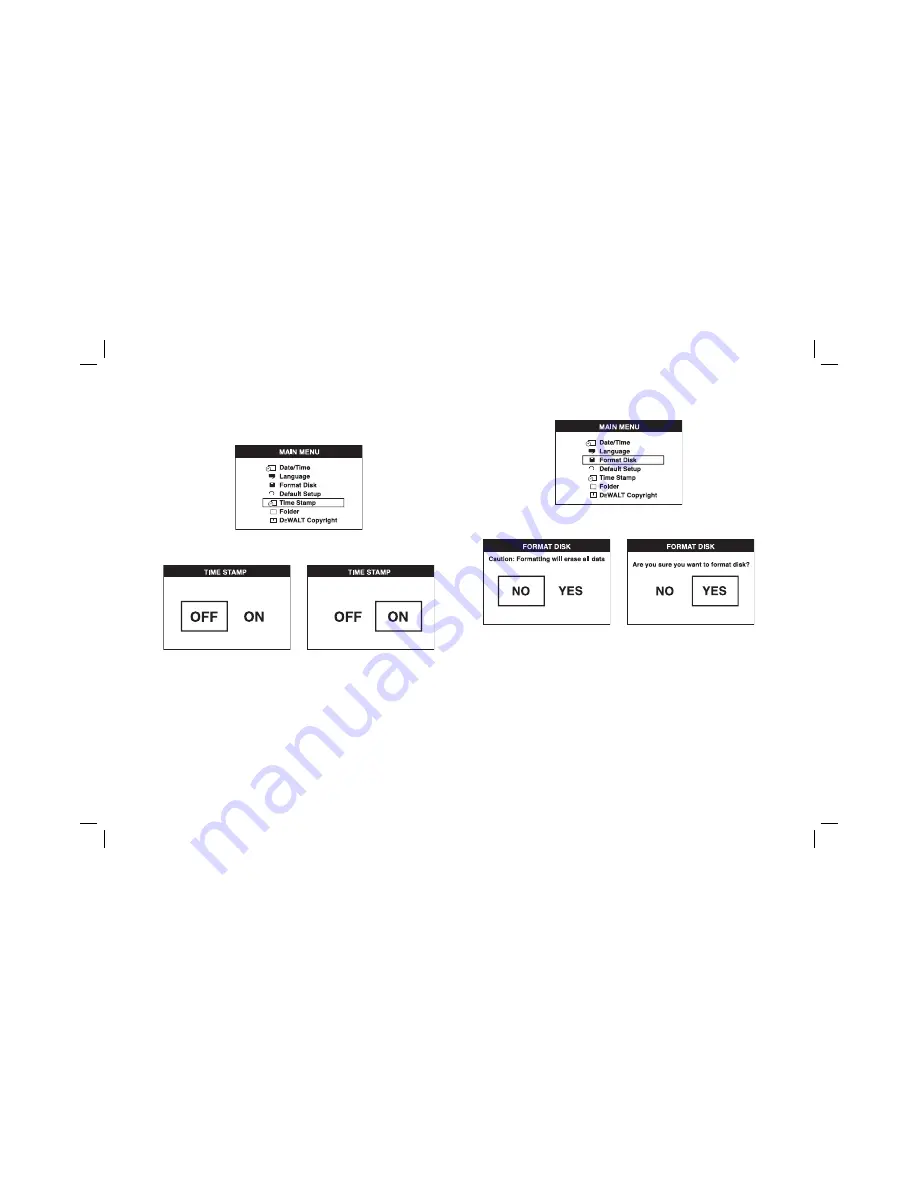
14
To Activate the Time Stamp
1. Press the main menu button to show the Main Menu.
2. Press the forward or back arrow to select the Time Stamp option.
3. Press the OK button to navigate to the next screen.
4. Press the forward or back arrow to select OFF or ON.
5. Press the OK button to save changes.
6. Press the main menu button to exit.
To Format Micro SD Card
NOTICE: Formatting the micro SD card will erase all data.
1. Press the main menu button to show the Main Menu.
2. Press the forward or back arrow to select the Format Disk option.
3. Press the OK button to navigate to the next screen.
4. Press the forward or back arrow to select NO or YES.
5. Press the OK button to save changes and exit.
To Change Default Setup
NOTICE: Changing to default setup will erase current settings and restore factory
settings.
1. Press the main menu button to show the Main Menu.
Summary of Contents for DCL510-XE
Page 1: ...DCT410 XE DCT411 XE 10 8 V CORDLESS INSPECTION CAMERA INSTRUCTION MANUAL ...
Page 2: ......
Page 19: ......



















