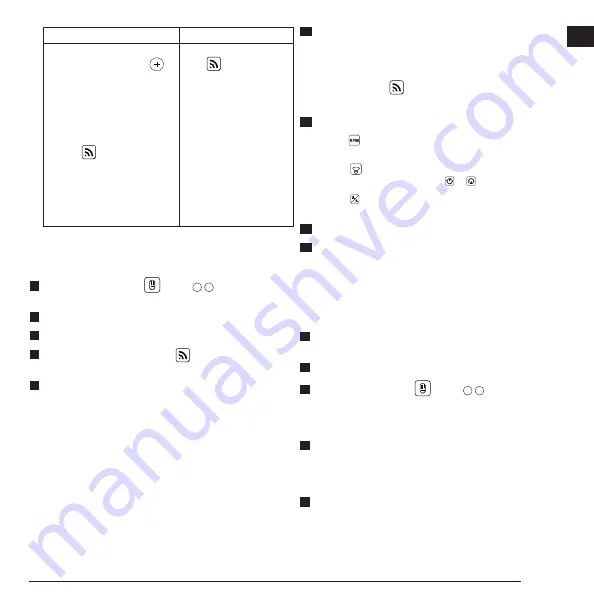
23
GB
First Time Pairing
Paired Before
1. On the DEWALT
®
Tool
Connect™ application, click .
2. In the list of DEWALT product
types, select
Rotary Laser
.
3. Enter a
Name
for the rotary
laser (e.g., DW080LRS/LGS).
4. On the laser keypad, press
and hold for 3-5 sec until the
Bluetooth
®
connection turns on
(blue LED starts blinking).
5. When the application lists
the laser’s model number as IN
RANGE, select it.
On the laser keypad,
press to turn on the
Bluetooth
®
connection. The
blue LED will illuminate.
NOTE:
If the Bluetooth
®
connection does not turn on, replace the D
E
WALT
18V battery.
5.
On the laser keypad, press
(Figure
A
6
) to turn on the
connection to the detector.
6.
On the DEWALT
®
Tool Connect™ application, press
Add a detector
.
7.
Enter a
Name
for the detector and press
Connect
.
8.
Turn on the detector and then press to turn on the Bluetooth
®
connection.
9.
The DEWALT
®
Tool Connect™ application will display information
about the laser on the
Diagnostics
screen:
• If the current settings are one of the “favorite settings” you have
saved for the laser, it will display the name of that setting (e.g.,
Main St - Site 1).
• If the laser is dropped, disturbed, etc., it will send messages to
the Tool Connect™ application to inform you.
• If the Tracking feature is on, the application will know where the
laser is and will let you know if the laser has been taken and is
now out-of-range. (The Coin Cell battery enables the Tracking
feature.)
10.
Select
ACTIONS
.
• If you are using more than one rotary laser and need to check
which laser is paired with the application, press the Identify
button at the bottom of the screen. On the paired laser, the
blue LED next to will blink.
• If you need to, you can enable, disable, or unpair the laser.
11.
Select
Rotary Control
to change the setting for the rotary laser.
• When is selected, choose the rotation speed (150, 300,
600, or 1200).
• Select
15˚/45˚/90˚
and choose the rotation angle (0, 15, 45, 90, or
360) and the rotation direction ( or ).
• Select and choose the Slope Setting, Axis Setting (X or Y),
Slope Configuration (% or degree), # degree or %.
12.
Use your cell phone to control the laser.
13.
When you are ready, turn the laser off from the
Diagnostic
screen.
Unpairing the Detector from the Application
To unpair the Detector connection to the DEWALT
®
Tool Connect™
application and return to pairing the application with the laser unit, follow
these steps.
1.
On the DEWALT
®
Tool Connect™ application, unpair the detector
connection on the
Diagnostics
screen.
2.
Turn off the
detector
.
3.
On the laser keypad, press
(Figure
A
6
) to turn off the
connection with the detector. Once the detector is unpaired from the
laser, the laser will automatically switch back to being paired with the
DEWALT
®
Tool Connect™ application.
4
You can then make sure that the laser unit is paired with the
application. On the
ACTIONS
screen, select the
Identify
button at
the bottom of the screen. The blue LED will flash on the paired laser
unit.
5
Then, if you want to unpair the laser unit from the DEWALT
®
Tool
Connect™ application, you can unpair it from the
Actions
screen.
Summary of Contents for DCE080GS
Page 2: ...Figures 2 8 A B C 10 11 12 13 14 15 16 17 18 19 1 2 6 7 4 3 5 7 6 4 3 2 5 1 8 9 ...
Page 3: ...3 3V CR2430 D DEWALT 18V 2Ah USB F E 5 7 6 6 8 DW0743GS 3 1 4 2 9 10 13 11 12 7 7 14 ...
Page 4: ...Figures 4 4 5 6 4 DW0743GS 5 8 11 1 2 3 G H 1 2 5 8 11 I 1 2 3 2 ...
Page 5: ...5 GB I DW0743GS 15m 30m 305m 30m 1 2 3 ...
Page 6: ...Figures 6 K 1 2 ...
Page 7: ...7 L ...
Page 8: ...Figures 8 L X AA BB L X A B M ...
Page 9: ...9 L Y A B L Y AA BB N ...
Page 10: ...Figures 10 O P ...






























