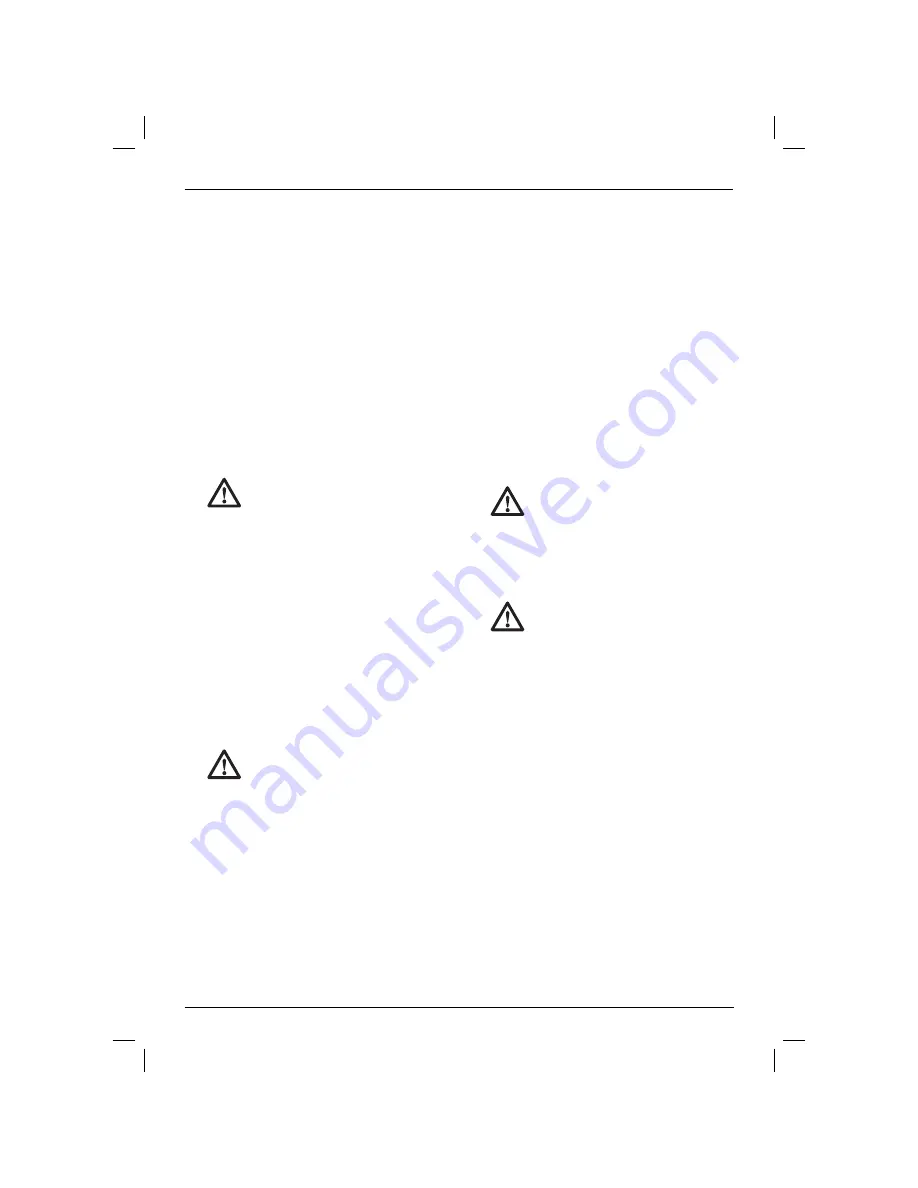
ENGLISH
42
NOTE:
The first time the tool is run after changing
the direction of rotation, you may hear a click on
start up. This is normal and does not indicate a
problem.
Worklight (fi g. 1)
There is a worklight (c) located just above the trigger
switch (a). The worklight will be activated when the
trigger switch is squeezed.
NOTE:
The worklight is for lighting the immediate
work surface and is not intended to be used as a
flashlight.
Mode Control Collar (fi g. 4–6)
Your drill is equipped with a separate mode control
collar (f) to switch between drilling, screwdriving and
hammerdrilling mode.
DRILLING (FIG. 4)
CAUTION:
When the mode collar is in
the drill/hammerdrill mode, the drill will
not clutch out regardless of the position
of the torque adjustment collar (e).
Rotate the mode control collar (f) so the drill symbol
is aligned with the arrow.
NOTE:
The torque adjustment collar (e) may be set
on any number.
SCREWDRIVING (FIG. 5)
Rotate the mode control collar (f) so the screw
symbol is aligned with the arrow.
NOTE:
The torque adjustment collar may be
set to any number at any time. However, the
torque adjustment collar is only engaged during
screwdriving mode and not in drill and hammerdrill
modes.
HAMMERDRILLING (FIG. 6)
CAUTION:
When the mode collar is in
the drill/hammerdrill mode, the drill will
not clutch out regardless of the position
of the torque adjustment collar (e).
Rotate the mode control collar (f) so the hammer
symbol is aligned with the arrow.
Torque Adjustment Collar (fi g. 4–6)
Your tool has an adjustable torque screwdriver
mechanism for driving and removing a wide array
of fastener shapes and sizes. Circling the torque
adjustment collar (e) are numbers. These numbers
are used to set the clutch to deliver a torque range.
The higher the number on the collar, the higher the
torque and the larger the fastener which can be
driven. To select any of the numbers, rotate until the
desired number aligns with the arrow.
Three-Speed Gearing (fi g. 4–5)
The three-speed feature of your tool allows you to
shift gears for greater versatility. To select speed 1
(highest torque setting), turn the tool off and permit it
to stop. Slide the gear shifter (g) all the way forward.
Speed 2 (middle torque and speed setting) is in the
middle position. Speed 3 (highest speed setting) is
to the rear.
NOTE:
Do not change gears when the tool is
running. Always allow the drill to come to a complete
stop before changing gears. If you have trouble
changing gears, make sure that the gear shifter is
engaged in one of the three speed settings.
Keyless Single Sleeve Chuck
(fi g. 7–9)
WARNING:
Do not attempt to tighten
drill bits (or any other accessory) by
gripping the front part of the chuck
and turning the tool on. Damage to
the chuck and personal injury may
result. Always lock off trigger switch
and disconnect tool from power source
when changing acces sories.
WARNING:
Always ensure the bit is
secure before starting the tool. A loose
bit may eject from tool causing possible
personal injury.
Your tool features a keyless chuck with one rotating
sleeve for one-handed operation of the chuck. To
insert a drill bit or other accessory, follow these steps.
1. Lock the trigger in the OFF position. Turn off
tool and disconnect tool from power source.
2. Grasp the sleeve of the chuck (d) with one
hand and use the other hand to secure the
tool as shown in Figure 7. Rotate the sleeve
counterclockwise (as viewed from the front) far
enough to accept the desired accessory.
3. Insert the accessory about 3/4" (19 mm) into
the chuck and tighten securely by rotating the
chuck sleeve clockwise with one hand while
holding the tool with the other hand. Continue
to rotate the chuck sleeve until several ratchet
clicks are heard to ensure full gripping power.
To release the accessory, repeat Steps 1 and 2
above.
Be sure to tighten chuck with one hand on the
chuck sleeve and one hand holding the tool for
maximum tightness.
Summary of Contents for DCD920
Page 1: ...DCD920 DCD925 DCD930 DCD935 DCD940 DCD945 www eu ...
Page 3: ...1 Figure 1 DCD925 a b d e f c g DCD920 a b d e f c g h i i ...
Page 4: ...2 k Figure 2 A B Figure 3 l Figure 4 e f g e f g Figure 6 Figure 5 j ...
Page 5: ...3 Figure 7 Figure 8 Figure 9 d Figure 10 h i ...
Page 195: ...193 ...
















































