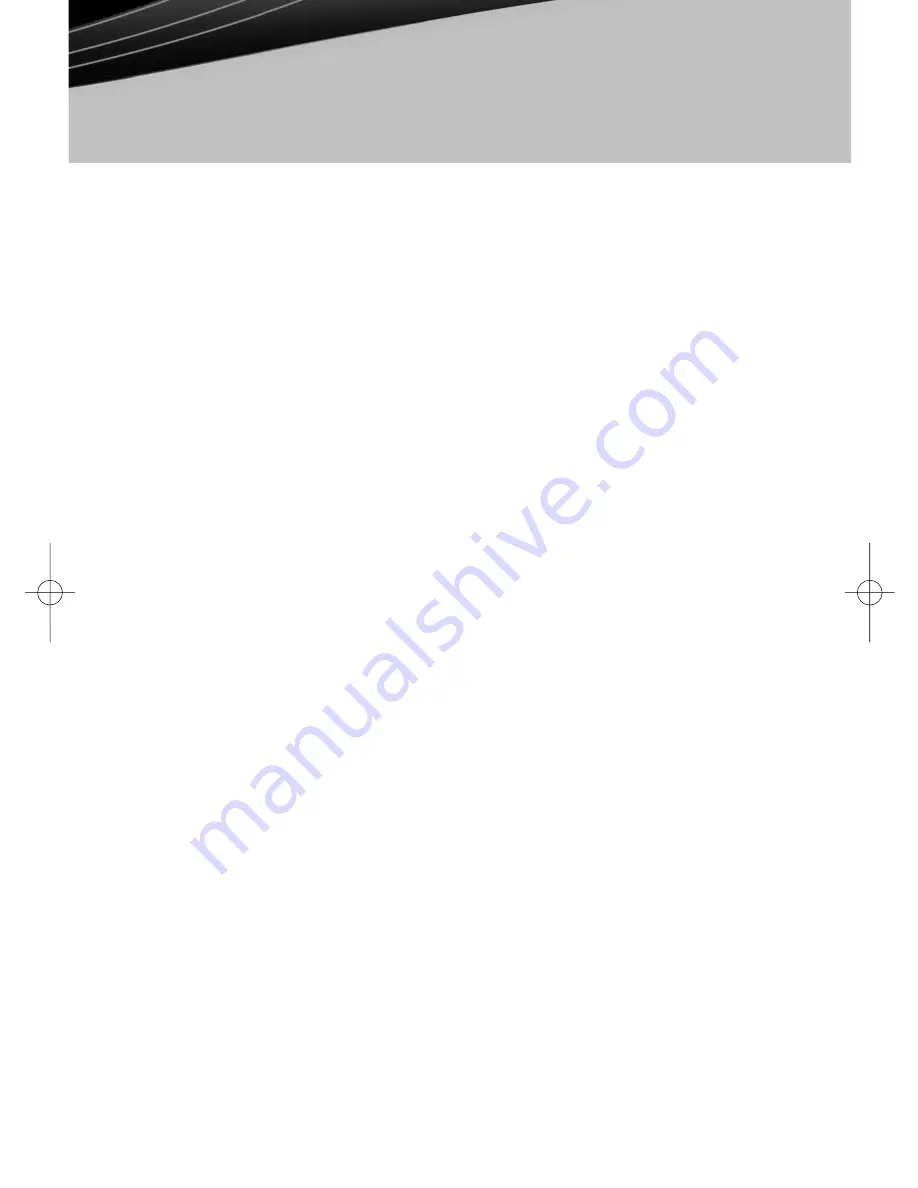
© 2008 Devon IT, Inc. All Rights Reserved
Visit us on the web:
http://www.devonit.com
Devon IT TC5 Terminal
Quick Start Guide
version1
DeTOS
Instructions for TC5 Terminals Running DeTOS (continued)
Creating an RDP Connection
The following steps describe how to create a simple RDP connection for your terminal:
1. Select "System -> Setup" from the Launch window.
2. Click the "Sessions" icon on the left-hand side.
3. Double-click the connection type named, "xRDP, Window Terminal Server."
4. This will display a screen with three tabs: General, Display and Program. The
General tab is selected by default.
5. In the first field called Session Name, enter a name for this RDP connection.
6. In the "WTS Address" field, enter the IP address or the fully qualified hostname
(if DNS is configured) of the terminal server you wish to connect to.
7. The next 3 fields, Username, Password and Domain are optional fields. The user will
be prompted for these values, if you decide to leave them blank.
8. You also have the option of launching this RDP connection automatically at the
time the terminal is booted. If you would like to enable this feature, click the
checkbox called "Autostart."
9. Click the "OK" button.
10. You will now be returned to the Setup screen. Click the "Save Settings" button to
save the RDP connection you just configured.
11. Click "Quit Setup" to close the Setup window and return to the Launch window.
12. Your new RDP connection will now be available in the Launch window.
Where to Go From Here
Please visit the support page on our website (http://www.devonit.com/support) to cre-
ate inquiry tickets with the Technical Support department, submit Return Material Au-
thorization (RMA) forms, or download documentation for Devon IT software and
hardware products.
Support Center phone lines are open 24 hours, 7 days a week.
Toll Free: 1-800-369-7290
Local Phone: 610-757-4220
Warranty information and registration can be found at:
http://www.devonit.com/products/products-warranty.php
6.
ENGLISH_DIT_TC5_QSG:Layout 1 1/13/09 4:46 PM Page 7








