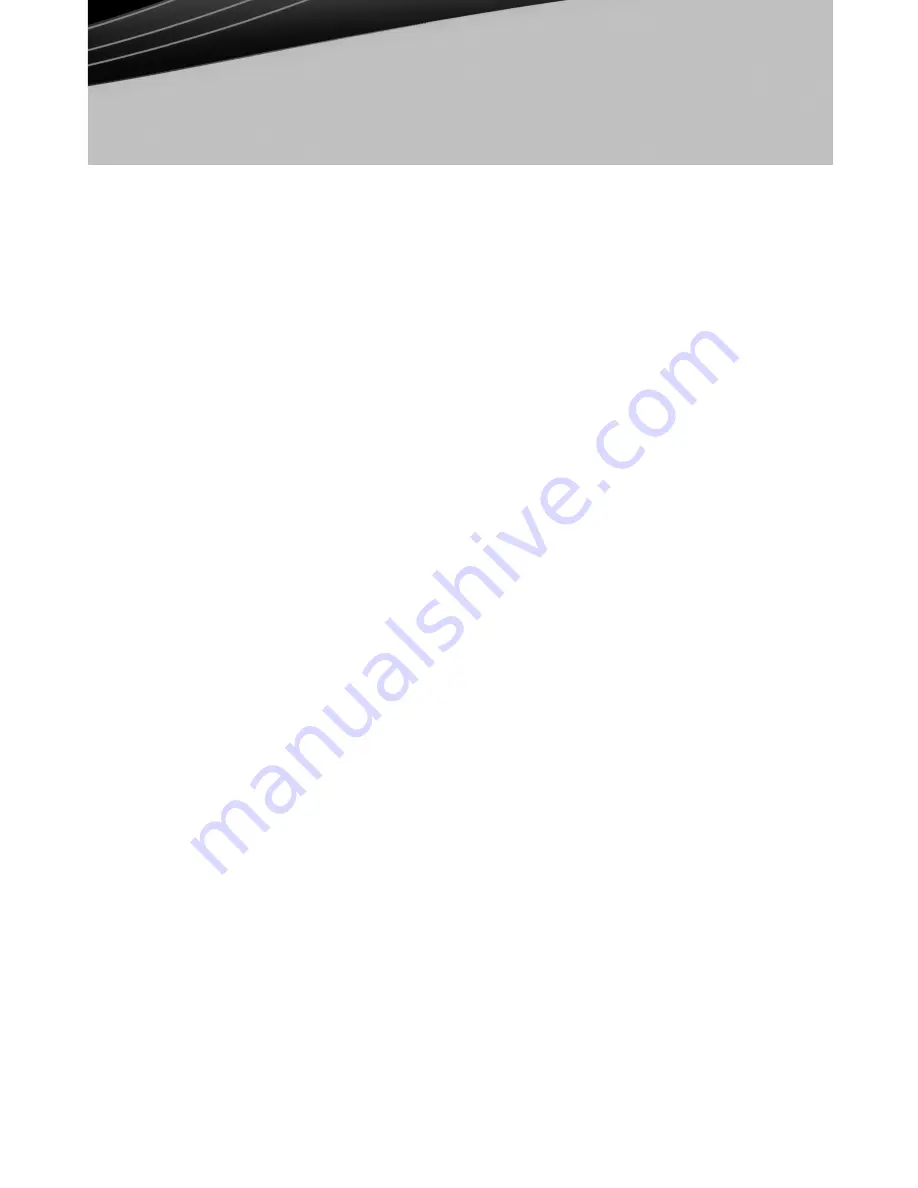
© 2010 Devon IT, Inc. All Rights Reserved
Visit us on the web:
http://www.devonit.com
Setup
1. Place the TC5c in the supplied terminal stand. The stand will keep the unit in a
stable, vertical position.
2. Connect the monitor to the DVI Port on the back of the unit.
3. Connect the mouse and keyboard to the PS/2 or USB ports depending on what
type you have.
4. Connect the network cable to the Ethernet Port on the unit and the other end
of the cable to your local network.
5. Connect the power supply to the TC5c’s power supply port on the back of the unit.
6. Plug the power cord into a surge-protected AC outlet.
7. Press the
Power
button to turn on the thin client.
Warnings
• Make all necessary connections before powering unit on. Failure to do so may
make the unit appear as if it is not functioning properly.
• Mount the thin client in its vertical orientation for best performance. If it is necessary
to mount the unit horizontally, make sure the unit is properly ventilated.
Improper mounting can cause the unit to overheat and become damaged.
• Do not shut the thin client down by removing the power cord. Loss of power
can damage the unit.
• It is important to not interrupt the power to the thin client while executing a
firmware upgrade. Loss of power can result in a damaged operating system.
• Do not place anything on or over the terminal.
• Excessive sound pressure from earphones and headphones can cause hearing loss.
Adjustment of the equalizer to maximum increases the earphones and head-
phones output voltage and therefore the sound pressure level.
• Power adapter: Au-7991n
• Lithium battery Caution: Danger of explosion if battery is incorrectly replaced.
Replace only with the same or equivalent type recommended by the manufac-
turer. Dispose of used batteries according to the manufacturer's instructions.
Do not remove cover, no user serviceable components inside. Take unit to service
center for repairs and servicing.
Devon IT TC5c Terminal
Quick Start Guide
version1






























