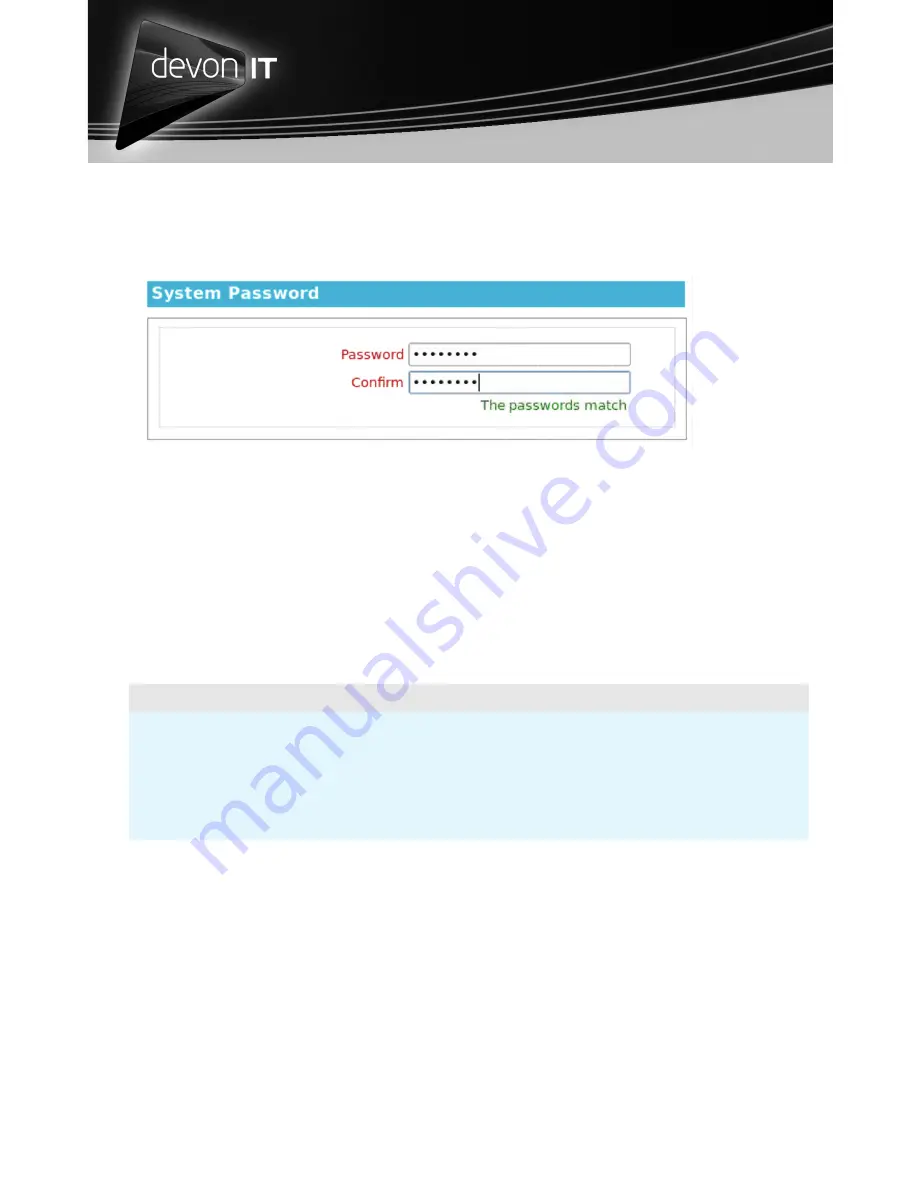
Alternative Desktop Computing
DeTOS -
Instructions for TC5c Terminals Running DeTOS (continued)
System Password
A System Password can be set to restrict access to the DeTOS Control Panel.
To set the Password:
1. Select DeTOS
→
DeTOS Control Panel
2. Click the Management icon on the left hand side of the Setup window.
3. Click the [ + ] to open the Agent Password section of this screen.
4. Enter a password in the Password field.
5. Re-enter the same password in the Confirm field.
6. Press the Apply button.
NOTE:
Once a system password is set, the user will be prompted for the password when they
attempt to open the DeTOS Control Panel. If the Cancel button is pressed, then the
Control Panel will open in a read-only mode. A small padlock icon will also appear
along the bottom of the Control Panel window, indicating that edits are disallowed.
Where to Go From Here
Please visit the support page on our website, http://www.devonit.com/support,
to download the latest Administration Manual for the DeTOS operating system.
You will also find web forms that allow you to create inquiry tickets with the
technical support department and submit Return Material Authorization (RMA)
forms for our products.
Support Center phone lines are open 24 hours, 7 days a week.
Toll Free:
1-800-369-7290
Local Phone:
610-757-4220






























