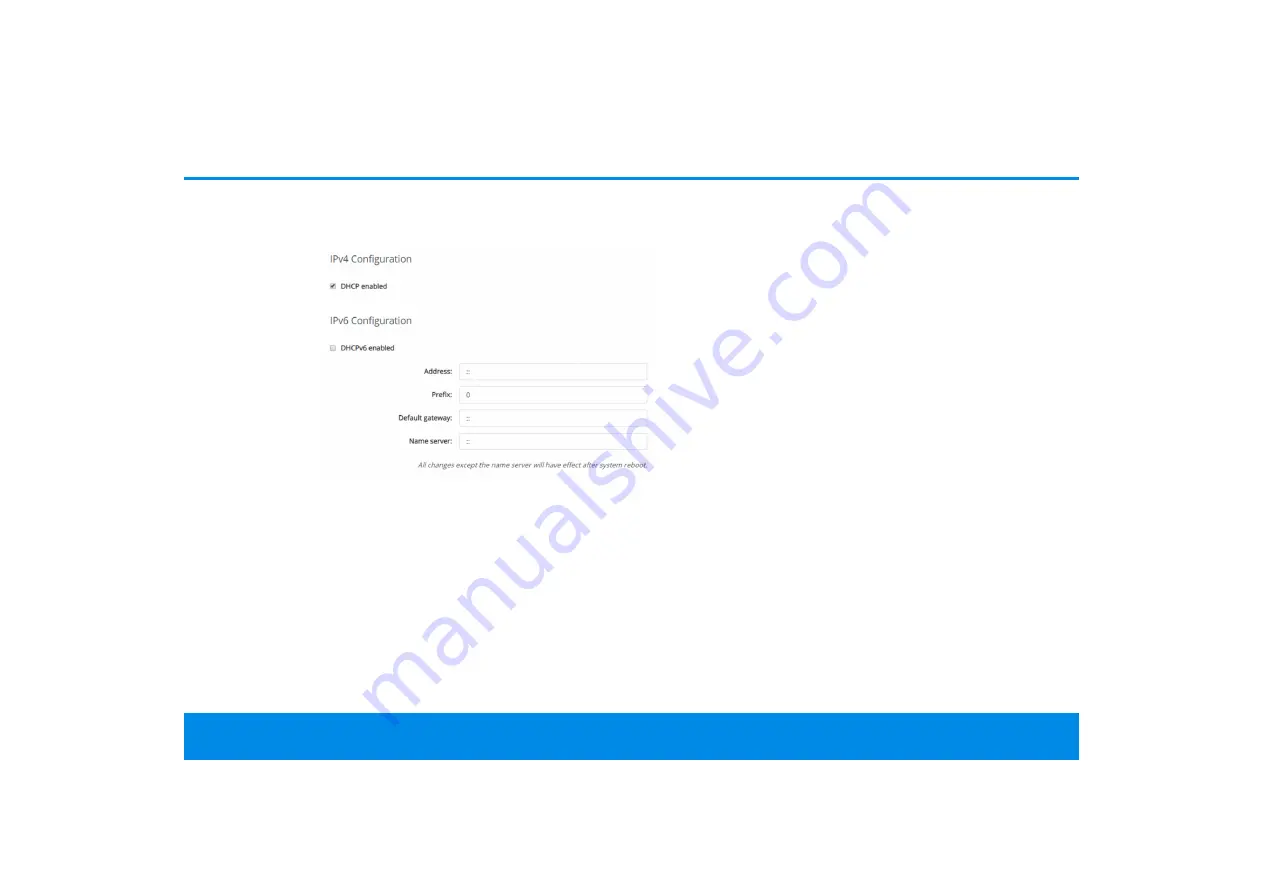
Configuration 32
devolo Magic 2 LAN DINrail
5.2.3LAN
You make changes to the network settings in the
LAN
area.
You can access the web interface for the
devolo Magic 2 LAN DINrail using its current IP ad-
dress. This may be an IPv4 and/or IPv6 address,
which is either entered manually as a static address
or automatically retrieved from a DHCP server.
IPv4 Configuration
In the factory default settings, only the
DHCP
enabled
option for
IPv4
is enabled. This means
that the IPv4 address is retrieved axiomatically
from a DHCP server. The currently assigned net-
work data is visible (greyed out).
If a DHCP server is already present on the network
for giving out IP addresses (e.g. your Internet rou-
ter), you should enable the
DHCP enabled
option
so that the devolo Magic 2 LAN DINrail automati-
cally receives an address from it.
If you want to assign a static IP address, make
entries accordingly for the
Address
,
Subnetmask
,
Default gateway
and
Name server
fields.
Confirm your settings by clicking the
Disk
icon.
Then, restart the devolo Magic adapter (see Chap-
ter
) to ensure that your changes take ef-
fect.
IPv6 Configuration
If you want automatic IP address assignment and
there is already a DHCP server present on the net-
work for giving out IP addresses (e.g. your Internet
router), enable the
DHCPv6 enabled
option to en-
sure that the devolo Magic 2 LAN DINrail automa-
tically receives an address from this device.
If you want to assign a static IP address, make
entries accordingly for the
Address
,
Prefix
,
De-
fault gateway
and
Name server
fields.






















