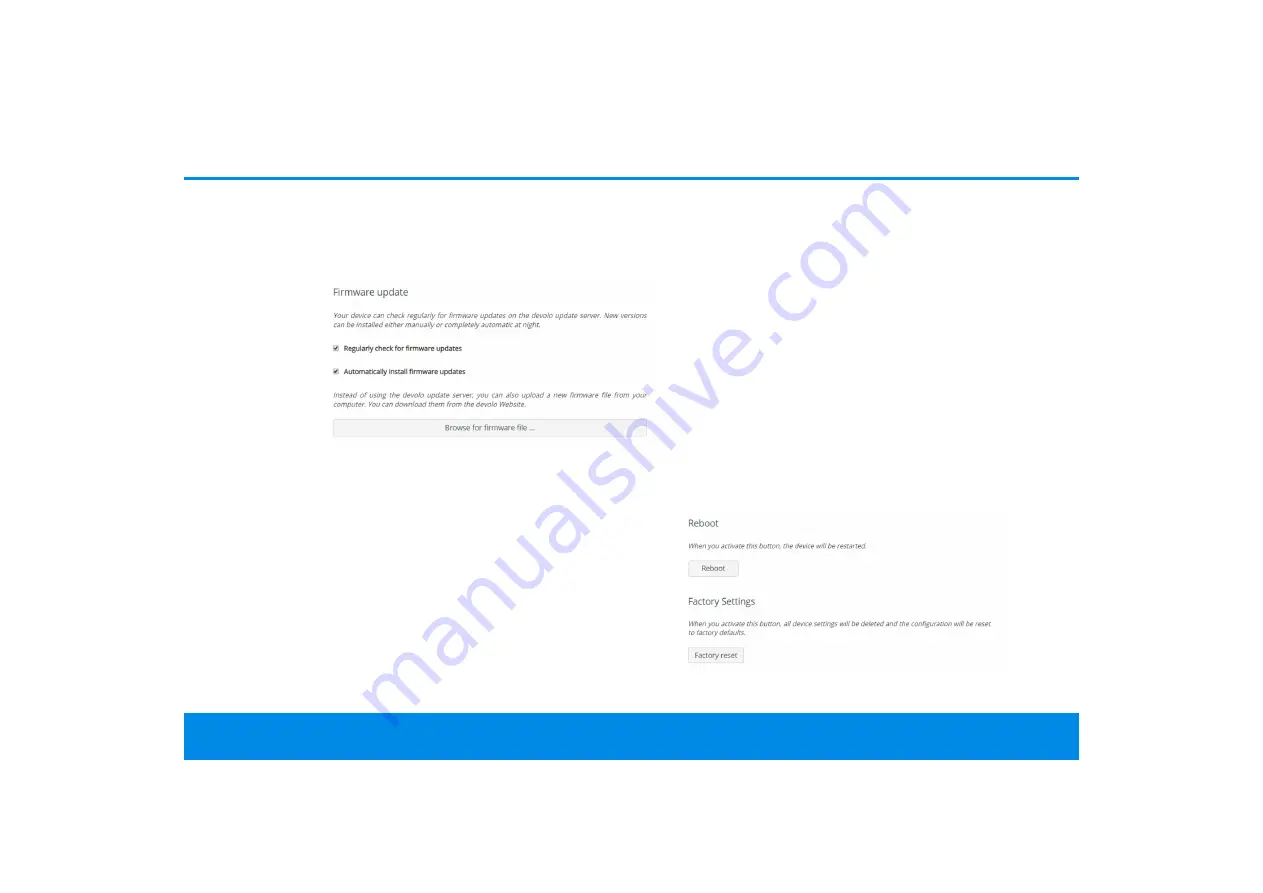
Configuration 32
devolo Magic 2 LAN
1-1
The firmware of the devolo Magic 2 LAN
1-1
includes the software for operating the device. If
necessary, devolo offers new versions on the
Internet as a file download.
The firmware update
can be initiated automatically or manually
.
Regularly check for firmware updates
The devolo Magic 2 LAN
1-1
can look for up-to-
date firmware automatically. To do this, enable the
option
Regularly check for firmware updates
.
The devolo Magic 2 LAN
1-1
lets you know when a
new firmware version becomes available and asks
if firmware should be updated.
Automatically install firmware updates
With the option
Automatically install firmware
updates
enabled, the devolo Magic 2 LAN
1-1
au-
tomatically installs the firmware it has found.
Manually initiate a firmware update
1
In order to manually update the firmware,
visit the devolo website.
1
Download the appropriate file for the
devolo Magic 2 LAN
1-1
to your computer.
2
Next, click on
Browse for firmware file…
and
select the downloaded firmware file.
3
Confirm your settings by clicking the
diskette
icon. After a successful update, the
devolo Magic 2 LAN
1-1
restarts automatically.
Ensure that the update procedure is not inter-
rupted.
Reboot
To restart a devolo Magic adapter, click
Reboot
.
Summary of Contents for Magic 1 LAN1-1
Page 1: ...Manual devolo Magic 2 LAN1 1...
Page 2: ...devolo Magic 2 LAN1 1...



















