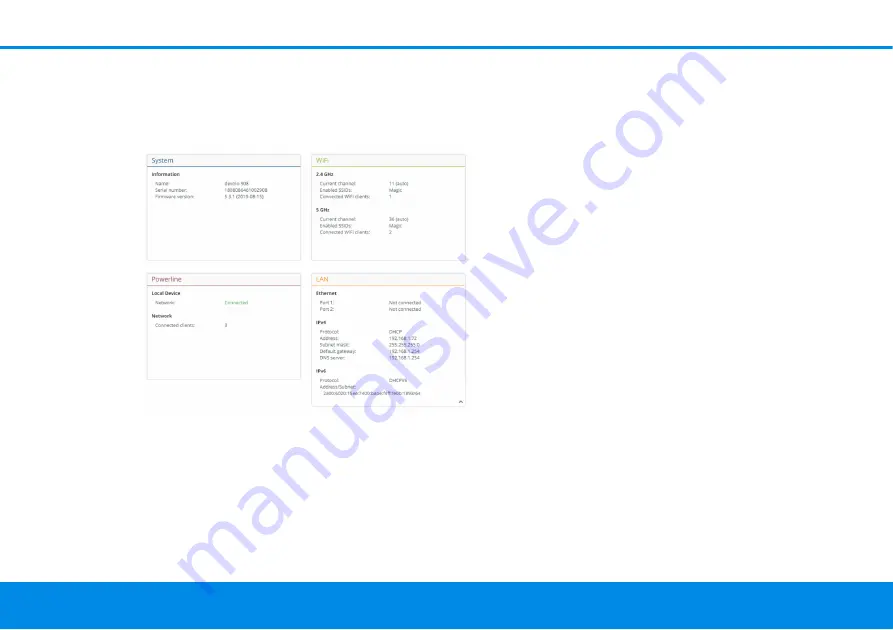
Network configuration 32
devolo Magic 2 WiFi
2-1
4.3 Overview
The
Overview
area shows the status of the
devolo Magic 2 WiFi
2-1
and the connected LAN,
PLC and WiFi devices.
4.3.1System
Name
: Device name
Serial number
: Device serial number
Firmware version
: Firmware version of the device
4.3.2 WiFi
2.4 GHz
Current channel
: used frequency channel in the
2.4-GHz frequency range
Enabled SSID
: name of the enabled WiFi network
Connected WiFi clients
: number of devices
connected to the network.
5 GHz
Current channel
: used frequency channel in the 5-
GHz frequency range
Enabled SSIDs
: Name of the enabled WiFi
networks
Connected WiFi clients
: number of devices
connected to the network.
4.3.3 Powerline
Local device
Network
: status information “connected“ or “not
connected“
Network
Connected clients
: number of devices connected
to the Powerline network
















































