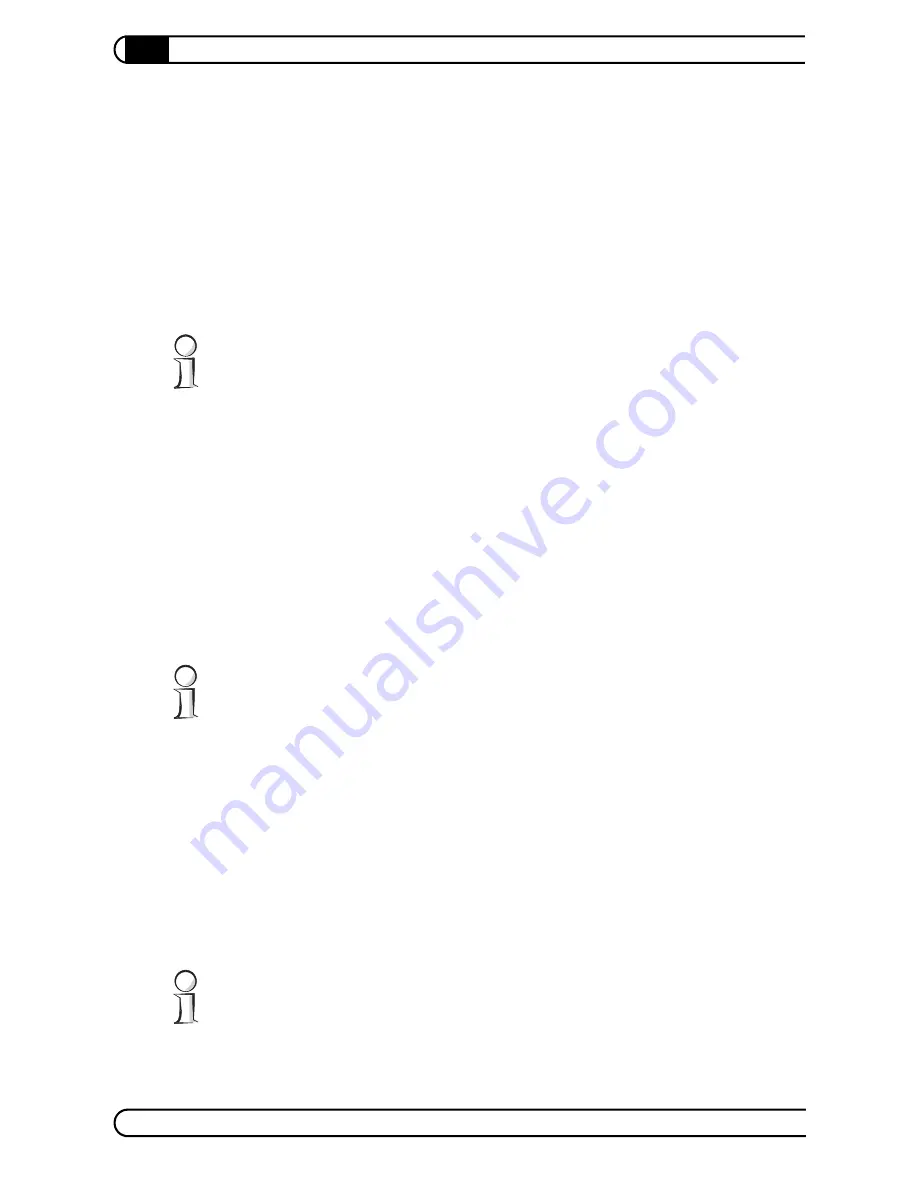
CyberLink TV Enhance
|
|
devolo dLAN TV Sat PC
|
52
쎲
1.4x
쎲
2x
쎲
4x
쎲
8x
쎲
16x
쎲
32x
An additional click on the corresponding button or on the Play button brings the
speed back to the normal playback speed.
Time-shifted playback enables you to skip over commercials in broadcasts with
ease. For example, you can switch to the desired channel at the beginning of the
broadcast, but not start watching the program until 15 or 20 minutes later. Skip
right to the beginning of the buffered broadcast using the
Beginning button
.
Now you can simply skip over the commercials by fast-forwarding and thus
approach the point of the real-time playback.
5.2.5
Selecting programs
During normal playback, you can switch between the available channels in var-
ious ways:
쎲
The
Channel down
and
Channel up
buttons in the quick menu or on the
devolo remote control always take you to the preceding or following chan-
nel.
Switching between channels can take a moment, since data from the new sta-
tion first needs to be buffered in order to render the picture.
쎲
You can use the
Menu
button in the quick menu or on the devolo remote
control to call up a context menu where you can select the
Channel List
.
Select the desired station here by navigating with the arrow keys or the
mouse (with scroll wheel). The
Channel List
option is also offered on the
menu screen.
쎲
If you know the channel number in your channel list, you can also enter it
directly via the number keys on the computer keyboard or devolo remote
control. The channel number appears in the top right corner of the image in
green while CyberLink TV Enhance switches to the desired program.
You can also type the first letter of a station into the computer keyboard. Then
CyberLink TV Enhance jumps forward in the channel list to the next entry begin-
ning with this letter.
Summary of Contents for dLAN TV Sat PC
Page 1: ...dLAN TV Sat PC...
Page 10: ...Introduction devolo dLAN TV Sat PC 10...
Page 60: ...CyberLink TV Enhance devolo dLAN TV Sat PC 60...
Page 75: ...75 devolo dLAN TV Sat PC...
















































