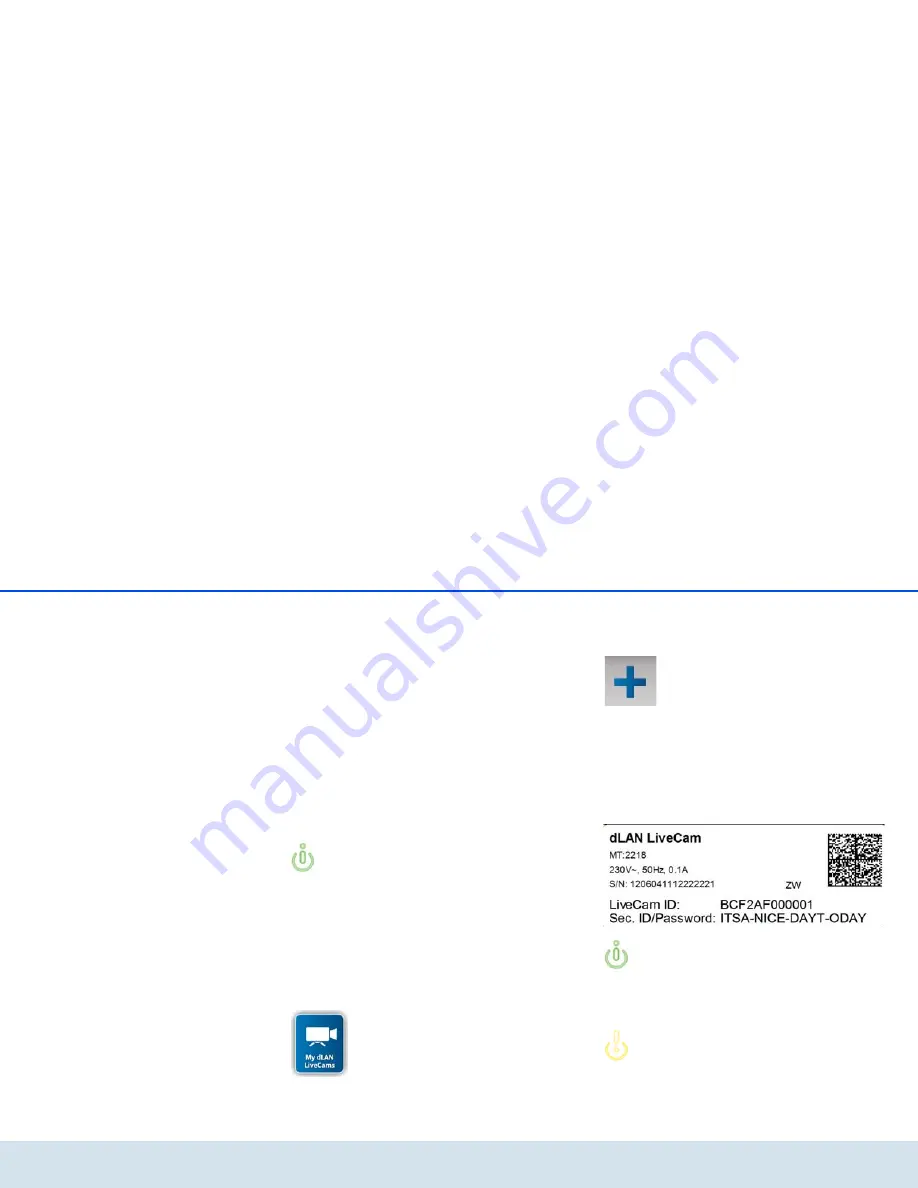
dLAN network 23
devolo dLAN LiveCam
5.3 dLAN Cockpit App
dLAN Cockpit App is devolo's free app for keeping an
eye on your dLAN LiveCams via smartphone or tablet.
5.3.1 Installing dLAN Cockpit and adding
dLAN LiveCam
햲
After you have successfully connected the
dLAN LiveCam and another dLAN AV adapter and
integrated them into your dLAN network, down-
load the dLAN Cockpit App to your smartphone or
tablet from the corresponding store.
You can find the devolo app quickest by click-
ing on the magnifying glass in the store and
searching directly for
dLAN Cockpit
.
햳
On the screen, the app link to
dLAN Cockpit
appears. Tapping on it takes you to the
dLAN
Cockpit
start menu.
햴
Now, to connect the camera to your smartphone
or tablet, tap the
My dLAN LiveCams
symbol.
햵
During initial installation of the camera, select the
Add dLAN LiveCam
option on the bottom edge
of the screen.
햶
Enter the corresponding string of characters and
numbers in the
LiveCAM ID
and
Password
fields. You can find the
CAM ID
and the
default
access password
on the
label on the bottom
of the device
of the dLAN LiveCam. Confirm your
entries with
Add
.
Tap on the password line so that a keyboard
is displayed on the smartphone or tablet. You
can ensure upper-case letters remain activat-
ed by tapping the arrow key twice (shift lock).
For security reasons, we recommend
setting an individualised access pass-
word.
Summary of Contents for dLAN LiveCam
Page 1: ...The Network Innovation dLAN LiveCam ...
Page 2: ...devolo dLAN LiveCam ...
Page 9: ...8 Introduction devolo dLAN LiveCam Fig 1 ...
Page 11: ...10 Introduction devolo dLAN LiveCam ...
Page 35: ...34 Appendix devolo dLAN LiveCam ...
Page 37: ...devolo dLAN LiveCam ...




























