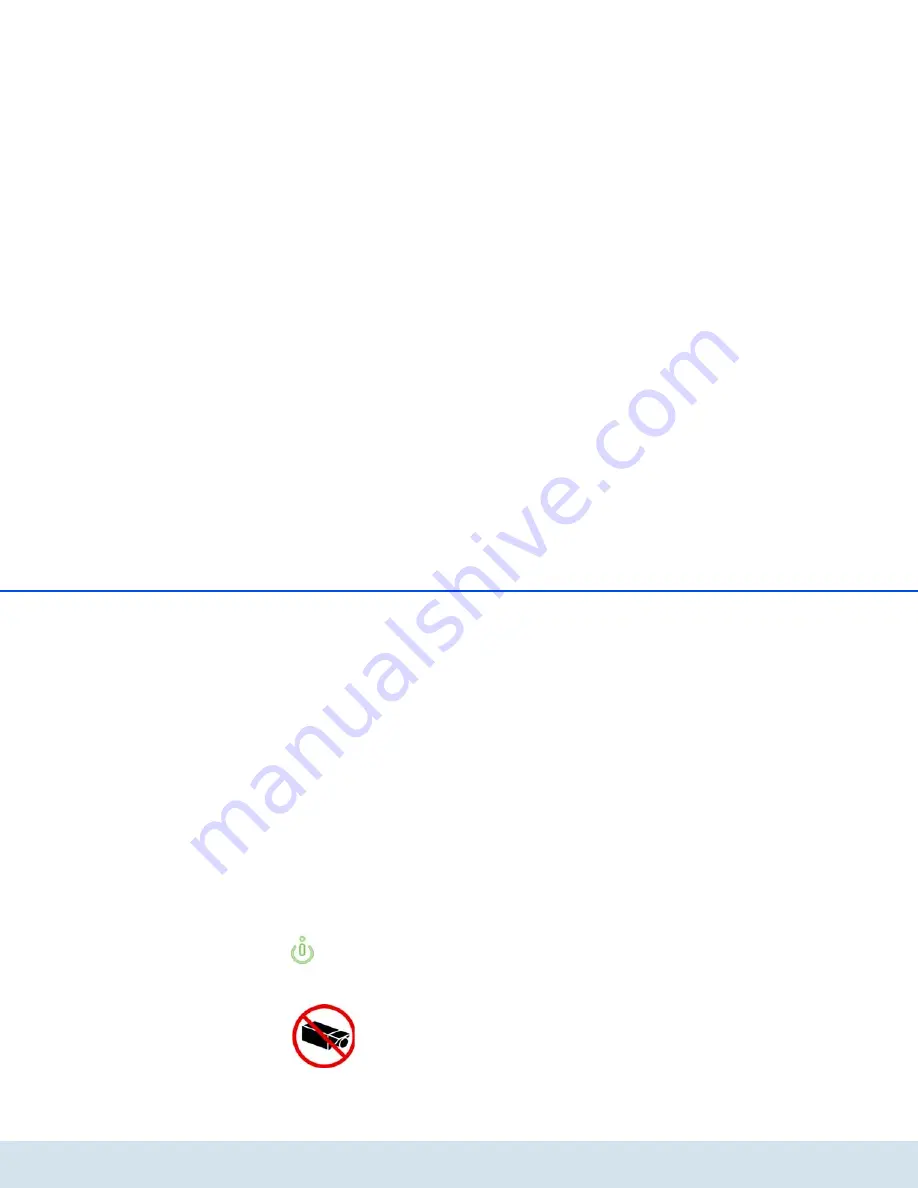
Quick start 11
devolo dLAN LiveCam
3 Quick start
Follow the steps listed below to quickly set up the
dLAN LiveCam in the standard environment. The de-
fault settings for the dLAN LiveCam are:
쎲
Resolution: 640*480 pixel
쎲
View: Interior
쎲
Image orientation: Normal
쎲
Infrared mode: Automatic
Setting up/installing the dLAN LiveCam
The dLAN LiveCam can be installed and set up in vari-
ous ways:
쎲
Wall mounting
쎲
Installation on a camera base
쎲
Setting up the dLAN LiveCam on a level surface
For more information on setup and installa-
tion, refer to Chapter
4.4 Setup instruc-
tions
.
When setting up the camera,
make ABSOLUTELY certain that
neighbouring public or private
property or strangers are not be-
ing recorded. Only your property and private
space may be monitored with the camera.
Connecting the dLAN LiveCam
햲
Connect the dLAN LiveCam to the mains supply
using the included power cable.
햳
In order to set up a dLAN AV network or add
another dLAN AV adapter, proceed as follows:
쑗
Connect the dLAN AV adapter via the
included network cable to a network jack on
your router or to another network component.
쑗
Plug the dLAN AV adapter into an available
electrical outlet.
햴
Once you have connected the dLAN LiveCam and
at least one dLAN AV adapter as described above,
your dLAN AV network has been set up. To secure
your dLAN AV network, continue with the config-
uration of your network. To do so, continue read-
ing in Chapters
4.5.1 Installing the software
and
5 dLAN network
.
Installing the devolo app and adding the camera
햵
Download dLAN Cockpit to your smartphone or
tablet from the corresponding store.
Summary of Contents for dLAN LiveCam
Page 1: ...The Network Innovation dLAN LiveCam ...
Page 2: ...devolo dLAN LiveCam ...
Page 9: ...8 Introduction devolo dLAN LiveCam Fig 1 ...
Page 11: ...10 Introduction devolo dLAN LiveCam ...
Page 35: ...34 Appendix devolo dLAN LiveCam ...
Page 37: ...devolo dLAN LiveCam ...













































