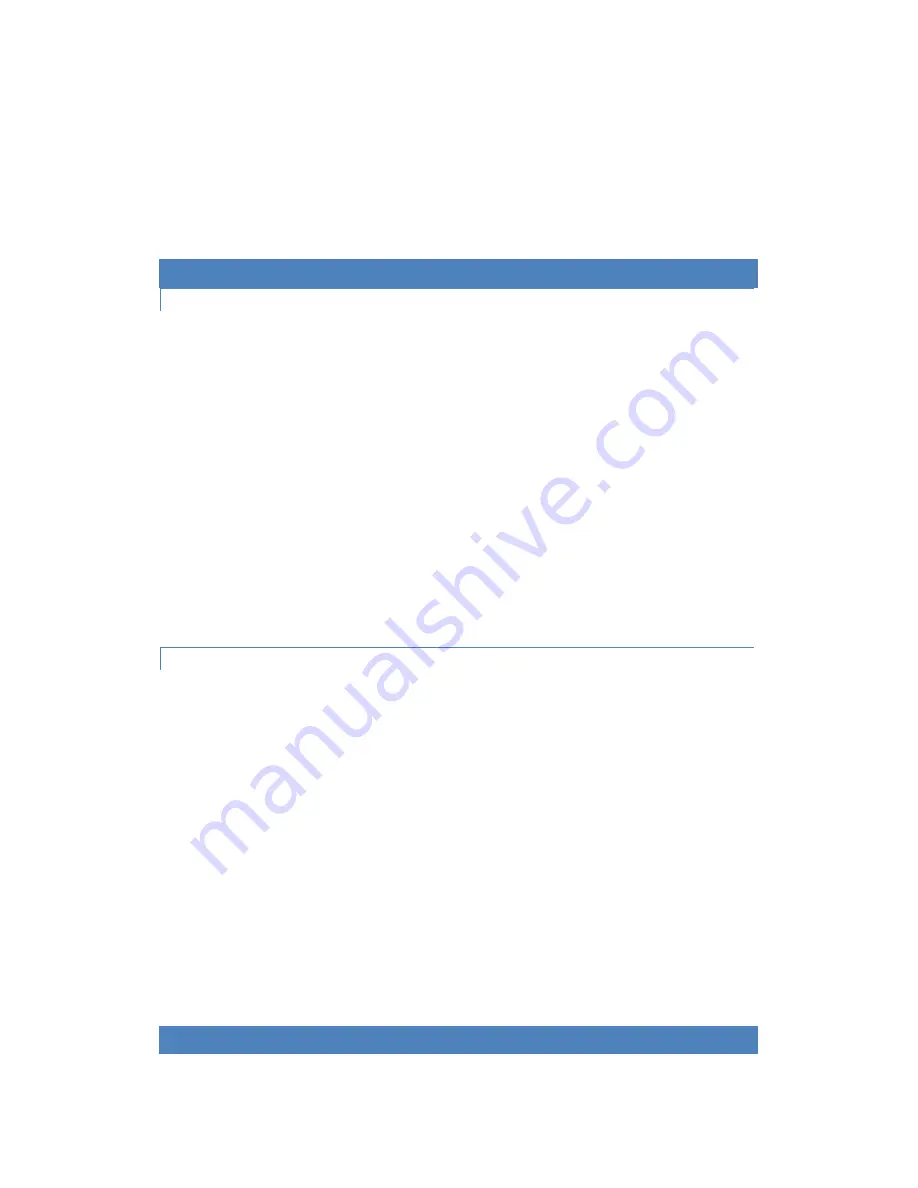
•
Press and slide down the cover on the back of the remote control. Insert batteries into the remote control.
Take note that there is a small hole on the left which is beside ‘Pair”. Insert a slender object into the small
hole and press for one second, and the red light in the middle will flash briefly, then the remote control and
your WeWeb are paired.
5. Some HDTVs cannot display the entire picture.
Setup the screen ratio of your HDTV as automatic. Follow these steps: Menu->Screen->Press arrow
buttons to select the ratio type-> Choose automatically display the entire screen.
Firmware upgrading
UPGRADE BY COPYING THE FILE
1. Insert your SD Card into your computer SD Card slot or into a SD Card Reader slot then plug the reader into your
computer USB drive.
2. Create a “UpdateKit” directory under the root directory of the SD card. Please note that the name of the directory
is case sensitive. If it already exits, empty this directory.
3. Copy the upgrade pack ‘android.osk’ to UpdateKit. Please note that android.osk are all in lower case.
4. Insert the SD card into your WeWeb.
5. Open FileManager in the Home Screen or Launcher. Go to ‘/mnt/sdcard/external-sdcard’, long press ‘UpdateKit’
to pop out a window and select ‘copy’.
6. Go to ‘/data’ (This folder is in the internal memory of your WeWeb), Press Menu button and select ‘paste’. Then
the UpdateKit folder and the upgrade pack ‘android.osk’ under this folder will be pasted here.
7. Wait for a short period of time until the copy is complete. Unplug your WeWeb and then plug it back to restart
your WeWeb. Then the upgrading will start automatically.
8. The upgrading takes about 5 minutes. During the upgrading process, the green LED indicator on your WeWeb
stays on. When the upgrading is complete, the green light flashes. If the upgrading fails, the light turns off.
9. After the upgrading is complete and the green light flashes, please unplug your WeWeb and then plug it back to
restart your WeWeb.
IMPORTANT NOTICES FOR UPGRADING
Make sure power is not interrupted during the upgrading process. In case power is interrupted, you need to
upgrade your WeWeb again.
The upgrade starts automatically as long as there is the upgrade pack ‘android.osk’ under /data/UpdateKit. And
‘android.osk’ will automatically be deleted after the upgrading is finished no matter whether the upgrading is
successful or not. If the upgrading is not successful, you need to download the upgrade pack again and
complete the upgrading.
For successful upgrading, the upgrade pack ‘android.osk’ must ensure its validity, completeness and
correctness.
Validity: The upgrade will not start if the ID of ‘android.osk’ is not for a specified serial number.
Completeness: If the file copy process is interrupted, the ‘android.osk’ will not be complete, and the upgrade will
not start automatically.
Correctness: During the upgrading process, the system will read every file in the upgrade pack and calculate
and compare checksum. If there is checksum error with a file, the system will skip updating this file.
The folder name ‘UpdateKit’ and the upgrade pack name ‘android.osk’ are fixed and case sensitive.
Specifications



























