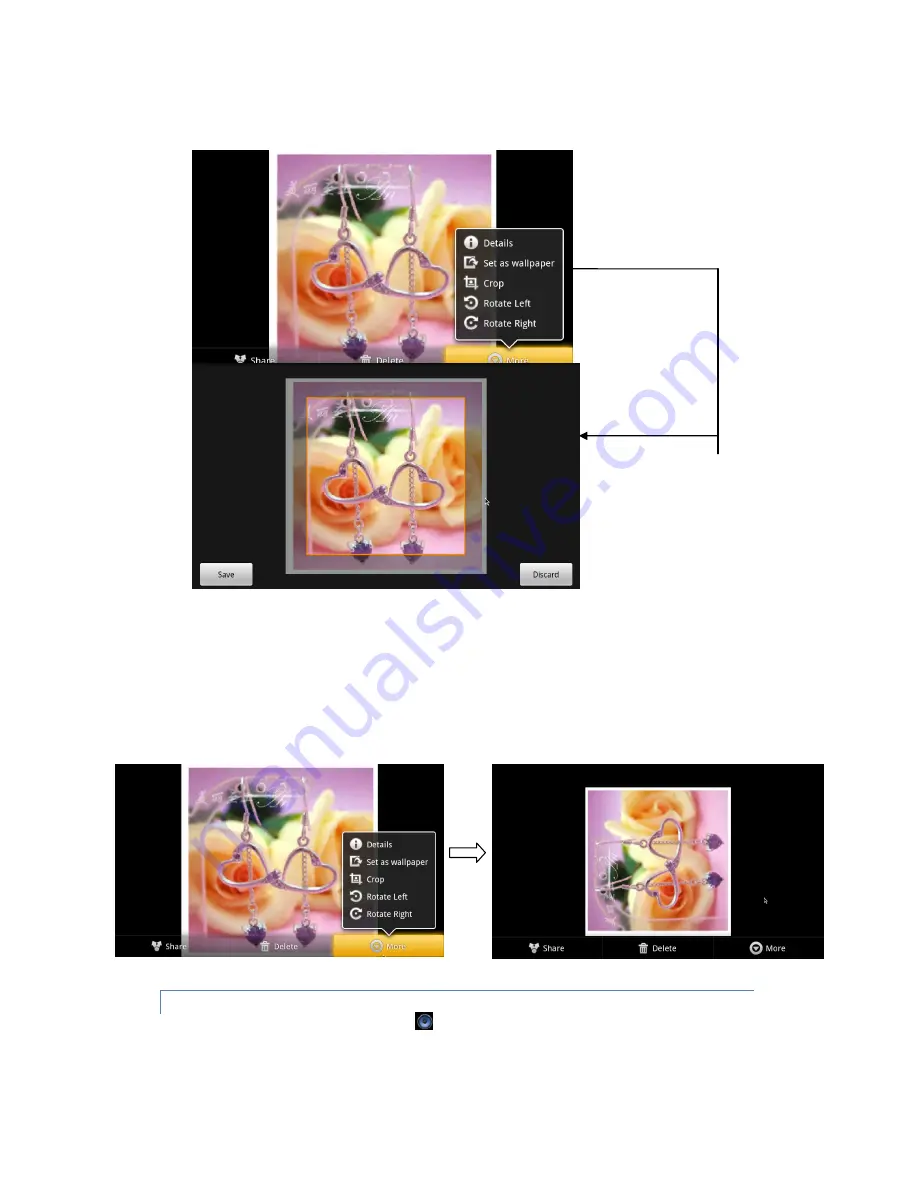
Press More button to open a menu of additional items, including Details, Set as wallpaper, Crop, Rotate Left and
Rotate Right.
o
Click
Crop
. The cropping rectangle appears on top of the picture. Use the cropping tool to select the portion of
the picture to crop.
Drag from the inside of the cropping tool to move it.
Drag an edge of the cropping tool to resize it to any proportion.
Drag a corner of the cropping tool to resize it with fixed proportions.
When you’re finished, click Save to save a copy of the picture as you cropped it.
o
To rotate a picture: Click Rotate left or Rotate right. The picture is saved with the new orientation.
MUSIC PLAYER
Use remote control or mouse to click the icon
on the Home screen or in the Launcher, then the Music library
screen opens, with tabs that you can click to view your music library organized by Artists, Albums, Songs, or Playlists.





























