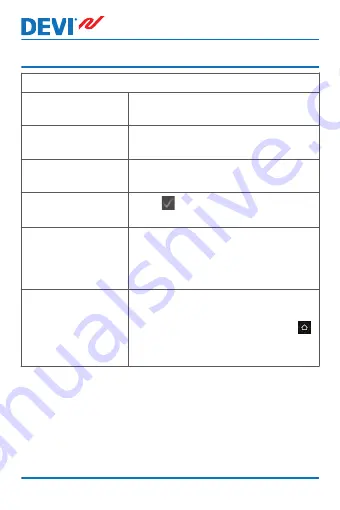
2
Settings
Basic rules for changing thermostat settings
Accessing different
settings
Directly press the item on the
screen you want to access.
To increase a value Press the > arrow (press and hold to
step quickly through the values)
To decrease a value Press the < arrow (press and hold to
step quickly through the values)
To confirm a value
Press in the top right corner of
the screen.
To cancel your
changes
Press the back arrow in the top left
corner of the screen to go to the
previous screen without saving
your changes.
To return to normal
temperature dis-
play
Use the back arrow in the upper left
corner of the screen until you reach
the main menu screen, then press
in the centre of the main menu
screen.
DEVIreg™ Touch
6
User Guide
Summary of Contents for DEVIreg Touch
Page 2: ......
Page 35: ...6 Disposal Instruction DEVIreg Touch User Guide 35 ...





















