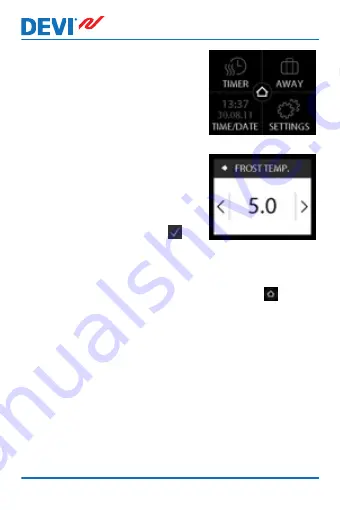
2.
Press SETTINGS in the bot-
tom right corner of the menu.
Then press INSTALLATION
and MANUAL SETUP.
3.
Use the arrows in the right
side of the screen to go to
FROST TEMP., and press to
select it. Then use the < and >
arrows to set the frost protec-
tion temperature. Press to
confirm.
To return to the normal temperature display, press
the back arrow in the upper left corner of the screen
until you get to the main menu, then press .
DEVIreg™ Touch
28
User Guide
Summary of Contents for DEVIreg Touch
Page 2: ......
Page 35: ...6 Disposal Instruction DEVIreg Touch User Guide 35 ...























