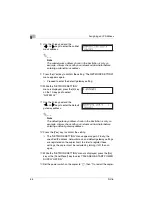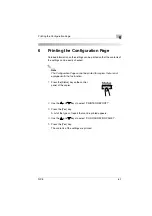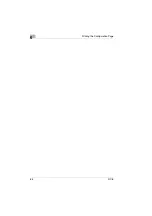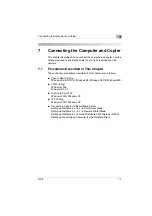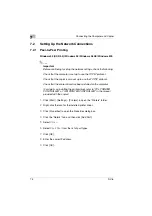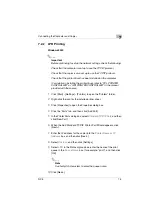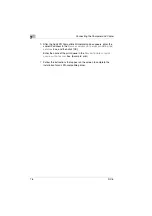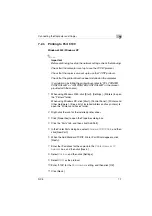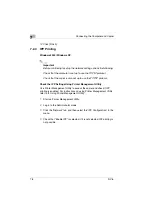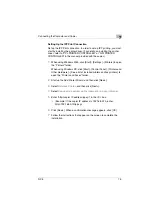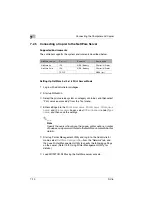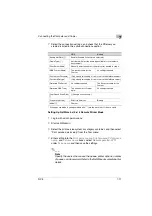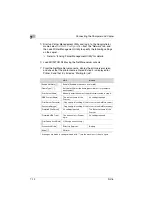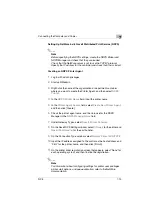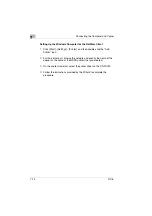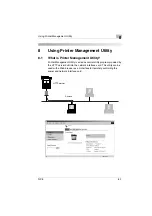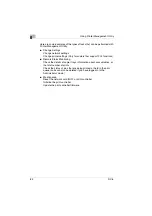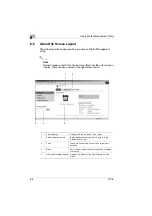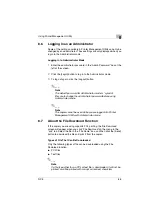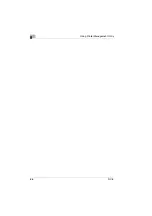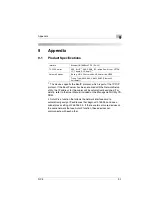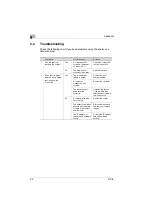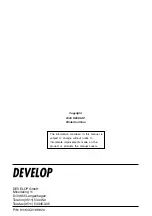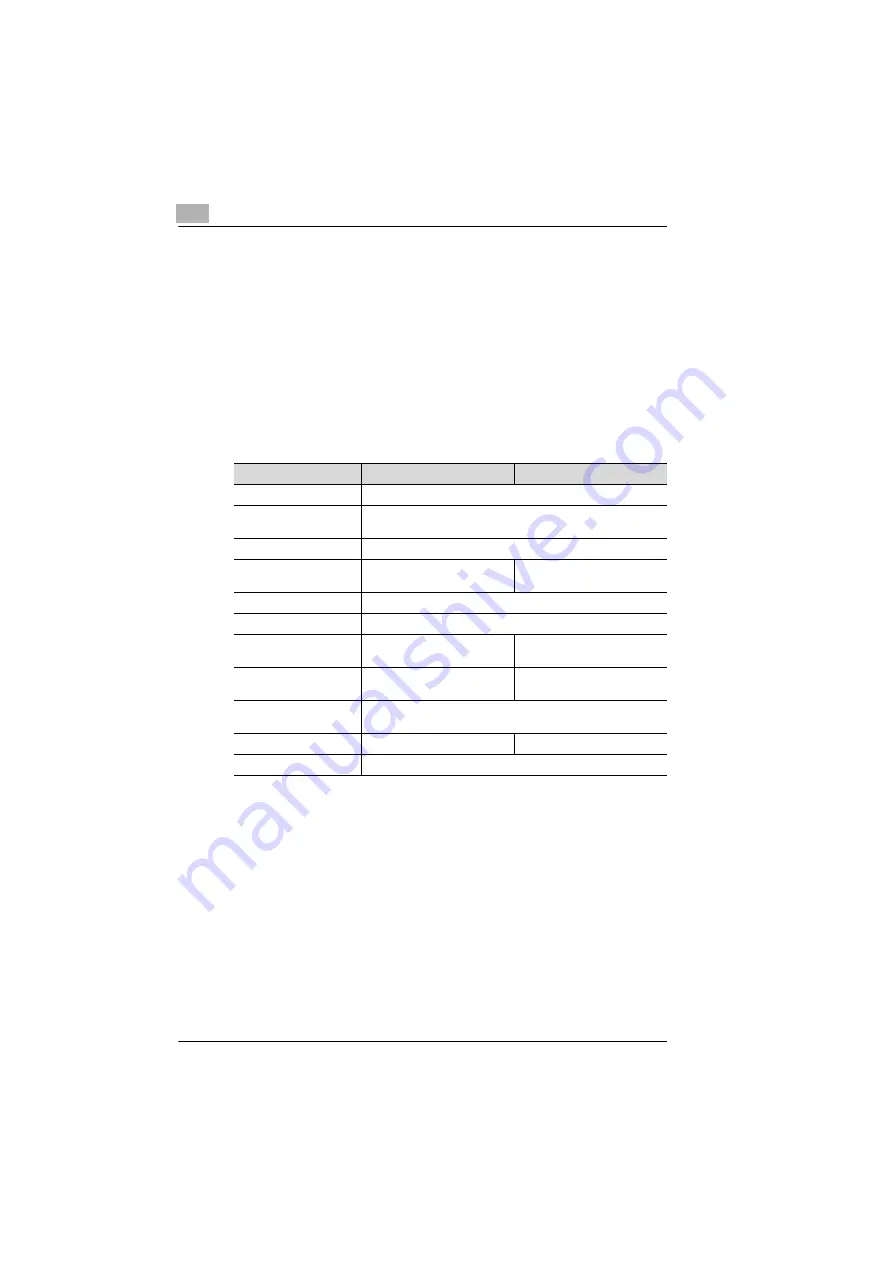
7
Connecting the Computer and Copier
7-12
NC-5
5
Start up Printer Management Utility and log in to the Administrator
mode, select
NetWare Configuration
from the “Network” tab, and
then use Printer Management Utility to specify the following settings
on the copier.
❍
Refer to “8 Using Printer Management Utility” for details.
6
Load MONITOR.NLM using the NetWare server console.
7
From the NetWare Server console, display the print server screen,
and check that the printer name entered in step 4 is displayed for
Printer 0 and that it is listed as “Waiting for job”.
* If changes are made to settings marked with “*”, turn the machine off, then on again.
NDS
Bindery
[Enable NetWare] [*]
Enable (Enabled if check box is selected.)
[Frame Type] [*]
Auto detect (Select the frame type suitable for your network
environment.)
[Print Server Name]
Manually enter the name of the print server created in step 4.
[NDS Context Name]
The context name for the
Pserver.
No settings required
[Print Server Password]
(Only specify this setting if it is also set on the NetWare server.)
[Password Retype]
(Only specify this setting if it is also set on the NetWare server.)
[Preferred File Server]
No settings required
The file server name for the
Pserver.
[Preferred NDS Tree]
The tree name for Pserver
login.
No settings required
[Print Queue Scan Rate]
[*]
1 (Change as necessary.)
[Connection Mode]
Directory Services
Bindery
[Mode] [*]
NPrinter
Summary of Contents for NC-5
Page 1: ...Network Interface Card NC 5 4980 7762 02 User Manual ...
Page 4: ...NC 5 iii 9 Appendix 9 1 Product Specifications 9 1 9 2 Troubleshooting 9 2 ...
Page 7: ...vi NC 5 ...
Page 21: ...3 Checking the Accessories 3 2 NC 5 ...
Page 23: ...4 Connecting the Network Cable 4 2 NC 5 ...
Page 29: ...6 Printing the Configuration Page 6 2 NC 5 ...
Page 33: ...7 Connecting the Computer and Copier 7 4 NC 5 11 Click Finish ...