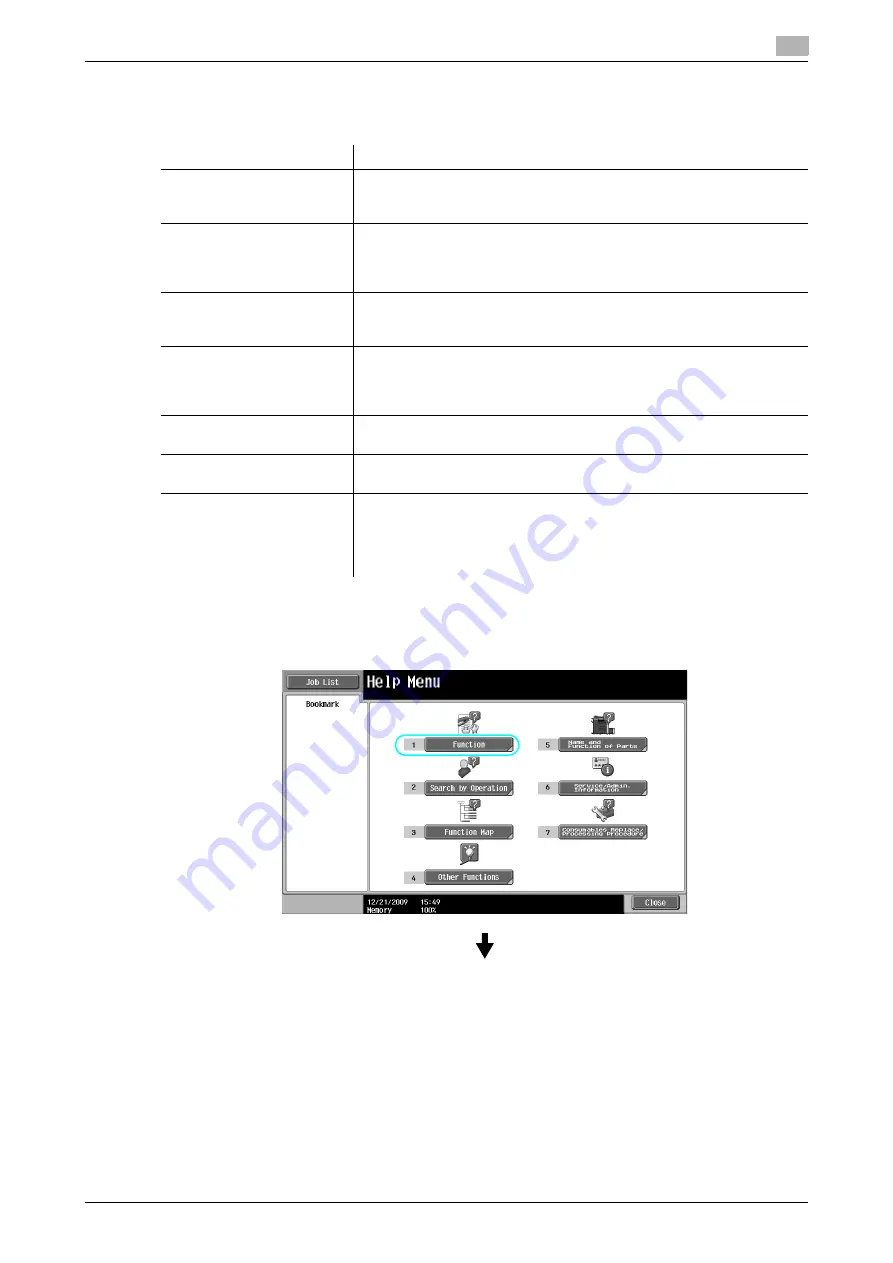
ineo 223/283/363/423
1-35
1.15
Guidance function
1
The Help Menu screen consists of the following menus. From the menu screen, you can find the target screen
based on the purpose or functional level. You can also check the level of the screen displayed on the left
panel of the Help Menu screen.
On the Guidance screen, press the button or button number displayed on the screen using the keypad, and
select the desired item.
Example: [Function]
ö
[Copy]
ö
[Paper]
Item
Description
[Function]
Pressing [Function] displays the Guidance menu classified according to
the function names that are to appear on the screen. It is useful for check-
ing function overview.
[Search by Operation]
Pressing [Search by Operation] displays examples of operations available
on this machine and their descriptions, classified by function. In addition,
Pressing [Go to function] displays the setting screen for the currently dis-
played function.
[Function Map]
Pressing [Function Map] displays the list of functions and setting items in
a hierarchical structure. This is useful for viewing the description of the
function or setting item you wish to check.
[Other Functions]
Pressing [Other Functions] displays the Guidance menu for available
functions and settings that allow this machine to be used more conven-
iently. In addition, Pressing [Go to function] displays the setting screen for
the currently displayed function.
[Name and Function of
Parts]
Pressing [Name and Function of Parts] displays the hardware keys (oper-
ation buttons) and optional keys installed to check the role of each key.
[Service/Admin. Information]
Pressing [Service/Admin. Information] displays the administrator’s name,
extension number and E-mail address.
[Consumables Replace/
Processing Procedure]
Pressing [Consumables Replace/Processing Procedure] utilizes an ani-
mation to display the procedure for adding staples or to empty the punch
scrap box with an animation. If [Start Guidance] is pressed, the animation
guidance will start. This function is available only when a hard disk is in-
stalled.
Summary of Contents for ineo 223
Page 2: ......
Page 8: ...Contents 6 ineo 223 283 363 423 ...
Page 9: ...1 Introduction ...
Page 10: ......
Page 44: ...Guidance function 1 1 36 ineo 223 283 363 423 1 15 ...
Page 80: ...Options 1 1 72 ineo 223 283 363 423 1 20 ...
Page 81: ...2 Basic operations ...
Page 82: ......
Page 105: ...ineo 223 283 363 423 2 25 2 6 Basic box operation saving data in a user box 2 ...
Page 129: ...3 Useful copy operations ...
Page 130: ......
Page 146: ...Copying book page spreads on separate sheets of paper 3 3 18 ineo 223 283 363 423 3 7 1 2 1 2 ...
Page 158: ...Easily recalling frequently used functions 3 3 30 ineo 223 283 363 423 3 11 ...
Page 161: ...ineo 223 283 363 423 3 33 3 12 Checking the copies 3 To print and check ...
Page 167: ...ineo 223 283 363 423 3 39 3 14 Reducing electricity usage 3 1 2 1 2 ...
Page 168: ...Reducing electricity usage 3 3 40 ineo 223 283 363 423 3 14 ...
Page 169: ...4 Useful printing operations ...
Page 170: ......
Page 187: ...5 Useful fax operations ...
Page 188: ......
Page 218: ...Faxing data directly from a computer 5 5 32 ineo 223 283 363 423 5 13 ...
Page 219: ...6 Useful network scan operations ...
Page 220: ......
Page 246: ...Checking transmissions performed until now 6 6 28 ineo 223 283 363 423 6 9 ...
Page 247: ...7 Useful box operations ...
Page 248: ......
Page 254: ...Automatically erasing data from user boxes 7 7 8 ineo 223 283 363 423 7 3 2 1 ...
Page 263: ...8 Advanced functions ...
Page 264: ......
Page 275: ...9 Troubleshooting ...
Page 276: ......
Page 281: ...10 User Settings parameters ...
Page 282: ......
Page 287: ...11 Glossary ...
Page 288: ......
Page 291: ...12 Index ...
Page 292: ......






























