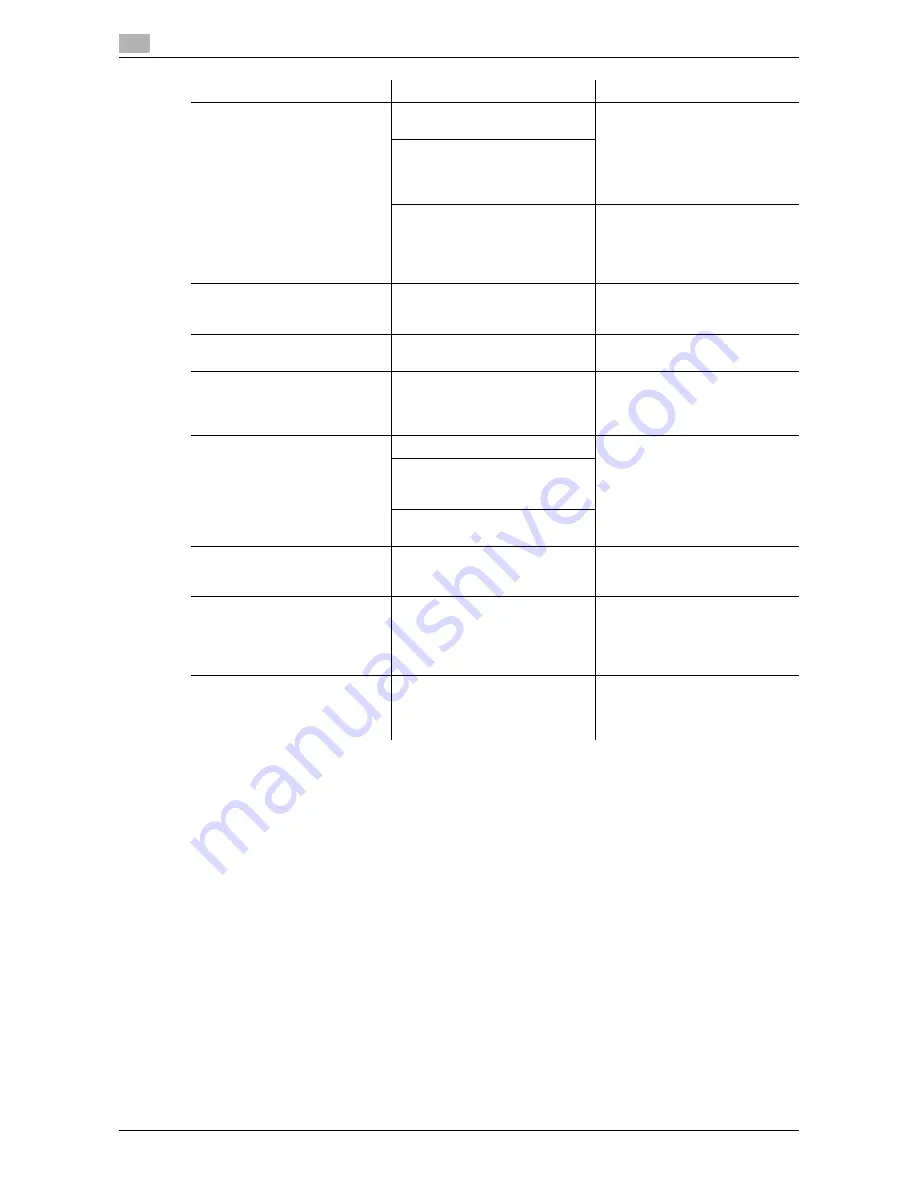
Troubleshooting table
11
11-6
ineo 164
11.2
Cannot print according to the
settings you have configured.
The settings may not be config-
ured correctly.
Check the setting of each item of
the printer driver.
The selected functions can be
combined in the printer driver,
but may not be combined in this
machine.
The paper size or paper orienta-
tion specified in the application
may take precedence over the
settings in the printer driver when
printing.
Configure settings in the applica-
tion correctly.
Combination fails; pages are not
combined, but are printed sepa-
rately.
Originals having different orien-
tations are combined.
Align the orientations of the orig-
inal.
Images are not printed properly.
Memory of the computer may be
insufficient.
Simplify the images to reduce
the data size.
Paper is not fed from the speci-
fied paper source.
Paper will not be fed from the
specified paper source if that pa-
per source is loaded with paper
of a different size or orientation.
Load the paper of the appropri-
ate size and orientation into the
desired paper source.
A message saying "Scanner not
ready" appears on the computer
screen.
The machine has not started up.
Turn off the machine, then check
that the USB cable is correctly
connected.
After checking the USB cable,
turn on the machine again.
A system crash may have oc-
curred on the computer or the
machine during transmission.
The USB cable was not correctly
connected during transmission.
A message saying "Scanner
Busy" appears on the computer
screen.
If a TWAIN scan job is sent at the
same time as a copy job, the ma-
chine may stop while scanning.
Wait until the copy or scan oper-
ation is finished.
A message saying "Read Data
Error" appears on the computer
screen.
An error occurred while the ma-
chine was reading data during
scanning.
Turn off the machine, then check
that the USB cable is correctly
connected.
After checking the USB cable,
turn on the machine again.
A message saying "Machine er-
ror" appears on the computer
screen.
There may be problem with the
transmission of commands be-
tween the TWAIN driver and the
machine.
Check the USB cable connected
to the machine.
Description of problem
Check points/Cause
Remedy
Summary of Contents for ineo 164
Page 1: ...ineo 164 Dynamic balance www develop de User Manual ...
Page 2: ......
Page 7: ...1 Introduction ...
Page 8: ......
Page 26: ...Conventions used in this manual 1 1 20 ineo 164 1 9 ...
Page 27: ...2 Part names and their functions ...
Page 28: ......
Page 33: ...3 Using this machine ...
Page 34: ......
Page 40: ...Basic operations 3 3 8 ineo 164 3 2 ...
Page 41: ...4 Control Panel keys ...
Page 42: ......
Page 47: ...5 Copy function ...
Page 48: ......
Page 63: ...6 Installing the driver ...
Page 64: ......
Page 72: ...Uninstalling the driver 6 6 10 ineo 164 6 4 ...
Page 73: ...7 Printer function ...
Page 74: ......
Page 82: ...Printer driver settings 7 7 10 ineo 164 7 2 ...
Page 83: ...8 Scan function ...
Page 84: ......
Page 89: ...9 MENU ...
Page 90: ......
Page 99: ...10 Maintenance ...
Page 100: ......
Page 108: ...Cleaning procedure 10 10 10 ineo 164 10 3 ...
Page 109: ...11 Troubleshooting ...
Page 110: ......
Page 122: ...Clearing paper jams 11 11 14 ineo 164 11 3 ...
Page 123: ...12 Specifications ...
Page 124: ......
Page 129: ...13 Appendix ...
Page 130: ......
Page 133: ...14 Index ...
Page 134: ......






























