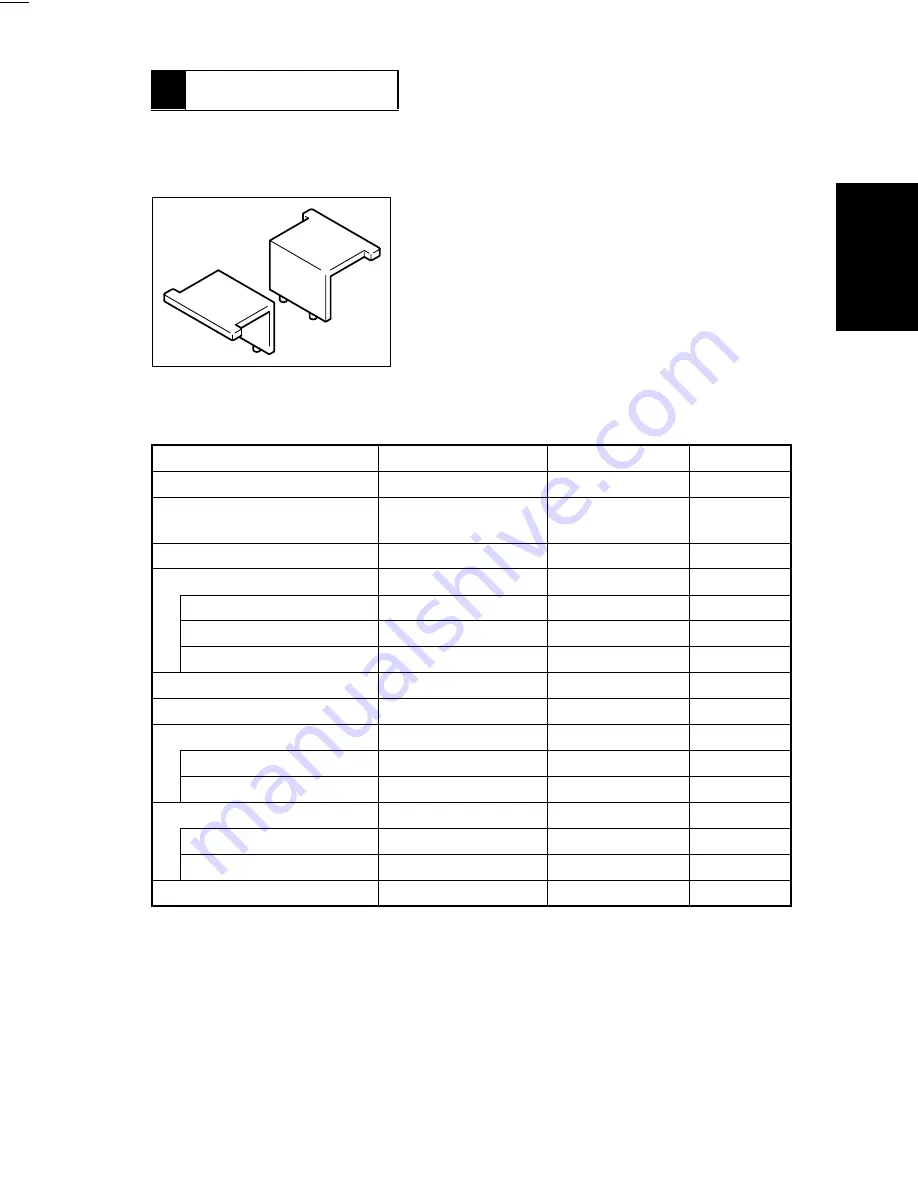
FrameMaker Ver.5.5E(PC) Di250 DIS/REASSEMBLY, ADJUSTMENT
99.01.07
D-29
1. Scanner/Mirrors Carriage Positioning Jigs
3
ADJUSTMENT
3-1.
ADJUSTMENT JIGS AND TOOLS USED
3-2.
ADJUSTMENT REQUIREMENT LIST
Adjustment Item
Requirements
Adjustment Point
Ref. Page
Touch Panel Adj.
Automatically adjusted
Control Panel
D-32
Original Size Detecting Sensor
Adjustment
↑
↑
D-33
Loop Adjustment
—
↑
D-34
Edge Erase
Leading
—
↑
D-35
Trailing
—
↑
D-36
Right/Left
—
↑
D-37
Registration (CD) (Printer)
10 ± 2.0 mm
↑
D-38
Registration (FD) (Printer)
↑
↑
D-40
Registration (IR)
CD
↑
↑
D-42
FD
↑
↑
D-44
Zoom Adjust (IR)
CD
200 ±1.0 mm
↑
D-46
FD
300 ±1.5 mm
↑
D-48
IR-Erasure Width
—
↑
D-50
1167D108AA
Summary of Contents for D 2500iD
Page 1: ...Service Manual Digital Copier DEVELOP D 2500iD ...
Page 8: ...GENERAL D 2500iD ...
Page 23: ...MECHANICAL ELECTRICAL D 2500iD ...
Page 76: ...SWITCHES ON PWBs TECH REP SETTINGS 17196 D 2500iD ...
Page 121: ...DIS REASSEMBLY ADJUSTMENT 18605 D 2500iD ...
Page 178: ...TROUBLESHOOTING 14413 D 2500iD ...






































