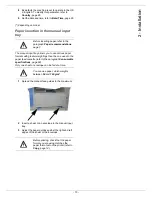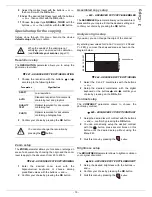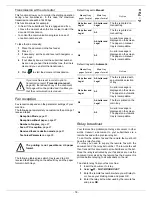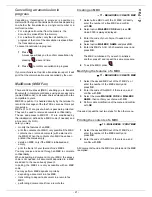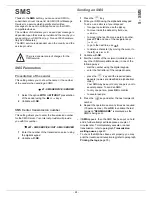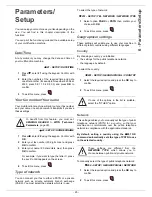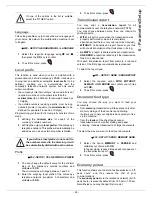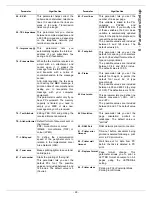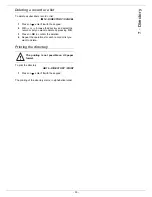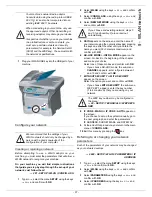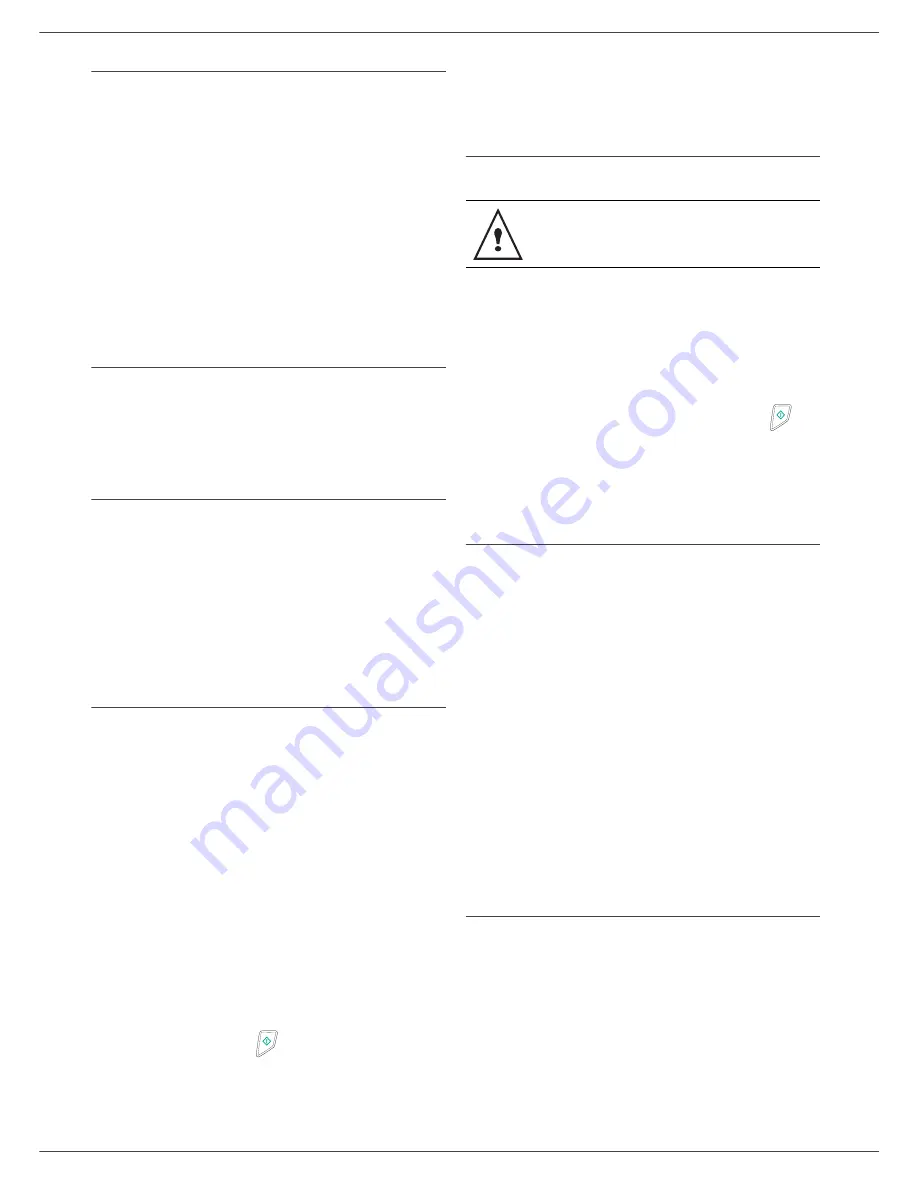
- 22 -
4 - Fax
Deleting a MBX
Before deleting an MBX, you need to make sure it is
empty, by printing its content.
74
- MAILBOXES / DELETE MBX
1
Select the desired MBX out of the 31 MBX’s, or
enter the number of the MBX directly and
press
OK
.
2
Enter the code of this MBX, if there is one, and
confirm with
OK
.
3
Press
OK
to confirm the MBX deletion.
The MBX is deleted and will appear as a free MBX in the
list.
Printing the MBX list
75 - MAILBOXES / PRT MBX LIST
The list gives the status of each MBX.
MBX deposit in your fax
1
Insert the document in the fax machine’s feeder.
2
Select
72 - MAILBOXES / DEPOSIT MBX
and
confirm with
OK
.
3
Select the desired MBX out of the 31 MBX’s, or
enter the number of the MBX directly and
press
OK
.
The document is placed in the feeder and saved in the
selected MBX.
MBX deposit in a remote fax
1
Insert the document in the fax machine’s feeder.
2
Select
35 - FAX / MBX SENDING
and confirm
with
OK
.
3
Enter your subscriber’s number for MBX deposit or
choose your dialling mode and validate with
OK
.
4
Enter the subscriber’s MBX number and confirm
with
OK
.
5
If you wish to delay transmission, enter the new
transmission time next to the current time and
press
OK
.
6
If you wish to modify the document feed type,
select one of the options
FEEDER
or
MEMORY
,
and press
OK
.
7
If you wish, you may enter the number of pages of
your document before transmitting and confirm
with
OK
.
8
Confirm the transmission request to a remote MBX
fax by pressing key
.
In the case of an immediate transmission, the document
is sent immediately.
If the document is set for a postponed transmission, the
document will be stored in the memory and sent at the
requested time.
MBX polling from a remote fax
36 - FAX / MBX POLLING
1
Enter your subscriber’s number for MBX polling or
choose your dialling mode and confirm with
OK
.
2
Enter the subscriber MBX number and press
OK
.
3
Enter this MBX access code and press
OK
.
4
If you wish to delay the poll time, enter the
departure time next to the current time and
press
OK
.
5
Confirm the MBX poll request by pressing
.
As soon as the remote fax is subscribed, either
immediately or later, the document(s) in the remote fax
MBX are receveid in your fax.
Deposit and Polling
You may
deposit
a document in your fax and keep it
available to one or more subscribers who can obtain a fax
of this document by calling your fax with the
POLL
function.
Setting the machine for document deposits
, you must
define the type:
•
SIMPLE- it may be polled only once from the memory
or feeder,
•
MULTIPLE- it may be polled as many times as
necessary from the memory.
Setting the machine for polled documents
, you must
define the poll number, then depending on the type of poll
you may:
•
launch an immediate poll,
•
program a delayed poll with a chosen time,
•
launch a multi-poll, either immediately or later.
Placing a document in deposit
1
Insert the document to deposit in the feeder.
2
Select
34
-
FAX / POLLING TX
and confirm
with
OK
.
3
Choose the deposit type, according to the table
below:
Please check for remote fax compatibility.