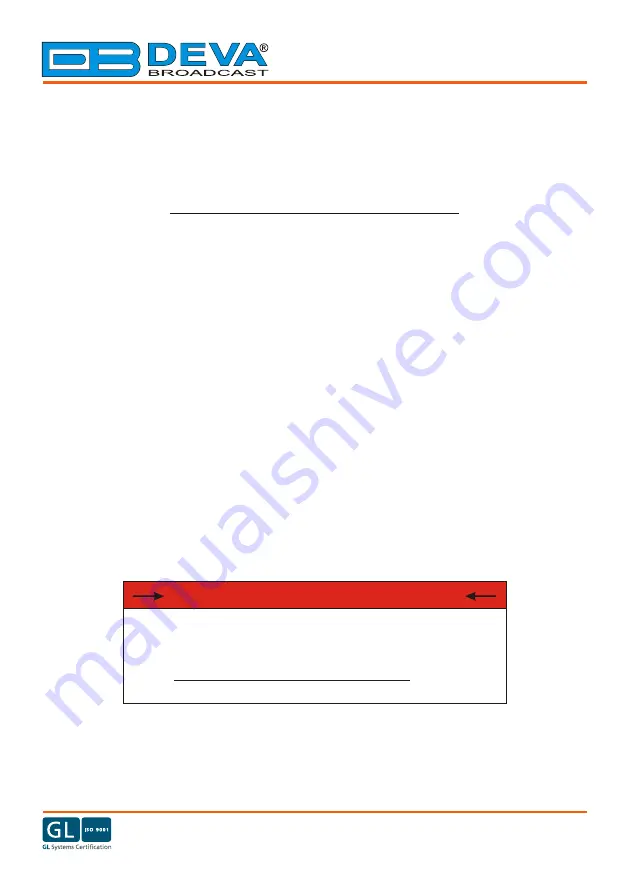
DEVA Broadcast Limited is an ISO 9001:2008 certified company.
65 Aleksandar Stamboliyski Str., 8000 Burgas, Bulgaria
Tel.
: +359 56
820027,
Fax
: +359 56
836700
Email: [email protected], Web: www.devabroadcast.com
DB
5000
RDS/RBDS Radio Data Decoder with
TCP/IP, COM & USB Connectivity
Quick User Guide
BEFORE YOU USE THIS PRODUCT
In order to be able to enjoy all the benefits of owning your new
DEVA product, please verify first that the latest software and
firmware release were installed.
Visit
www.devabroadcast.com/downloads
recent software and firmware downloads, prior the installation.
for the most




