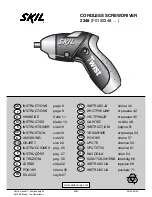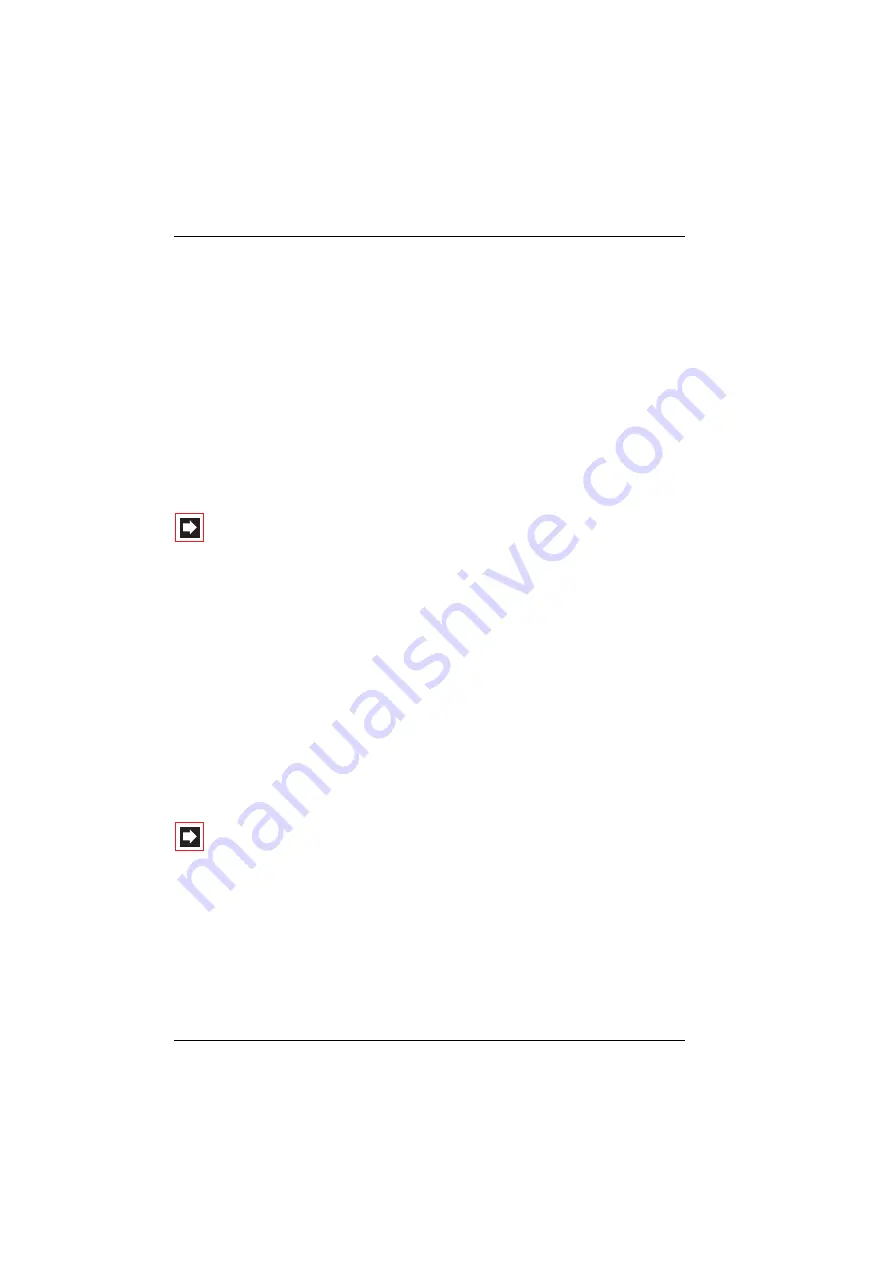
Features and Menus
How to Set Features
66
4.
Features and Menus
4.1
How to Set Features
There are different ways to set the features of your telephone and the system:
4.1.1 Using Menus
Activate the menus with the corresponding softkey as described under
starting on page 18 and make the appropriate setting. Use the
arrow keys and the
OK
softkey to select items.
Note:
Press the softkey longer than you would when tele-
phoning. Only then will the Main menu appear in the display.
4.1.2 Using the Star and Hash Keys
Many features can be set by entering code digits. This is done using the
*
or
#
key combined with a specific string of code digits.
Code digit input is intended primarily for analogue telephones in your system. The
code digits can also be used on your system telephone and are described in the
short user guide “Code-number Procedures” (this is supplied with the system). You
can view the up-to-date online summary via the
Codes
item in the
System info
menu of your communications system’s Web console.
4.2
The Menus
Note:
Some menu items are only displayed on your tele-
phone if you belong to a user group that is authorised to use
the corresponding feature. If you are unable to use a particu-
lar feature or have any questions, consult your system
administrator.
Summary of Contents for OpenPhone 26
Page 1: ...OpenPhone 26 27 on the OpenCom 100 Communications System User Guide ...
Page 8: ...6 ...
Page 114: ...Index 112 Notes ...
Page 115: ......